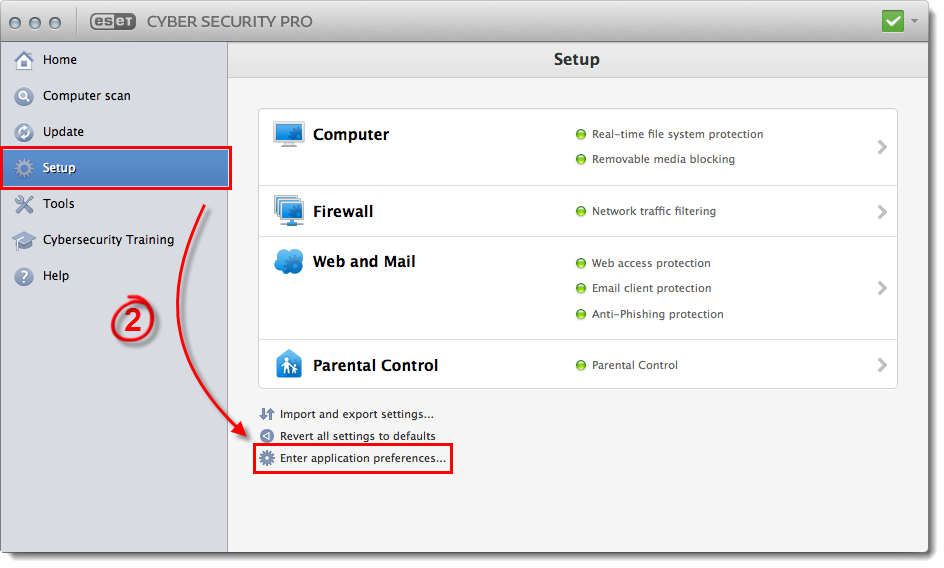Solution
View instructions for ESET Cybersecurity (4.x)
In ESET Cyber Security Pro or ESET Cyber Security (5.x and 6.x)
-
Open ESET Cyber Security Pro or ESET Cyber Security. How do I open the main program window of my ESET Cyber Security product?
-
Click Setup → Enter application preferences.
Figure 1-1
Click the image to view larger in new window
-
Click Interface.
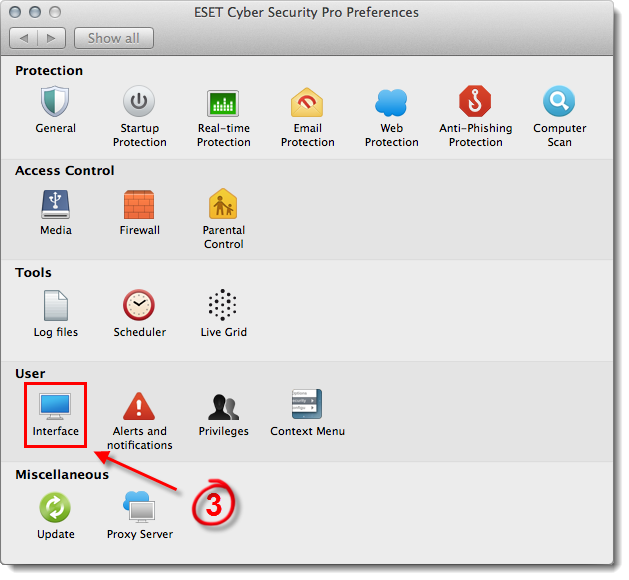
Figure 1-2
-
Select the check box next to Present application in Dock and exit the Interface window (in verision 5.x, click OK to save your changes). Restart your computer for the change to take effect.

Figure 1-3
In ESET Cybersecurity (4.x including Business Edition)
-
Click the
 icon in the lower-left corner of the main program window to Activate advanced mode. Click Setup from the main menu and then click Enter application preferences.
icon in the lower-left corner of the main program window to Activate advanced mode. Click Setup from the main menu and then click Enter application preferences.
- Click the User tab and then select the check box next to Present application in Dock.

Figure 2-1
-
Click OK.
-
Quit the ESET Cybersecurity process by holding down the shift key while clicking the Close button (the red X icon).
-
Open ESET Cybersecurity by clickingFinder
 → Applications →ESET Cybersecurity. The ESET icon will now appear in the Dock and on the menu bar.
→ Applications →ESET Cybersecurity. The ESET icon will now appear in the Dock and on the menu bar.