Solution
This issue is caused by a conflict between the SP1 installation and the Real-time File System Protection module of your ESET product. To resolve this issue, begin with Solution 1 and only proceed to Solution 2 if the issue persists.
Solution 1: Upgrade/update your ESET product
- If your ESET product is NOT version 4.x or newer, click here to upgrade to the latest version. For instructions on how to determine which version you have, click here.
- If you are already using version 4.x or newer, click here to ensure you have the latest virus signature database.
If these steps do not resolve your issue, please proceed to Solution 2.
Solution 2: Disable Real-time File System Protection and install SP1
If Solution 1 did not resolve the issue, you must temporarily disable Real-time File System Protection before installing SP1. To disable Real-time File System Protection, follow the steps below:
-
Open ESET Smart Security or ESET NOD32 Antivirus. How do I open my ESET product?
-
If you see Display: Standard mode in the lower left corner, switch to Advanced mode by clicking Change… or by pressing CTRL + M on your keyboard.
-
In the main program window click Setup → Antivirus and antispyware.
-
Click Disable in the Real-time file system protection section of the primary window. The Real-time File System Protection module status will change to Disabled and the status icon will turn red.
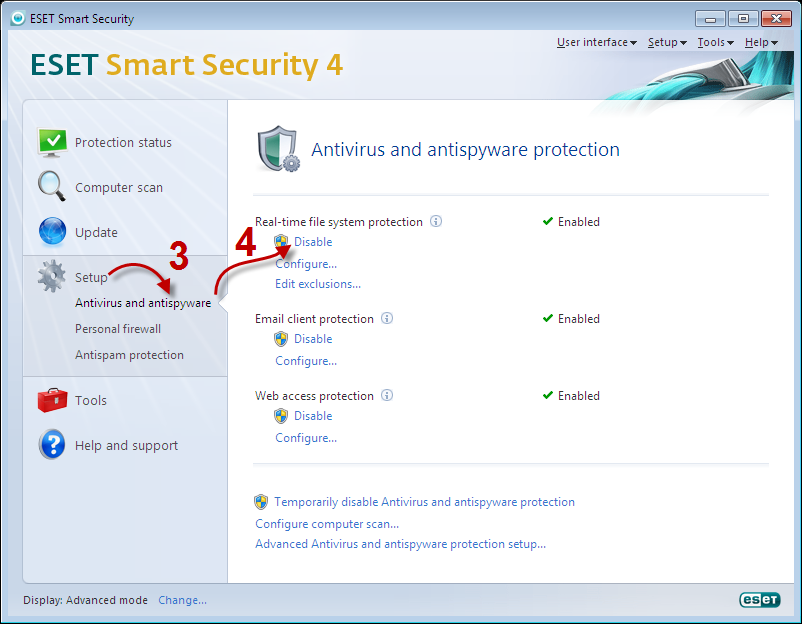
Figure 1-1
- Begin the SP1 installation.