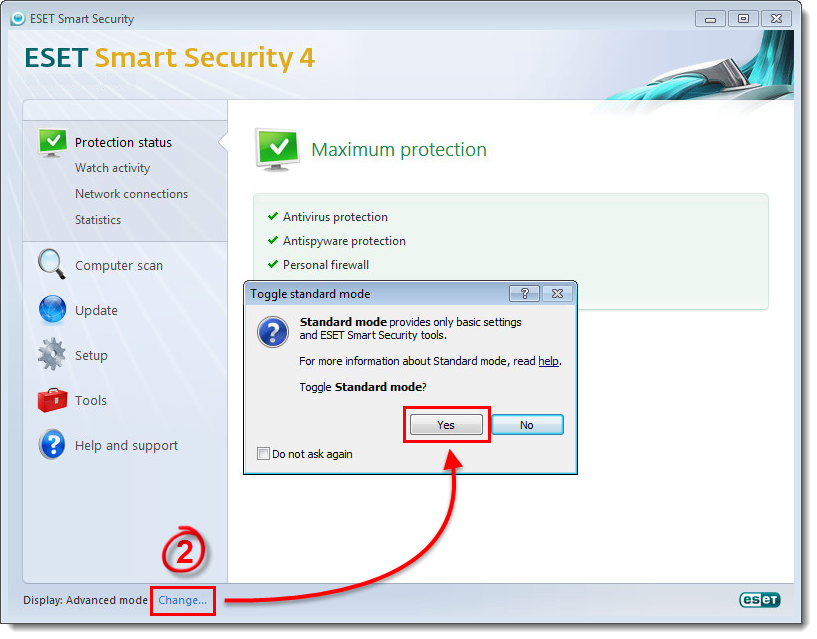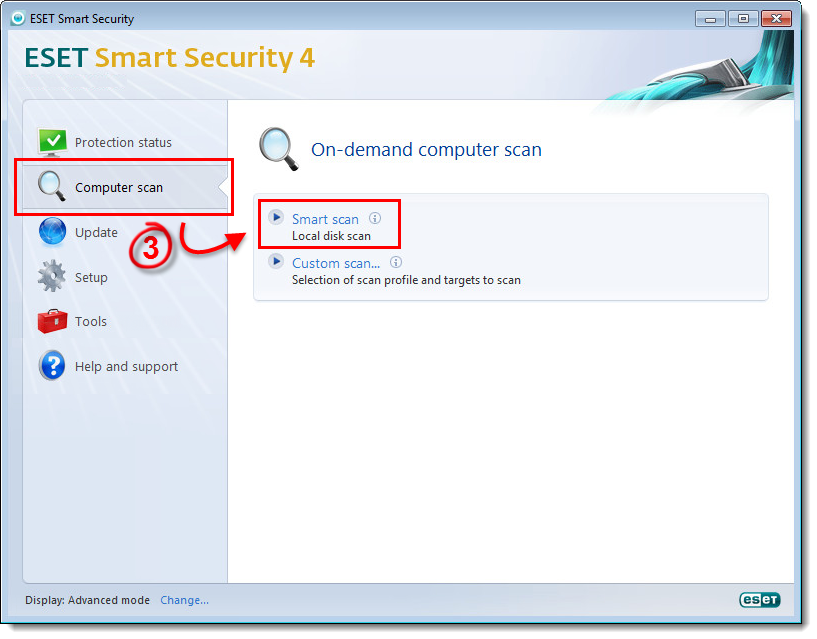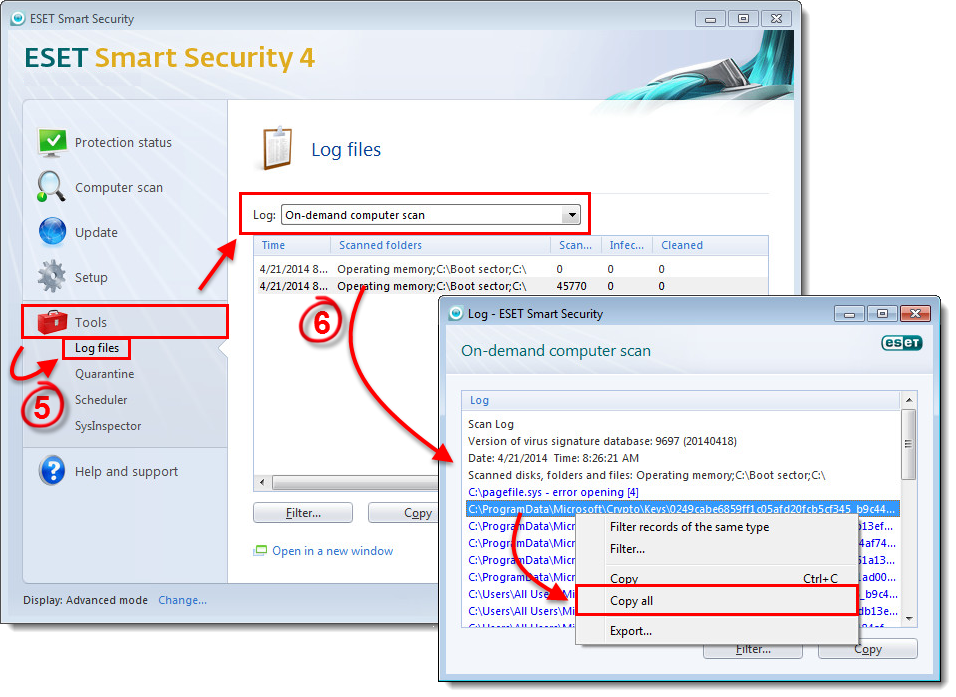Solution
In some cases, our analysts can more effectively troubleshoot your issue if they have access to the log files which are automatically created by your ESET product. The steps below show how to run an On-demand computer scan and email the results to ESET technical support for analysis. However, these steps can also be used to access any other ESET Smart Security or ESET NOD32 Antivirus 4.x log (see step 5).
![]() Mac OS X users: click here.
Mac OS X users: click here.
-
Click Change to switch to Advanced mode. If prompted, click Yes to continue.
Figure 1-1
Click the image to view larger in new window -
Click Computer scan → Smart scan.
Figure 1-2
Click the image to view larger in new window - On completion, a summary window showing the number of scanned, infected, and cleaned objects will be displayed. Click OK to return to the main program window.
-
Click Tools → Log files, and select On-demand computer scan from the Log drop-down menu (see figure 1-3).
-
Double-click the line representing the most recently completed scan to open the scan log. In the Log window, right-click any entry and select Copy all.
Figure 1-3
Click the image to view larger in new window -
Open a blank Notepad document and press Ctrl + V on your keyboard to paste the copied text. Save the .txt document to your Desktop and attach it to an email reply to ESET Technical Support. Technical Support will examine the scan log and respond as soon as possible with the recommended steps to address your issue.