Issue
Details
Click to expand
Parental control provides parents with automated tools to help protect their children and set restrictions for devices and services. Parental control blocks web pages that may contain potentially offensive material to prevent children and young adults from accessing pages with inappropriate or harmful content.
Parental control includes customizable user account permissions, web content filtering, and activity logging. The following article includes a basic overview of the Parental control feature, as well as key features that will help you maximize the effectiveness of the Parental control feature.
Solution
Enable or disable Parental control
-
Open the main program window of your ESET Windows home product.
-
Click Setup → Internet protection.
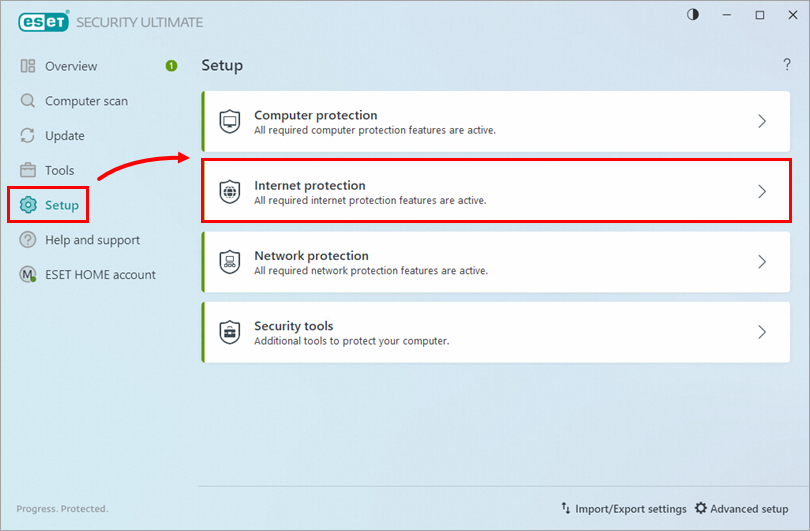
Figure 1-1 -
Click the toggle next to Parental control to enable, pause, or disable Parental control.
- Green toggle indicates that the feature is enabled.
- Yellow toggle indicates that the feature is not fully configured. If the toggle is yellow, finish setting up Parental control (starting with step 5).
- Red toggle indicates that the feature is paused.
- Grey toggle indicates that the feature is disabled.
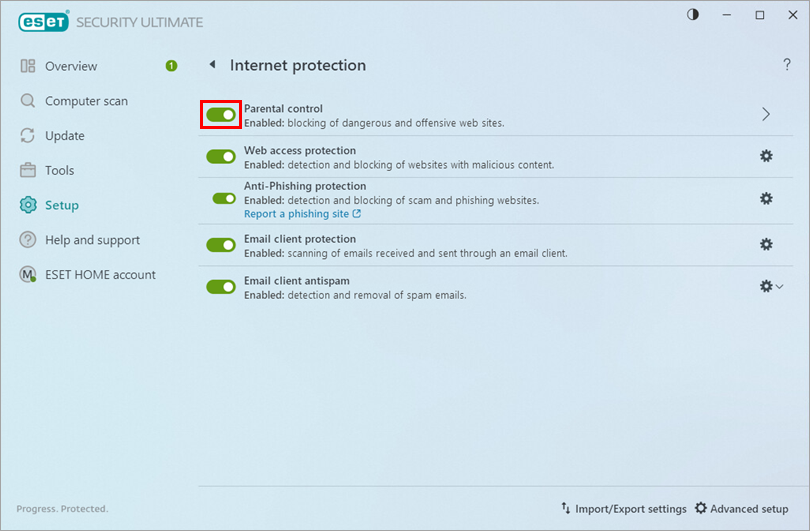
Figure 1-2 -
Click the arrow next to Parental control to access configuration settings.
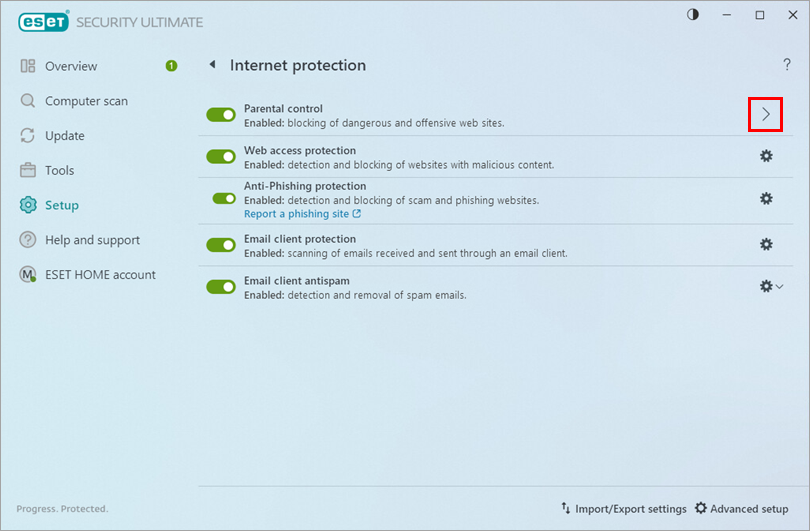
Figure 1-3
Key features and additional configuration
The Parental control feature consists of a quick enable/disable feature alongside various settings for active Windows User Accounts.
- User restrictions based upon age—From the Parental Control module, parents can control and monitor internet access by configuring an age for Windows User Accounts. Set up a Parental control role for a user account.
- Restrict access by category and block web pages—Parents can restrict access by adding or removing items from the list of web categories and blocking access to certain web pages for each user account. Categories are defined as groups of web pages that contain similar subject matter, for example, adult content. Block or allow websites or categories using Parental control.
- Password-protect Parental control settings—Set up a password to protect Parental control settings.
- Activity logging
-
-
Open the main program window of your ESET Windows home product.
-
Click Tools → Log files and select Parental Control from the drop-down menu to view a detailed log of Parental control activity (blocked pages, the account the page was blocked for, reason, etc.).
-