Issue
- You are experiencing an issue with media streaming (music, video, pictures, etc.) from your PC to an Xbox or PlayStation on your network
- Check that UPnP (Universal Plug and Play) protocols are allowed by the ESET firewall
Solution
-
Press the F5 key to access Advanced setup.
-
Click Protections → Network access protection, then expand Firewall and click Edit next to Rules.
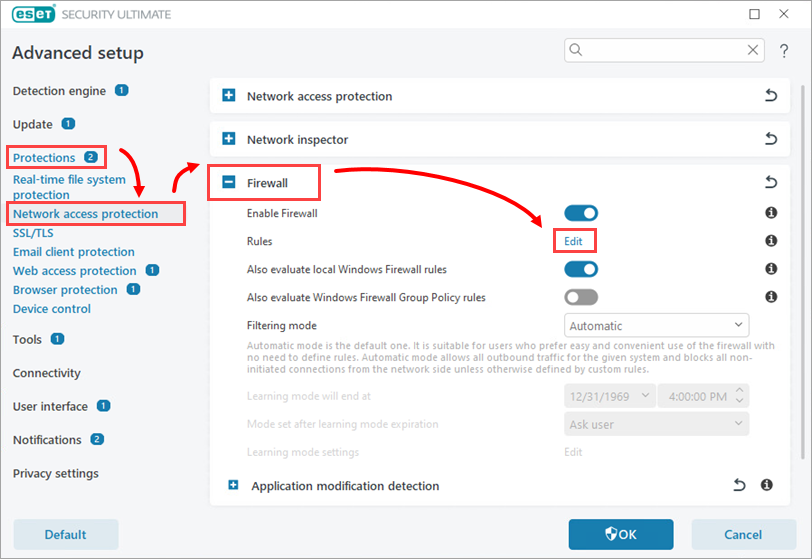
Figure 1-1 -
Click More filters.
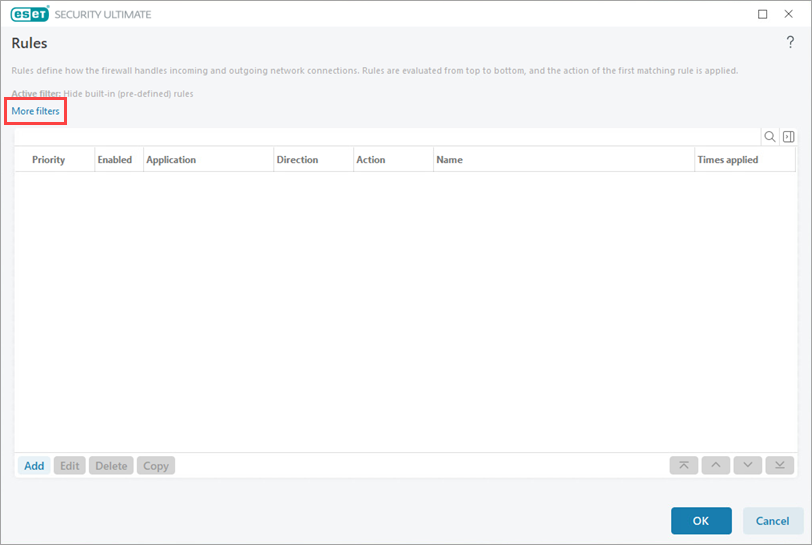
Figure 1-2 -
Click the toggle next to Hide built-in (pre-defined) rules to disable it and click Apply.
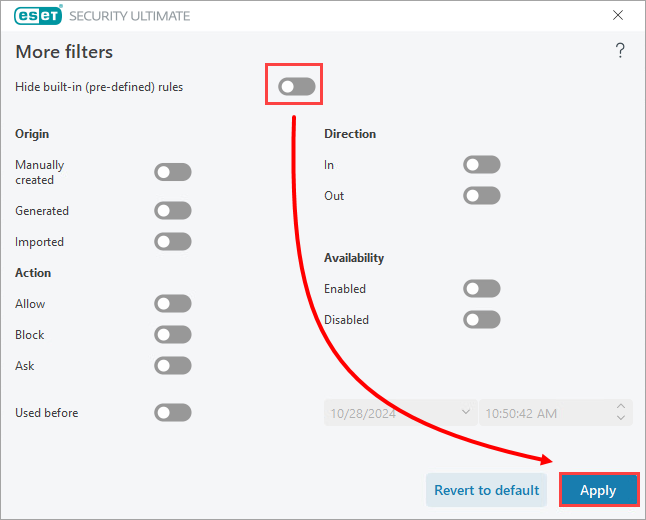
Figure 1-3 -
The UPNP rules shown below are included in the default pre-defined firewall rules that are activated during installation. Your media should stream freely from your PC to your networked gaming console.
If you are having an issue with a specific device or application, create a firewall rule to allow/disallow the use of a certain application in your ESET Windows home or small office product.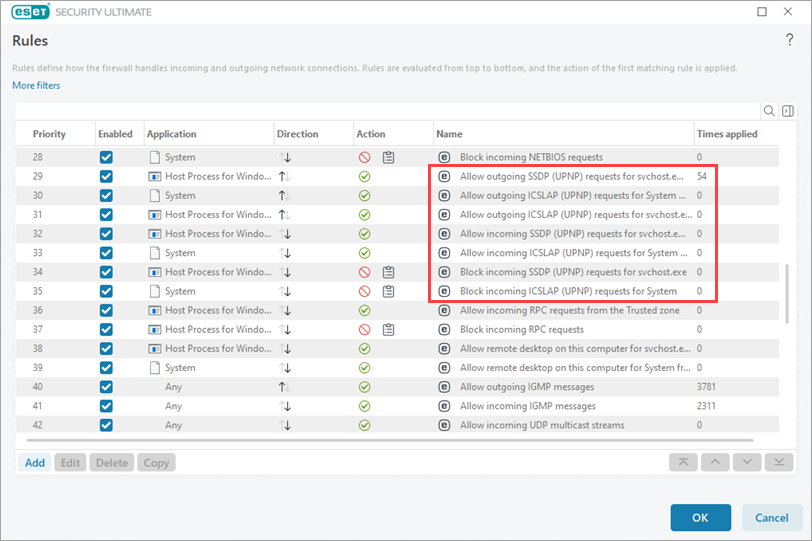
Figure 1-4