Issue
- Set up two-factor authentication in the ESET HOME mobile application
Solution
Open your ESET HOME app and log in or type your security PIN.
Tap the Menu icon.
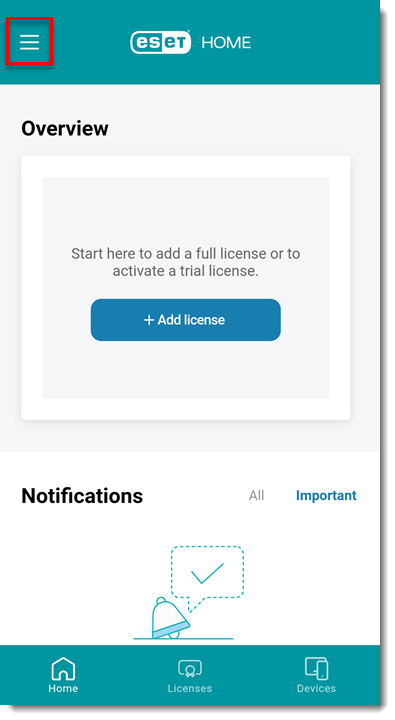
Figure 1-1 Tap My account.
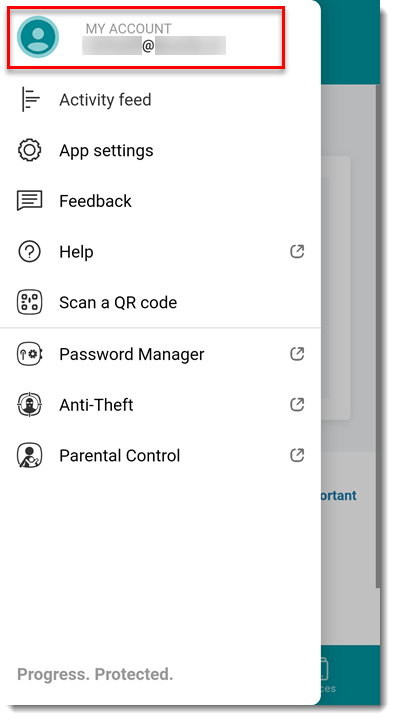
Figure 1-2 Tap Set up next to Two-Factor Authentication.

Figure 1-3 Type your ESET HOME password and tap Continue.
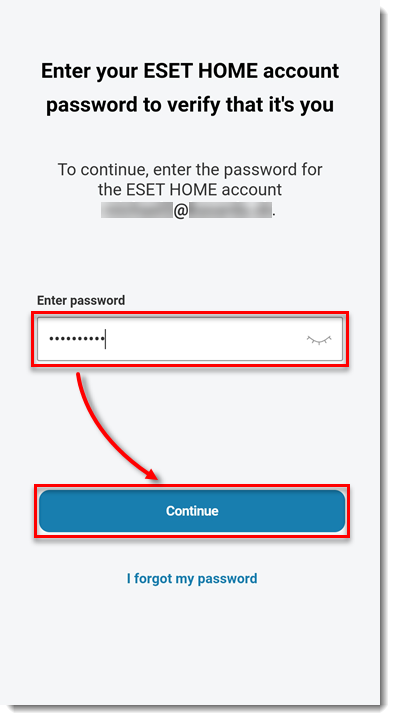
Figure 1-4 Tap Set up on this device.
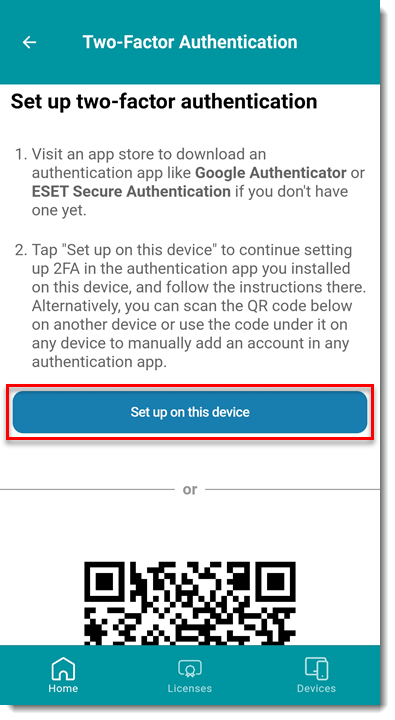
Figure 1-5 Your authentication app will open. If you have more than one authentication app installed, select the app you want to use.
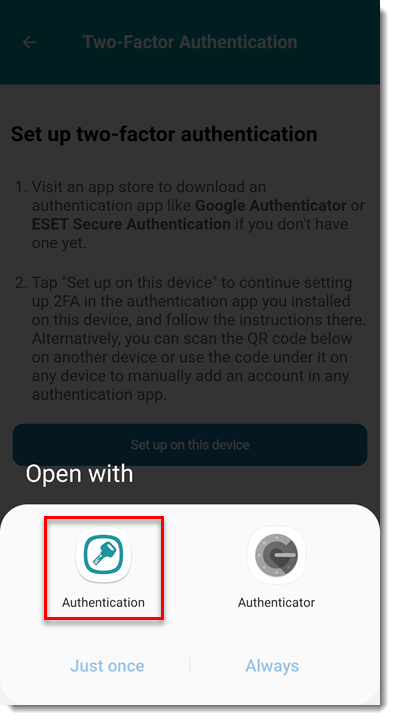
Figure 1-6 Follow the steps in your authentication app to add your ESET HOME account. Make note of the 6-digit code.
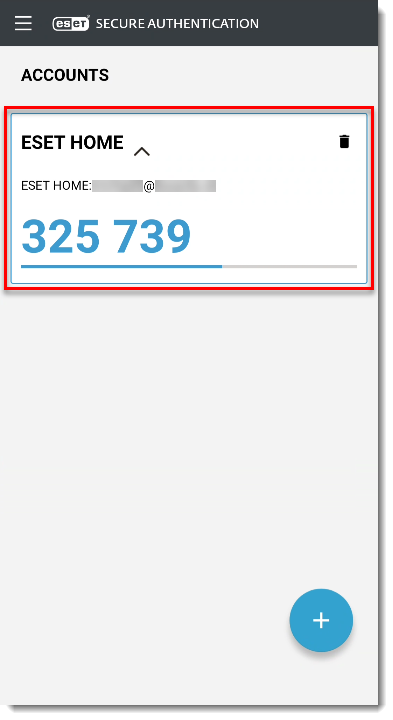
Figure 1-7 Open your ESET HOME app and in the Two-Factor Authentication setup, tap Continue below the QR code.
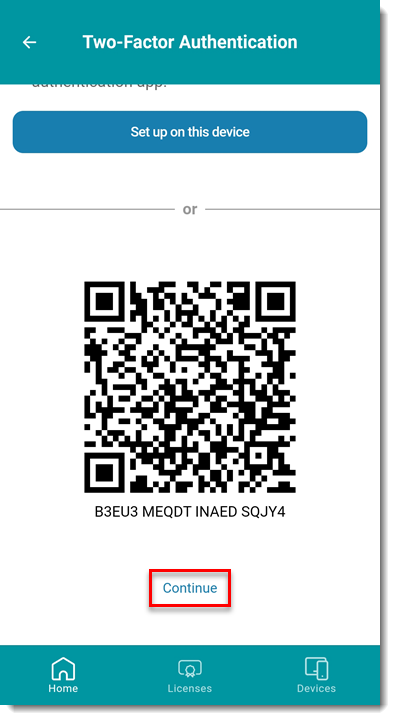
Figure 1-8 Type the 6-digit code from your authentication app and click Continue.
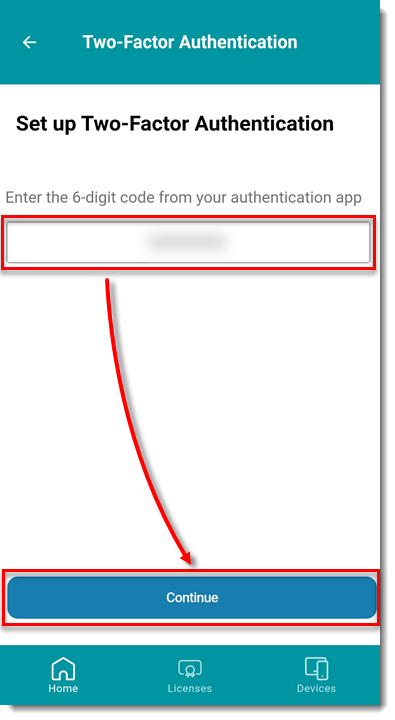
Figure 1-9 ESET HOME will display recovery codes you can use to log in to your account if you do not have access to your authentication app. Click Screenshot codes & continue and they will automatically be saved as a
EH-recovery-codes.txtfile on your device, or click Copy codes & continue to paste the codes. After you save the codes, click Continue.
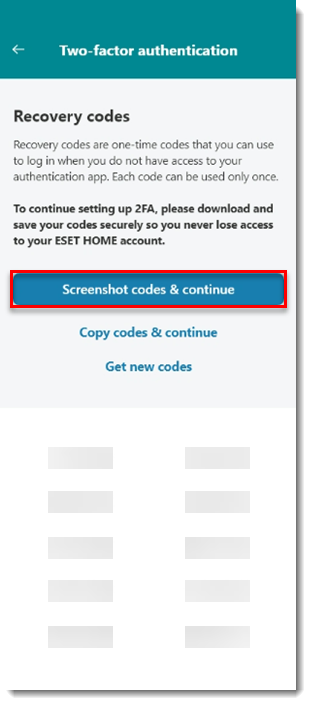
You have set up two-factor authentication for your ESET HOME account. You will need to type the 6-digit code from your authentication app each time you log in to ESET HOME from a new or untrusted device. Click Got it.
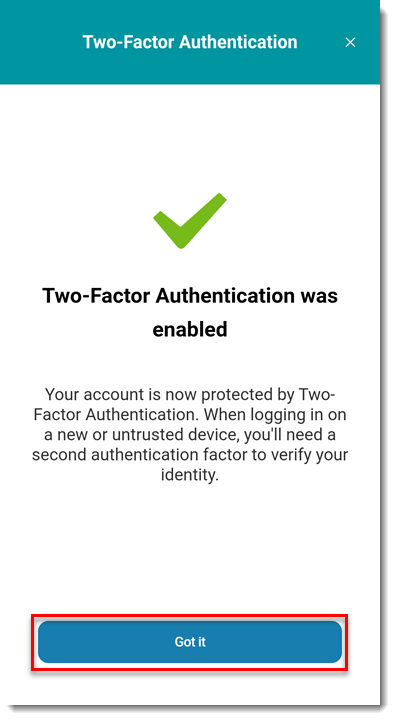
Figure 1-11