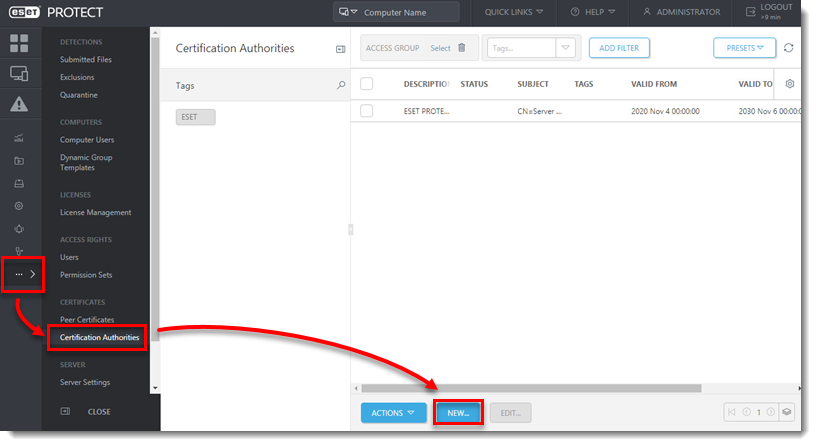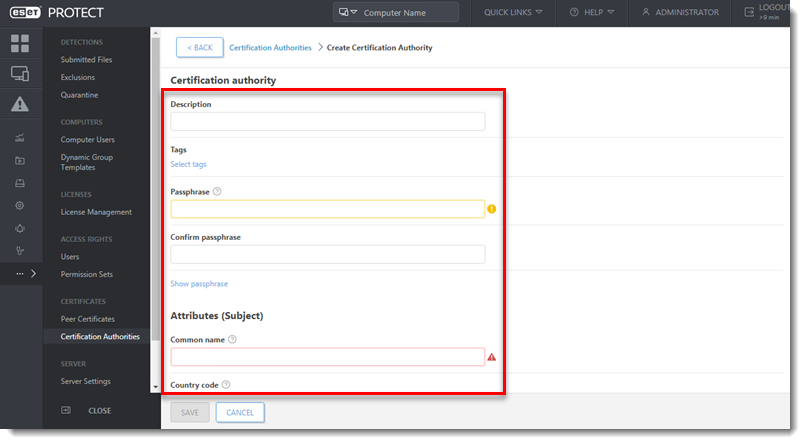Issue
- Certificates are used to authenticate products distributed under your license and identify computers on your network to help ensure secure communication between your ESET PROTECT Server and clients
- You have enabled advanced security, your certificates are expiring, or you forgot your Certificate Authority (CA) passphrase, and need to create a new CA
Solution
II. Create a new Peer Certificate in the ESET PROTECT On-Prem Web Console
Open the ESET PROTECT On-Prem Web Console in your web browser and log in.
- Click More → Peer Certificates → New → Certificate.
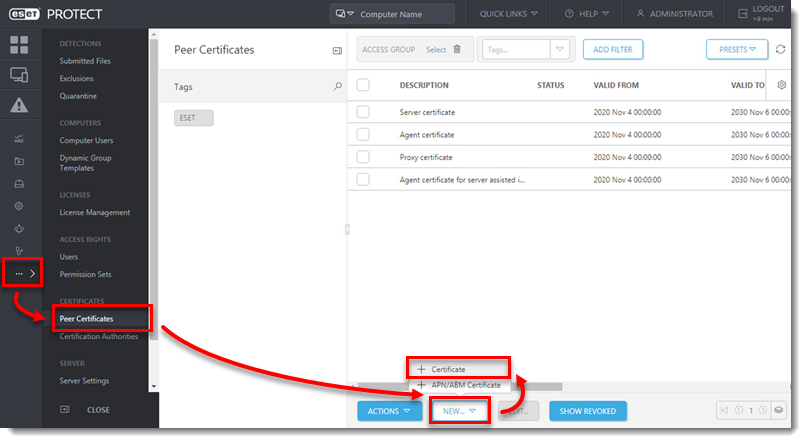
- The Basic section displays the following basic settings for the certificate:
- Product: Select the type of certificate you want to create from the drop-down menu.
- Host: Leave the default value (an asterisk) in the Host field to allow for distribution of this certificate with no association to a specific DNS name or IP address.
- Passphrase: We recommend that you leave this field blank, but if desired, you can set a passphrase for the certificate that will be required when clients attempt to activate.
- Attributes: These fields are not mandatory, but you can use them to include more detailed information about this certificate.
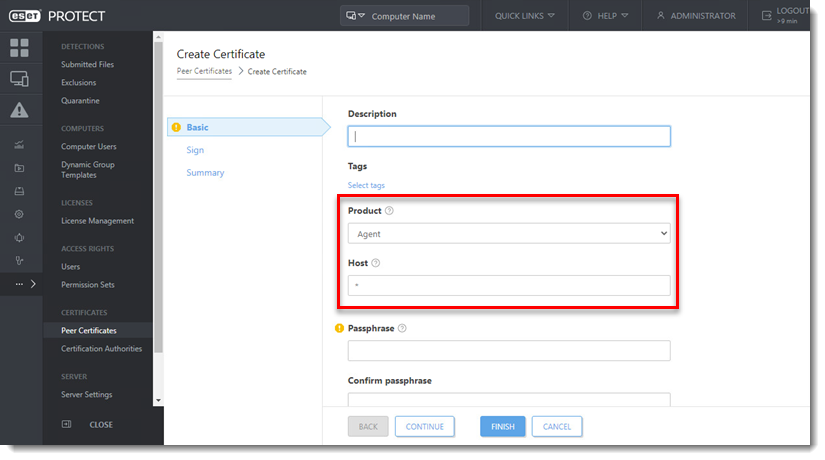
- Click Sign, click Select certification authority, then select the desired CA and click OK.
- Click Summary to view details about the certificate and click Finish. Your new peer certificate will be displayed in the list of peer certificates.