Issue
- You want to create a second Administrator in ESET PROTECT
Solution
To create a second Administrator in ESET PROTECT, you need to select Custom Access rights for ESET PROTECT when creating or editing the user in ESET PROTECT Hub or ESET Business Account.
-
Log in to ESET PROTECT Hub or ESET Business Account.
-
Create a new ESET PROTECT user that needs Administrative access.
Alternatively, you can edit the existing user. Click User management, hover the mouse cursor next to the name of an existing user and click the menu (three vertical dots) icon → Edit.
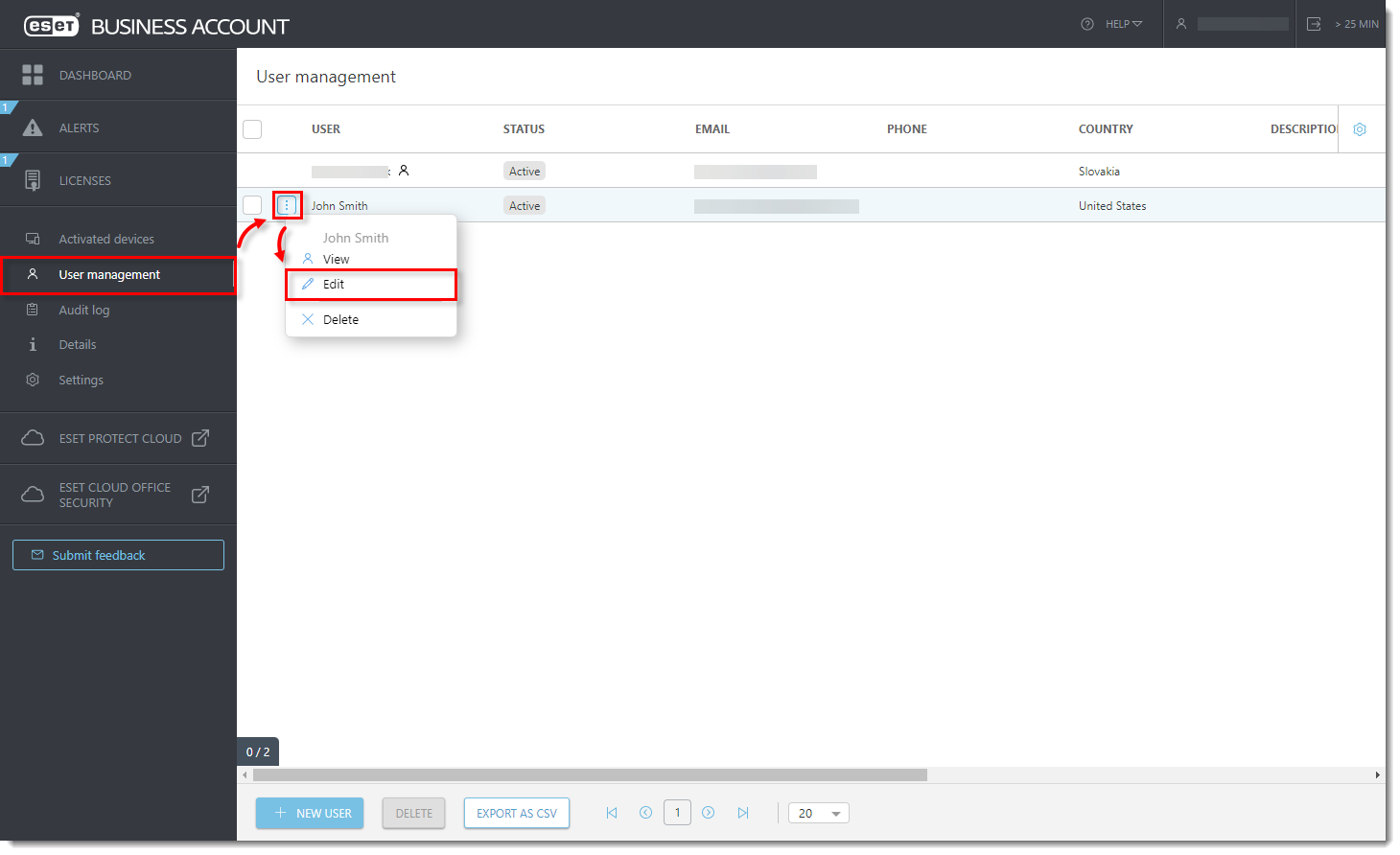
Figure 1-1
Click the image to view larger in new window -
In the Access Rights section:
- In the Company access section, select Write.
- In the ESET PROTECT access section, select Custom.
- In the ESET Cloud Office Security access section, select Write.
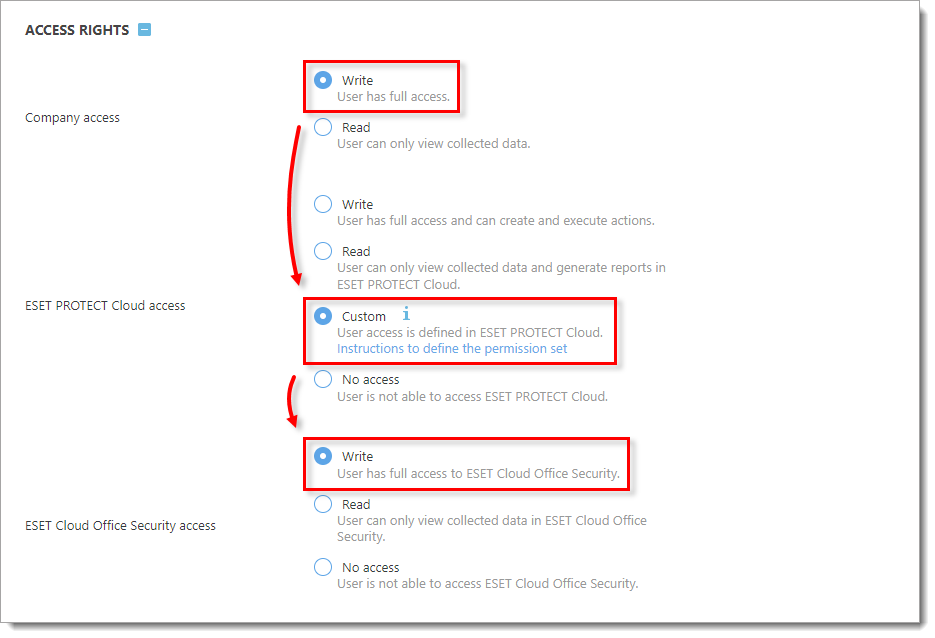
Figure 1-2 -
Click Create to create a new user profile.
-
Click More → Users.

Figure 1-3
Click the image to view larger in new window -
Click Add New.
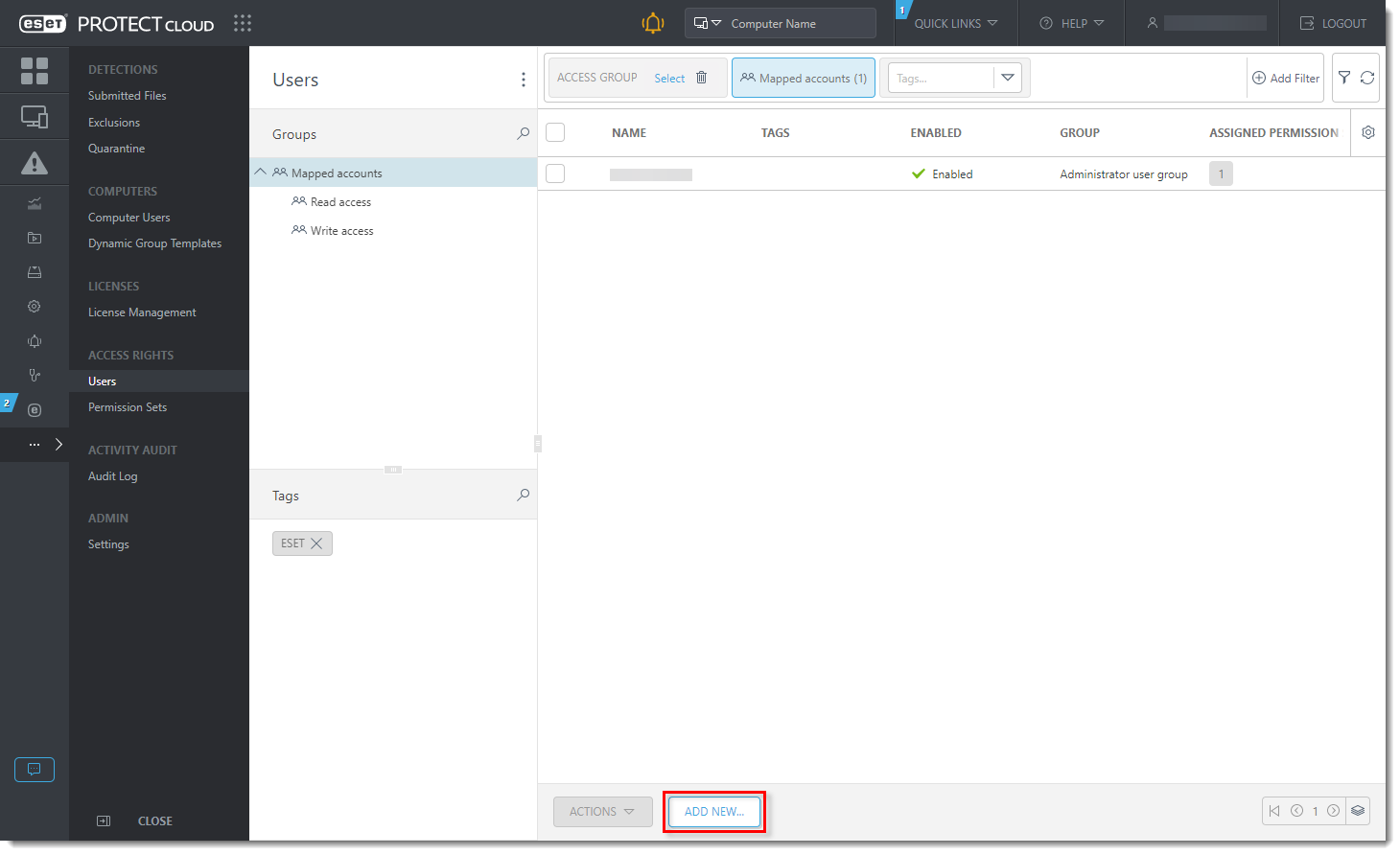
Figure 1-4
Click the image to view larger in new window -
Click Select next to the Account identifier field. In the Please select item window, select the check box next to the user that was created in ESET PROTECT Hub or ESET Business Account and click OK. Click Continue.
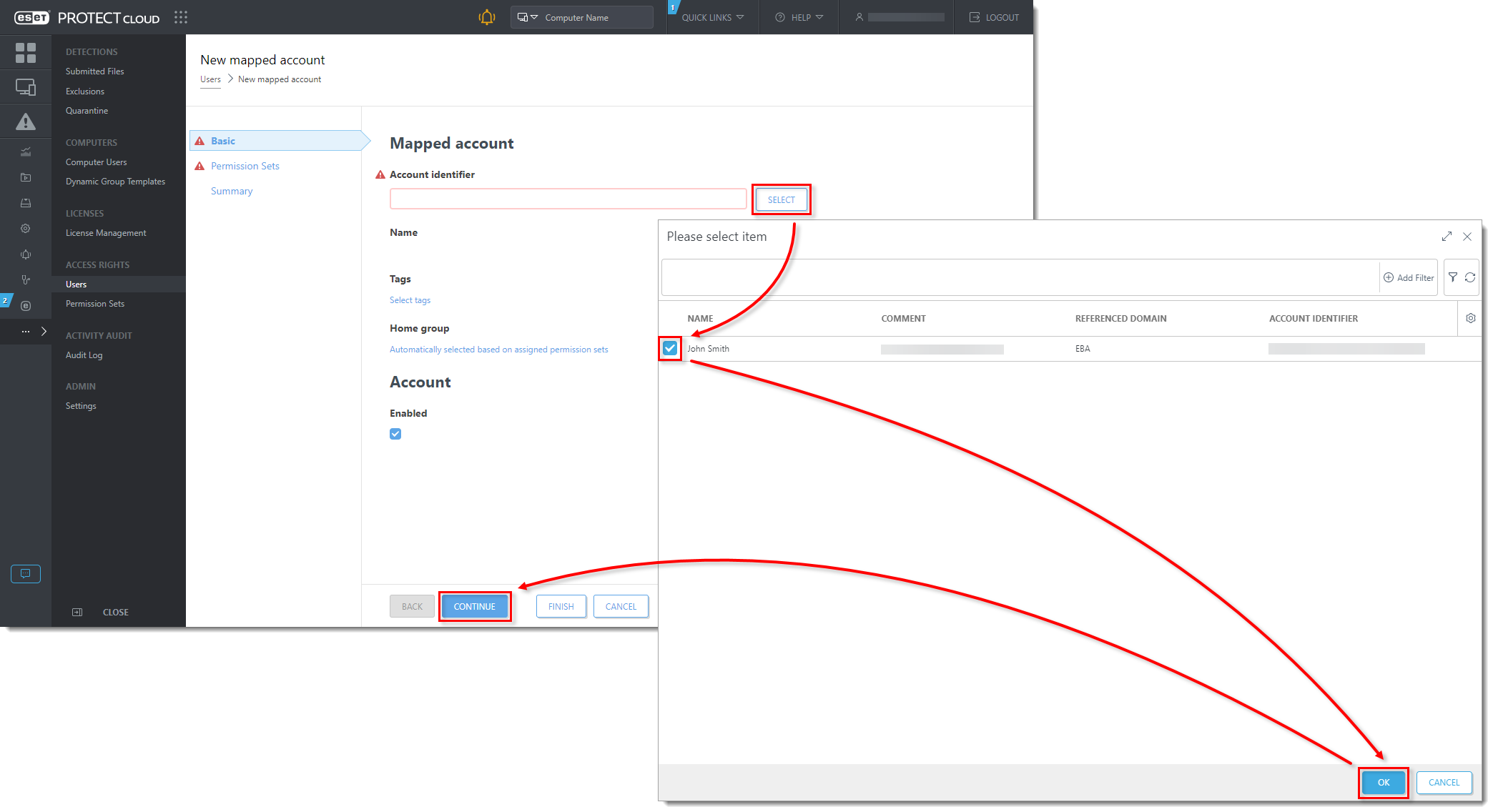
Figure 1-5
Click the image to view larger in new window -
In the Permission Sets section, select the check box next to Administrator permission set in the Unassigned (Available) Permission Sets section. Review the Selected Permission Set details and click Finish.

Figure 1-6
Click the image to view larger in new window