Issue
- Create a policy to enable ESET LiveGuard Advanced using ESET Cloud Office Security
Solution
Navigate to ESET PROTECT Hub or ESET Business Account and log in.
Open ESET Cloud Office Security. If your account has not been activated, activate ESET Cloud Office Security.
Click Policies → New policy.
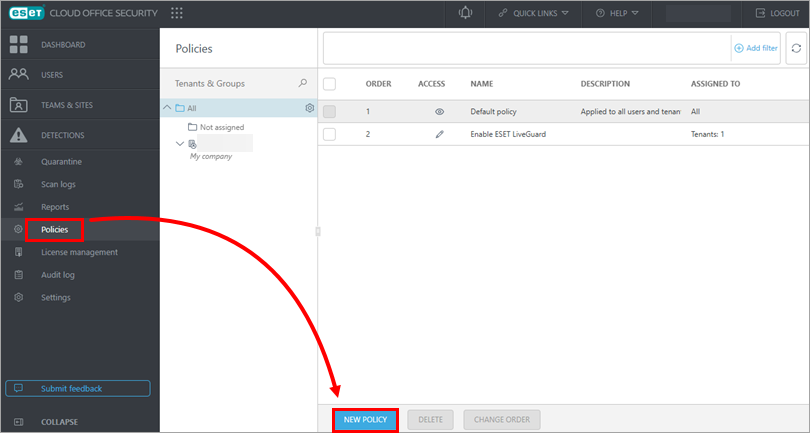
Figure 1-1 Type a name for your policy. The Description field is optional. Click Select below the intended target. Read more about policy settings and targets.
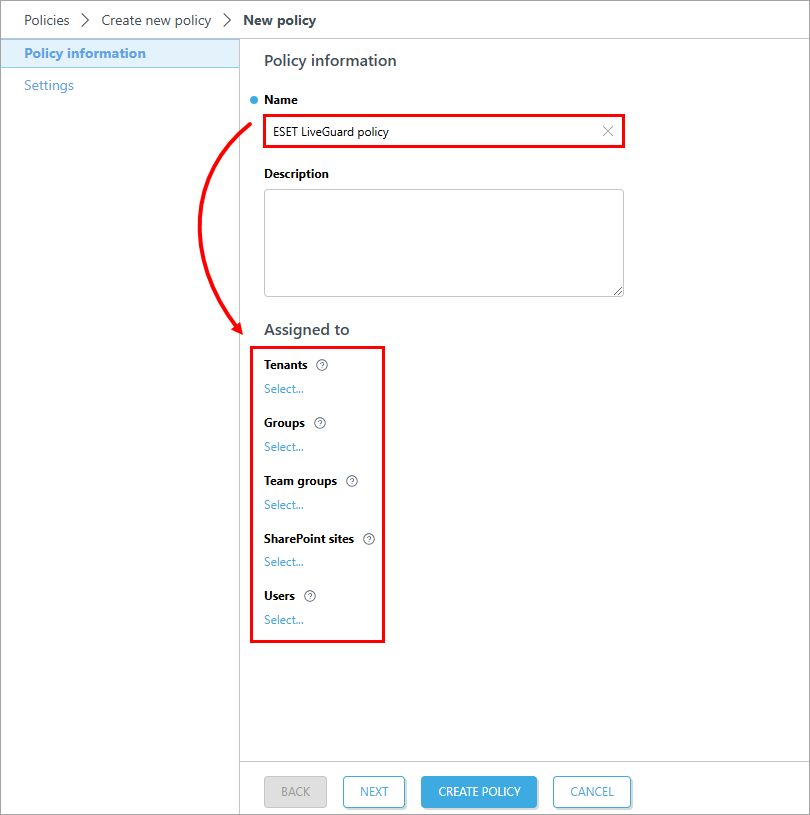
Figure 1-2 Select the target and click OK.
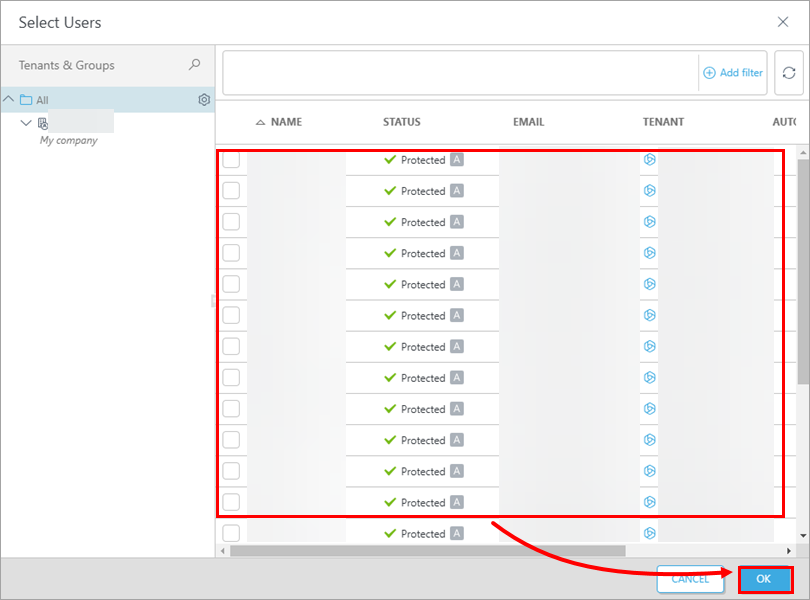
Figure 1-3 Click Next.
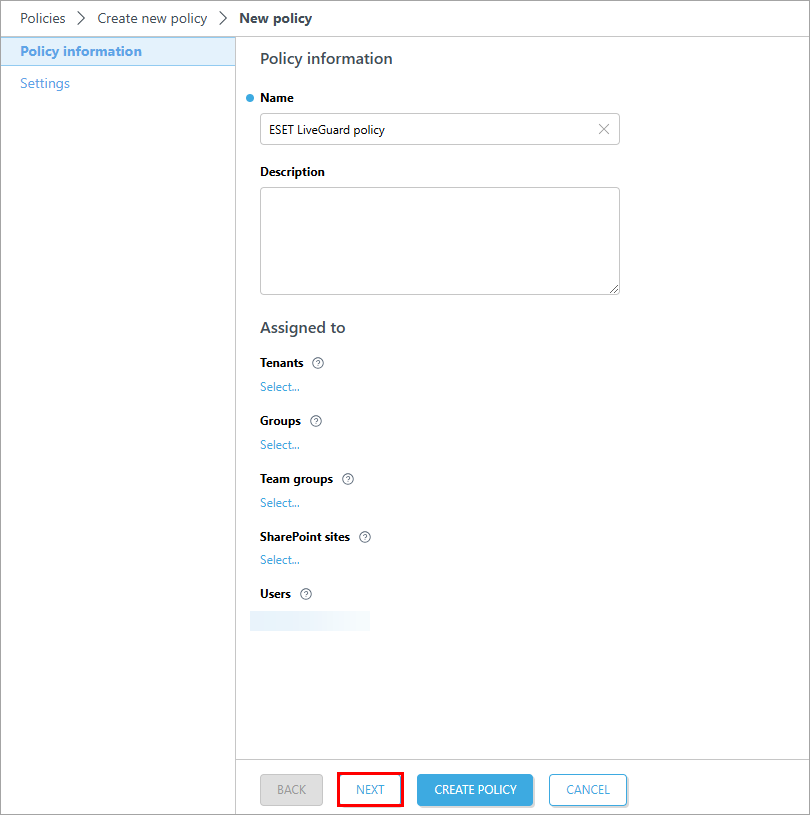
Figure 1-4 Click ESET LiveGuard. Click the toggle next to ESET LiveGuard to enable it and click Create Policy.
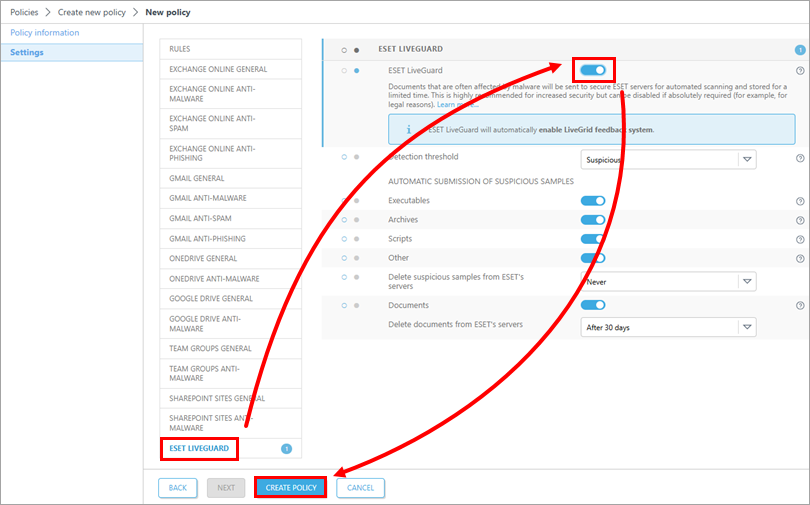
Figure 1-5 Confirm that ESET LiveGuard is active on client computers:
Click Users and select the user.
Click Show details → Configuration → ESET LiveGuard, and confirm that ESET LiveGuard Advance is enabled.