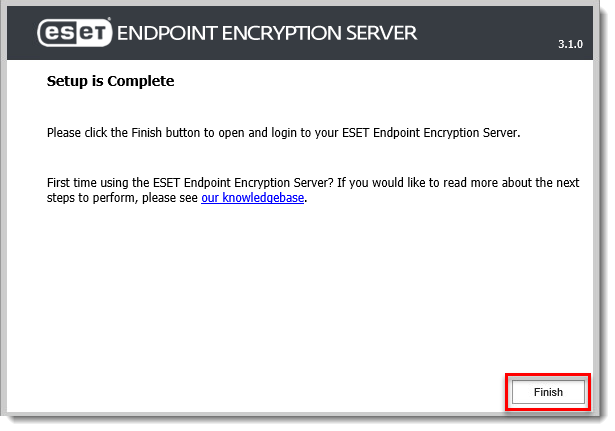Issue
- You want to migrate your ESET Endpoint Encryption Server using a backup file
- Backup server
- Migrate and restore server
Solution
Back up ESET Endpoint Encryption (EEE) Server
Open ESET Endpoint Encryption Server console and log in.
Hover your mouse over the menu icon, and click Control Panel.
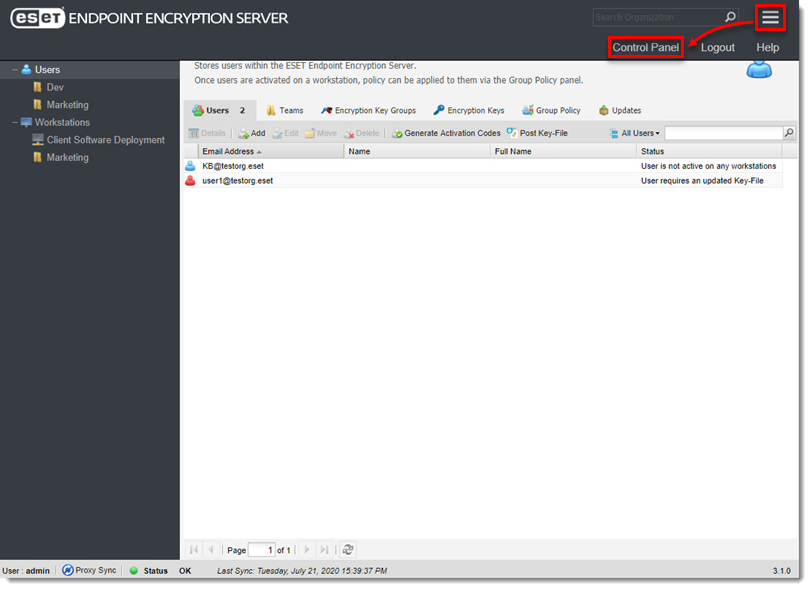
Figure 1-1 - Click Server Backup → Backup Server.
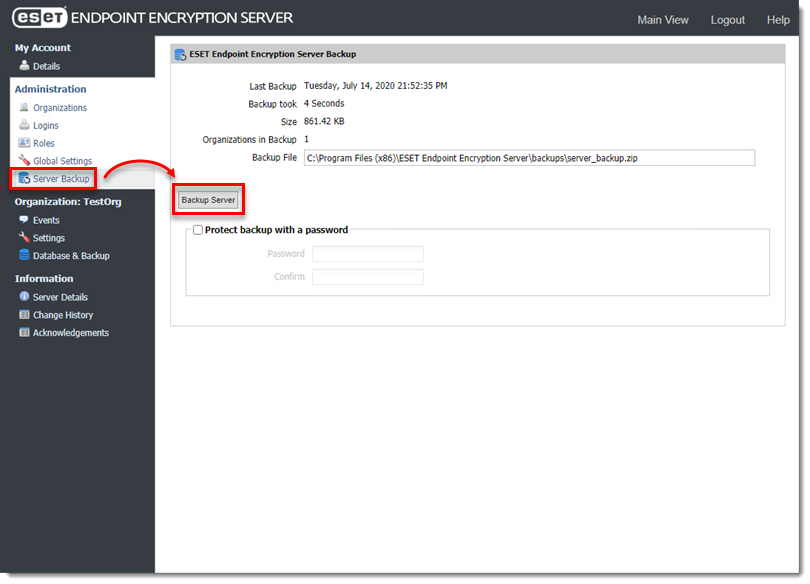
Figure 1-2 - The backup file will be saved to
C:\Program Files (x86)\ESET Endpoint Encryption Server\backups\server_backup.zip.
Migrate and restore server
Use the Setup Wizard to restore your ESET Endpoint Encryption (EEE) server. Install the latest version of EEE, and copy the backup file to the EEE server folder before launching the Setup Wizard.
Download and install the latest version of EEE.
Click Start.
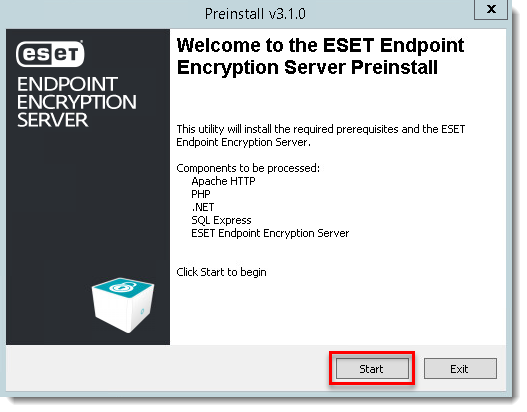
Figure 2-1 - When the installer is complete, before clicking Launch, insert the EEE backup file into the file path
C:\Program Files (x86)\ESET Endpoint Encryption Server.
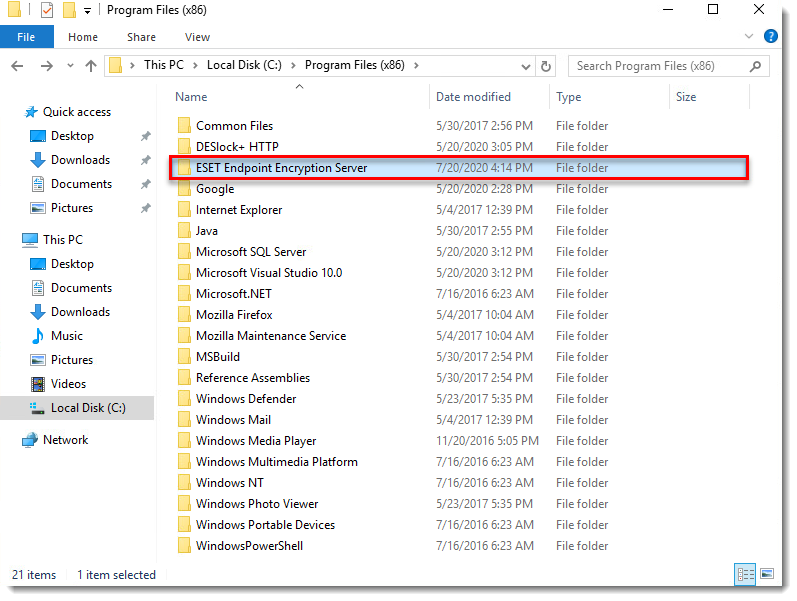
Figure 2-2 - Click Launch.
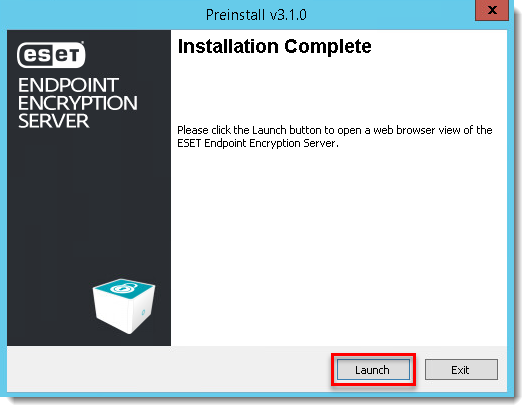
Figure 2-3 - Click Next.
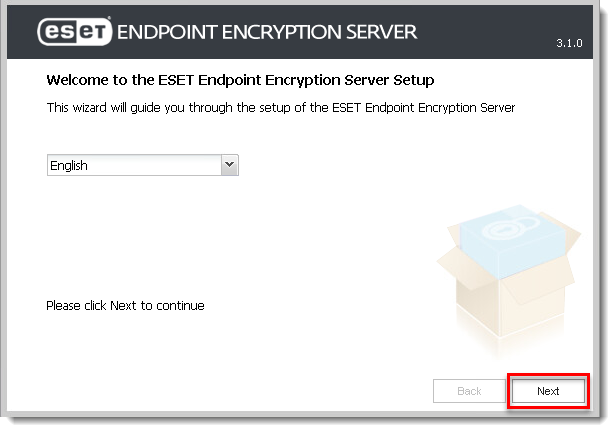
Figure 2-4 - Click Restore from backup, select the file, and then click Next. The wizard will continue in restore mode. In this mode, specific fields will be marked read-only as they were set during the original installation of the server before the backup was made. If Restore from backup does not appear, verify that the
server_backup.zipfile is in the correct location, then press key F5 on your keyboard to refresh the browser.
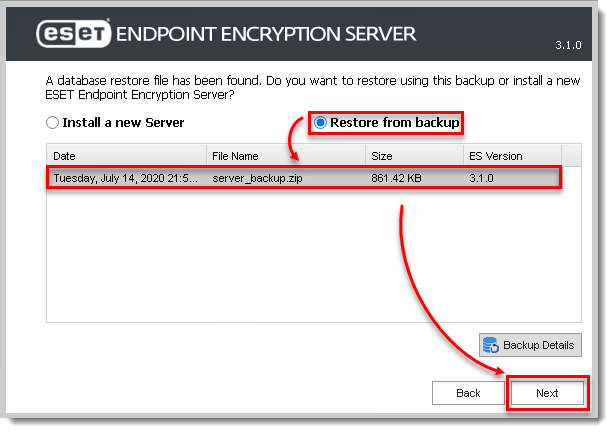
Figure 2-5 - Click Next.
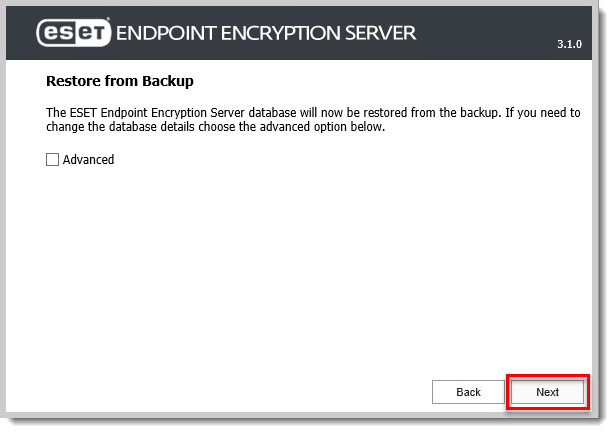
Figure 2-6 - Click Finish.