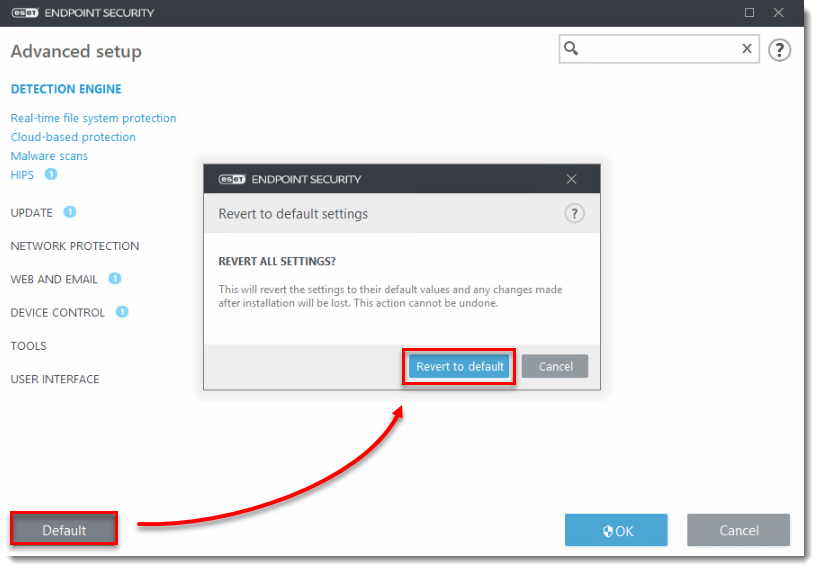Issue
Solution
Restore the default settings for a specific section
Press the F5 key to open Advanced Setup.
Click the Revert icon next to the section you want to revert the settings for.
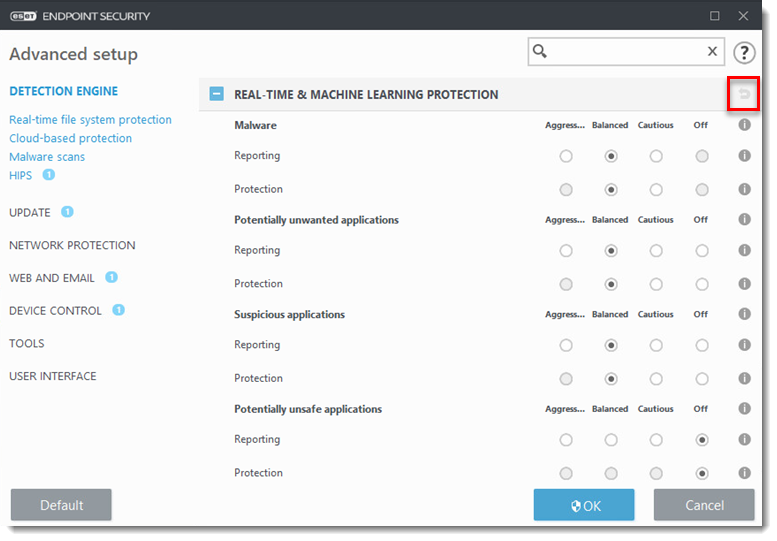
- We recommend that you leave Revert contents of tables disabled. Click Revert to default to change the settings back to their default values.
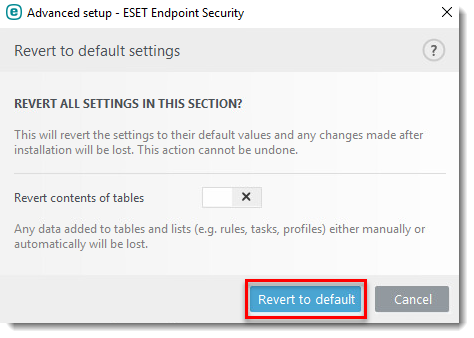
Restore all default settings
- Open the main program window of your Windows ESET product.
- Press the F5 key to open Advanced Setup.
- Click Default in the lower left-hand corner of the screen and then click Revert to default.