Issue
-
Configure the ESET Mirror Tool to download updates from another ESET Mirror Tool in a network setup, as shown in the scheme below:
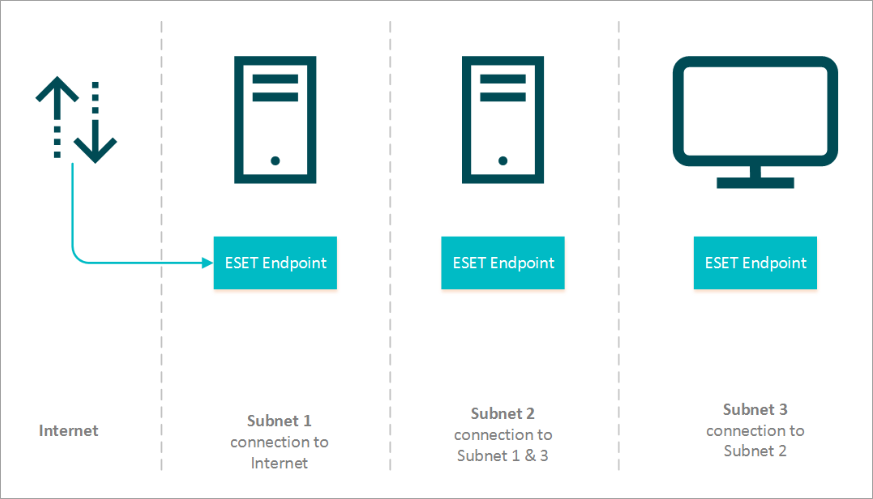
Solution
- Prerequisites
- Set up the computer connected to the internet (Subnet 1)
- Set a computer as an update mirror (Subnet 2)
- Set ESET Endpoint products on computers in Subnet 3 to download updates from the mirror
I. Prerequisites
- Download the ESET Mirror Tool for Windows.
- Install Visual C++ Redistributable for Visual Studio 2010 and Visual C++ 2015 Redistributable x86.
- Create and download an offline license file using ESET PROTECT Hub or ESET Business Account.
II. Set up the computer connected to the internet (Subnet 1)
-
Create folders for Mirror Tool operation:
- A folder for the offline license file, for example:
C:\mirror - A folder for intermediary files, for example:
C:\mirror\temp
-
Copy Mirror Tool to the desired folder.
-
Copy an offline license file (for example
offline.lf) to the desired folder (for exampleC:\mirror) -
Install HTTP Server (for example Apache HTTP Server) that supports serving HTTP ETags and verify it is running.
- Open the Command prompt and navigate to the Mirror Tool folder. Specify the
htdocsas the output folder (for exampleC:xampphtdocs) to make the downloaded files accessible from other computers in the network. Use the following syntax to download Detection Engine updates and other program module updates:
MirrorTool.exe --mirrorType regular --intermediateUpdateDirectory c:\mirror\temp --offlineLicenseFilename c:\mirror\offline.lf --outputDirectory C:\xampp\htdocsAlternatively, you can use Mirror Tool to create an offline repository.
MirrorTool.exe --repositoryServer AUTOSELECT --intermediateRepositoryDirectory c:\mirror\temp --outputRepositoryDirectory C:\mirror\out-
You can then select a custom repository path using ESET Management Agent Policy.
-
Module updates may take longer to download depending on the internet connection speed and size of the downloaded files.
III. Set a computer as an update mirror (Subnet 2)
-
Create folders for Mirror Tool operation:
- A folder for the offline license file, for example:
C:\mirror - A folder for intermediary files, for example:
C:\mirror\temp - A folder for the downloaded files, for example:
C:\mirror\out
-
Copy Mirror Tool to the desired folder.
-
Copy an offline license file (for example
offline.lf) to the desired folder (for exampleC:mirror). -
Open the Command Prompt, navigate to the Mirror Tool folder and run the following command:
MirrorTool.exe --mirrorType regular --updateServer http://1.2.3.4/eset_upd/ep8 --intermediateUpdateDirectory c:\mirror\temp --offlineLicenseFilename c:\mirror\offline.lf --outputDirectory C:\mirror\out -
Enable the Update Mirror and HTTP Server:
-
-
Open the main window of your ESET Endpoint product.
-
Press the F5 key to access Advanced setup.
-
Click Updates and expand Profiles → Update Mirror. Click the toggle next to Create update mirror to enable it. Click Edit next to Storage folder to set the Storage folder path. Verify the toggle next to Enable HTTP Server is enabled. Optionally, you can configure other HTTP Server parameters (username, password, port). Click OK.
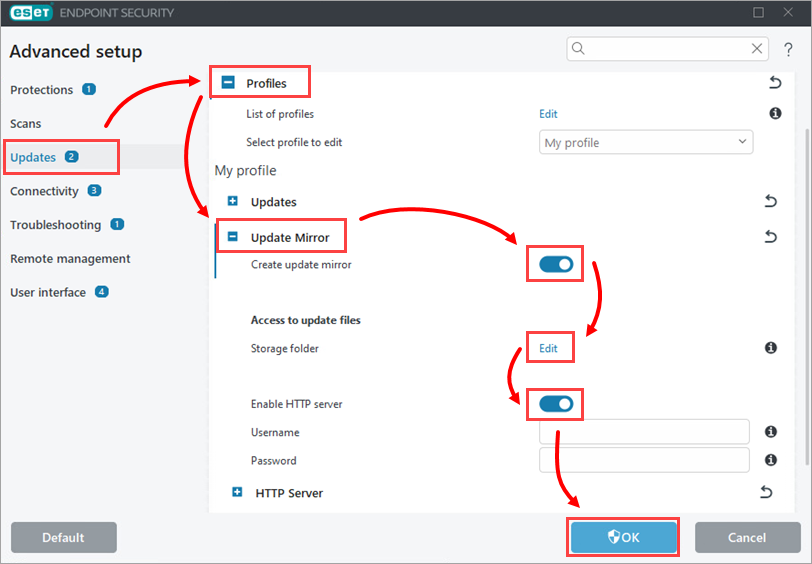
Figure 1-1
-
-
Enable ESET Endpoint product modules updates in offline mode (from the downloaded update files):
-
Open the main window of your ESET Endpoint product.
-
Press the F5 key to access Advanced setup.
-
Click Updates and expand Profiles → Updates. Click the toggle next to Choose automatically to disable it. In the Custom server field, type the local IP address in the following format:
http://localhost:2221. Provide other server settings if needed (if you have specified them in step 5c) and click OK.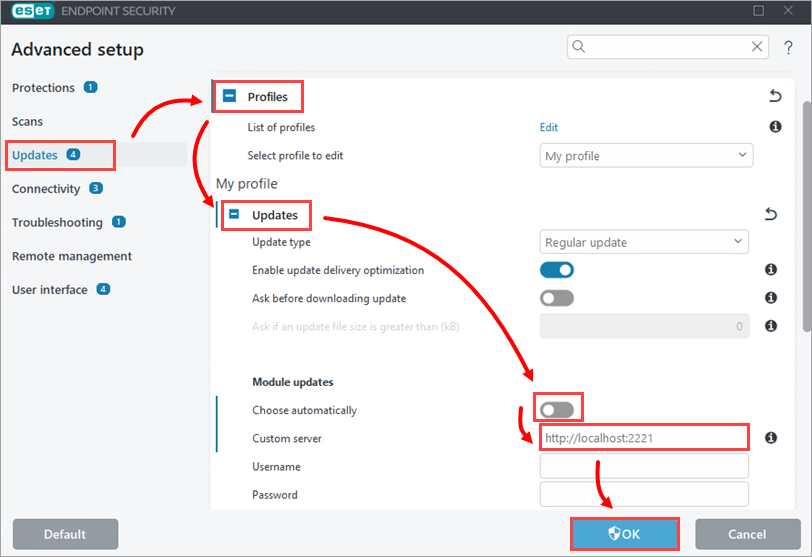
Figure 1-2
-
IV. Set ESET Endpoint products on computers in Subnet 3 to download updates from the mirror
Perform the following steps on each computer in Subnet 3 to enable the download of ESET Endpoint product module updates.
If you are managing computers using ESET PROTECT or ESET PROTECT On-Prem, you can adjust the below setting using an ESET PROTECT Policy.
-
Open the main window of your ESET Endpoint product.
-
Press the F5 key to access Advanced setup.
-
Click Update and expand Profiles → Updates. Click the toggle next to Choose automatically under Modules Updates. In Custom server, type the IP address of a mirror server created in Section II. Use the following format:
http://10.20.30.50:2221(used IP address is an example – it is the IP address of the computer from Subnet 2 configured in Section III). Click OK.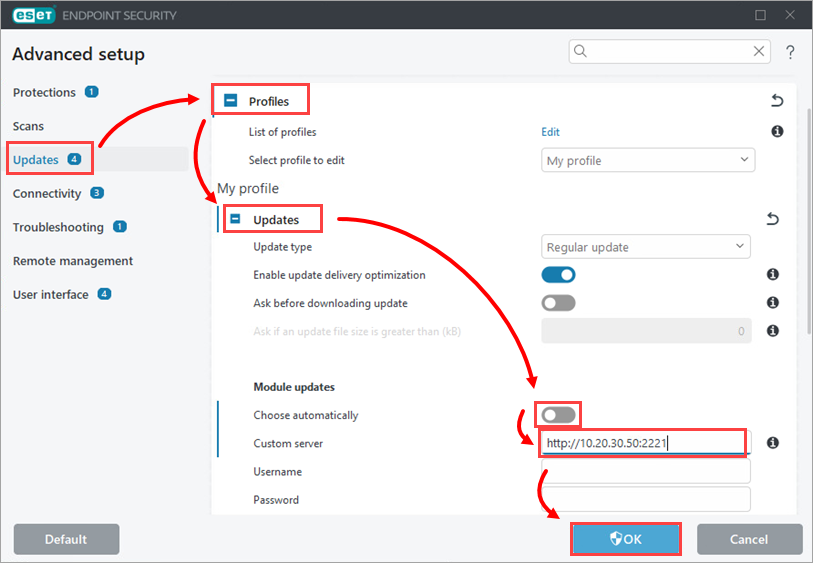
Figure 2-1
-
The final setup is in the scheme below.
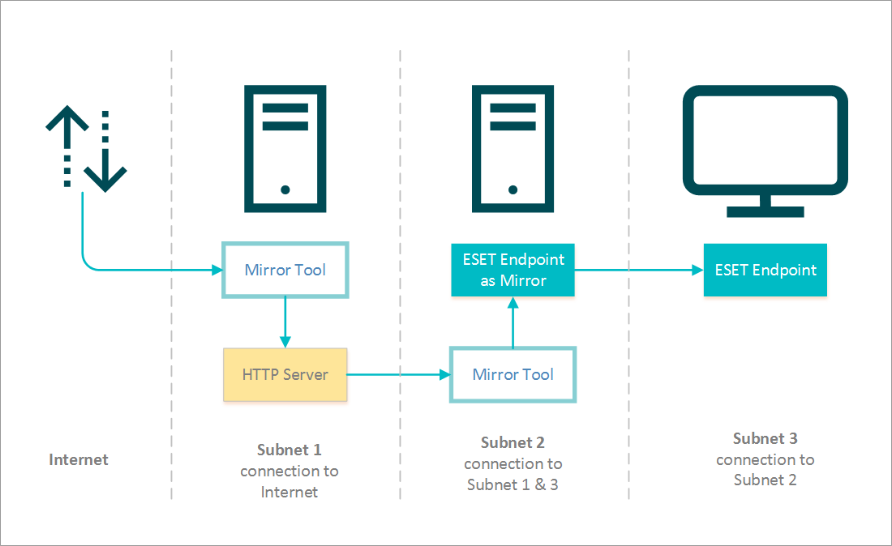
Figure 2-2