Issue
- Configure your ESET products to receive delayed detection engine updates
Solution
Delay module updates on client workstations using ESET PROTECT or ESET PROTECT On-Prem
Click Policies, select the Built-in policy and then select the check box next to the policy that you want to modify. Click Actions → Edit.
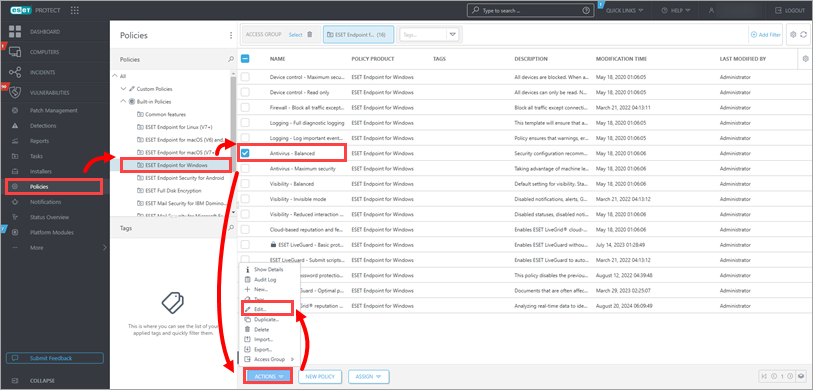
Figure 1-1
Click Settings → Update → Profiles and expand Updates. Select Delayed update from the Update type drop-down menu.
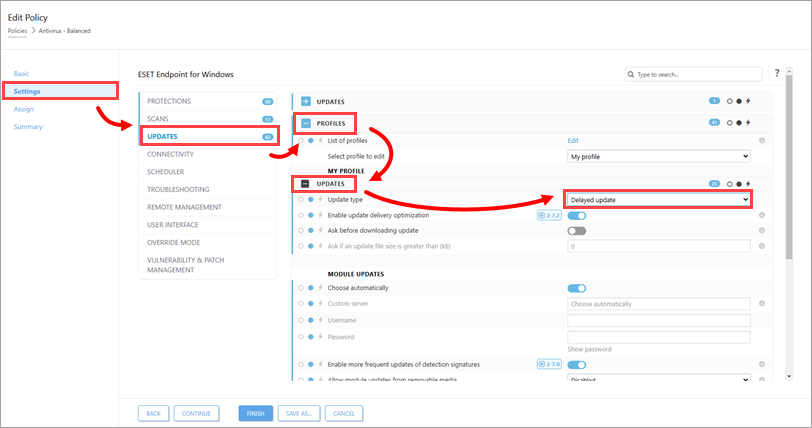
Figure 1-2
Click Assign → Assign.
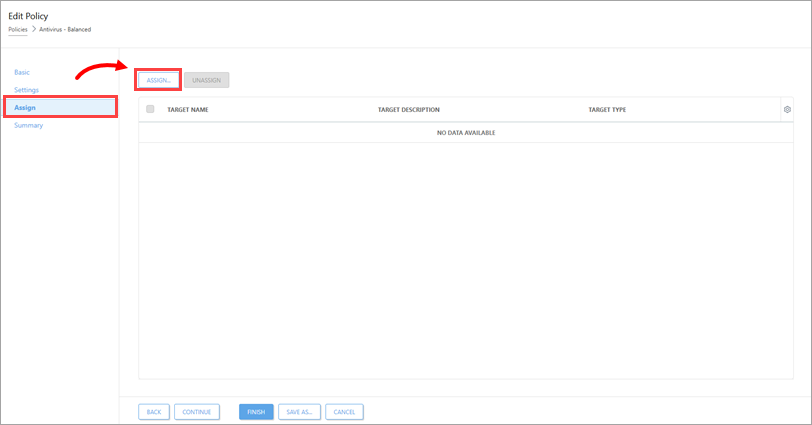
Figure 1-3
To select all devices from a specific group, click the desired computer group from the Groups section on the left side of the screen (for example, Windows computers) and select the check box next to that group name. You can also select your client computers separately by clicking the check boxes next to the computer name. Click OK when you are finished adding groups or computers.
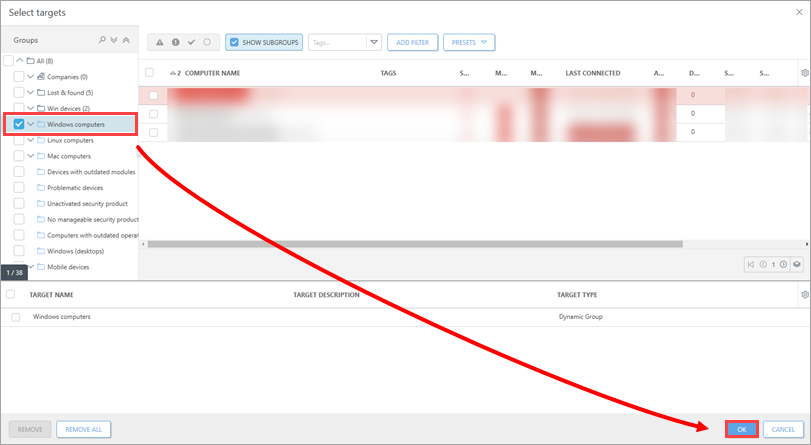
Figure 1-4
Click Finish.
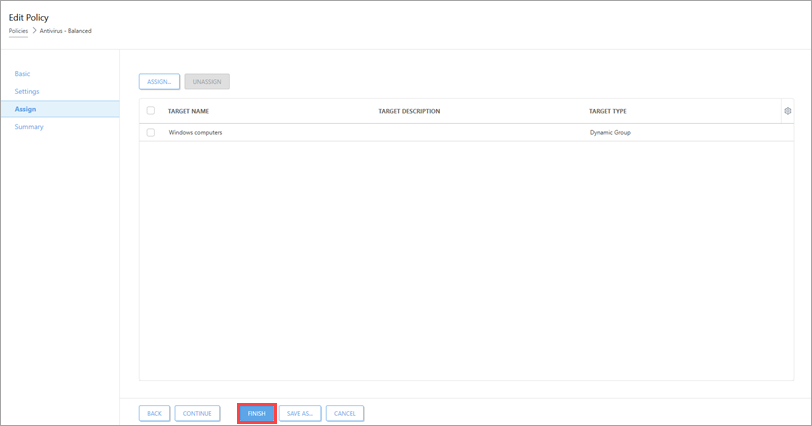
Figure 1-5