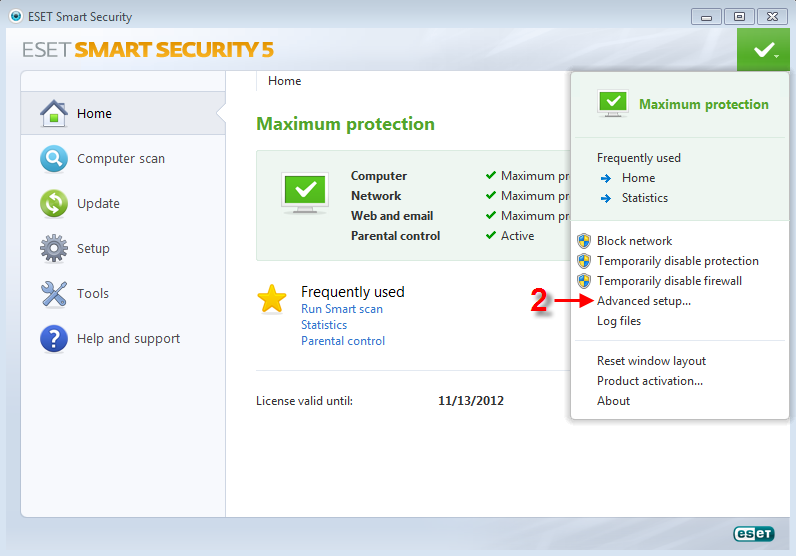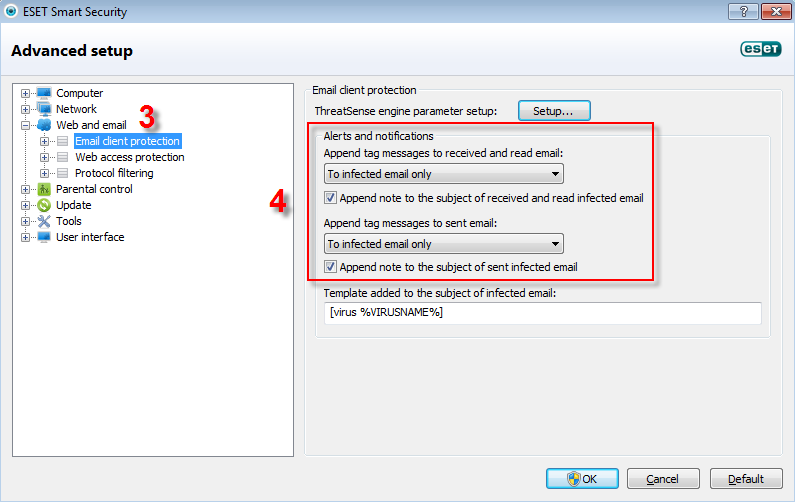Solution
ESET Smart Security and ESET NOD32 Antivirus give users the ability to append notifications to outgoing or incoming email messages, indicating that the message has been scanned and is not infected. It is very simple to remove these notifications or set them to appear in infected email messages only. To remove the notifications or adjust their settings, follow the steps below:
- Open ESET Smart Security or ESET NOD32 Antivirus. How do I open my ESET product?
- Press the F5 key on your keyboard, or click the Protection status icon → Advanced setup to access the Advanced setup tree.
Figure 1-1
Click the image to view larger in a new window - In the Advanced setup tree, expand Web and email and click Email client protection.
- In the Alerts and notifications section, set your personal preferences for incoming and outgoing email. In the example below, notification messages will be appended to infected email only (see Figure 1-2).
Figure 1-2
Click the image to view larger in a new window - Click OK to confirm the settings.
NOTE:
Any previous emails that have already been tagged will retain the original tag.