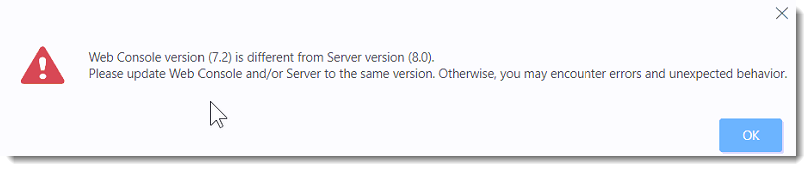News
If you upgraded to ESET PROTECT 8.0 and are unable to log into the Web Console because your username or password contains special characters, upgrade to ESET PROTECT version 8.0.17.1 to resolve this issue.
- Upgrade ESET PROTECT Web Console on Windows
- Upgrade ESET PROTECT Web Console on Linux or manually fix web console if component upgrade task fails
Upgrade ESET PROTECT Web Console on Windows
-
Download the ESET PROTECT All-in-one installer from the ESET website and unzip the downloaded file.
-
Double-click the
Setup.exefile and click Next in the Welcome screen. -
Select Upgrade all components and click Next.
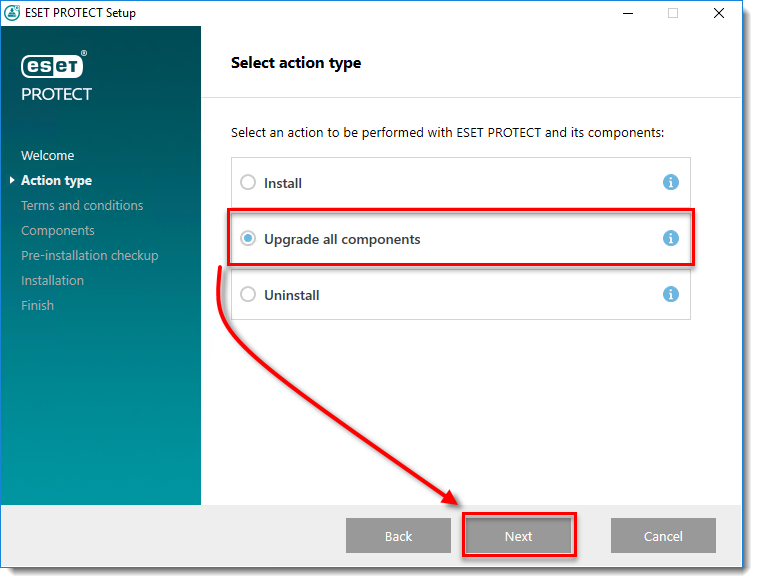
Figure 1-1
- Select I accept the terms in the license agreement and click Next.
- In the Components to upgrade screen, confirm ESET PROTECT Web console is selected and click Next.
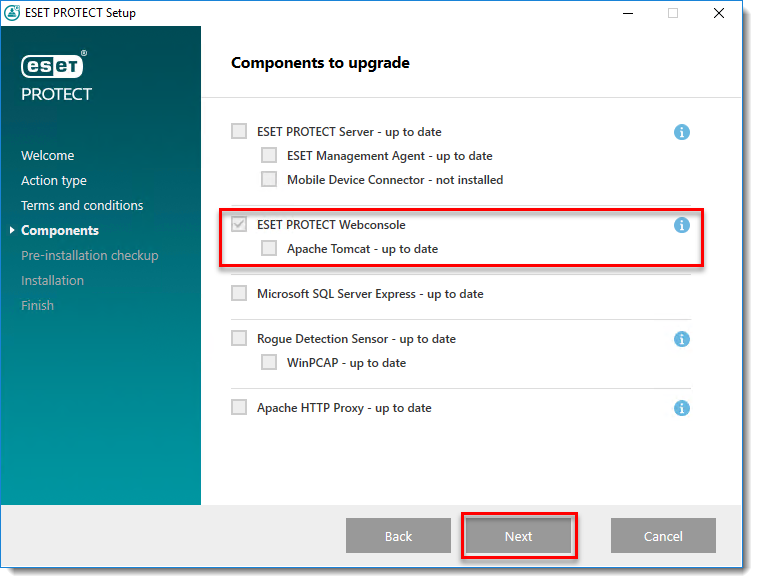
Figure 1-2
- In the Java screen, confirm Java installation is selected and click Upgrade.
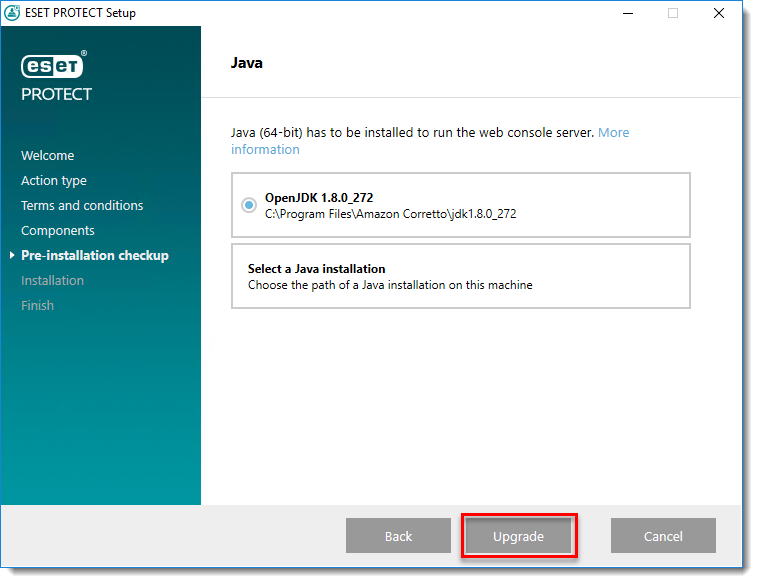
Figure 1-3
- When the upgrade is complete, click Finish.
- To restart the Apache Tomcat service, click Start → Services → right-click the Apache Tomcat 9.0 service, and select Restart.
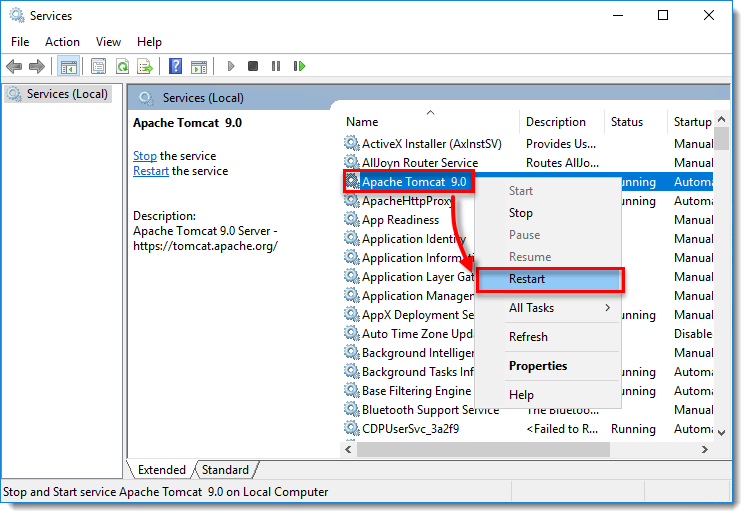
Figure 1-4
Upgrade ESET PROTECT Web Console on Linux or manually fix Web Console if component upgrade task fails
- Download the ESET PROTECT Web Console:
wget https://download.eset.com/com/eset/apps/business/era/webconsole/latest/era.war - Back up the Web Console configuration file, copy it to your home folder. For example:
cp /var/lib/tomcat/webapps/era/WEB-INF/classes/sk/eset/era/g2webconsole/server/modules/config/EraWebServerConfig.properties /home/user/backup.Era.WebServerConfig.properties - Stop the Tomcat service:
sudo systemctl stop tomcat - Remove the old Web Console files:
sudo rm -rf /var/lib/tomcat/webapps/era /var/lib/tomcat/webapps/era.war - Copy the new
era.warfile:sudo cp era.war /var/lib/tomcat/webapps/ - Start the Tomcat service:
sudo systemctl start tomcat - Wait until the
era.waris extracted by Tomcat. A newerafolder appears in the/var/lib/tomcat/webapps/folder.
- Restore the backed-up Web Console configuration file:
sudo cp /home/user/backup.Era.WebServerConfig.properties /var/lib/tomcat/webapps/era/WEB-INF/classes/sk/eset/era/g2webconsole/server/modules/config/EraWebServerConfig.properties - Restart the Tomcat service to apply the restored configuration.