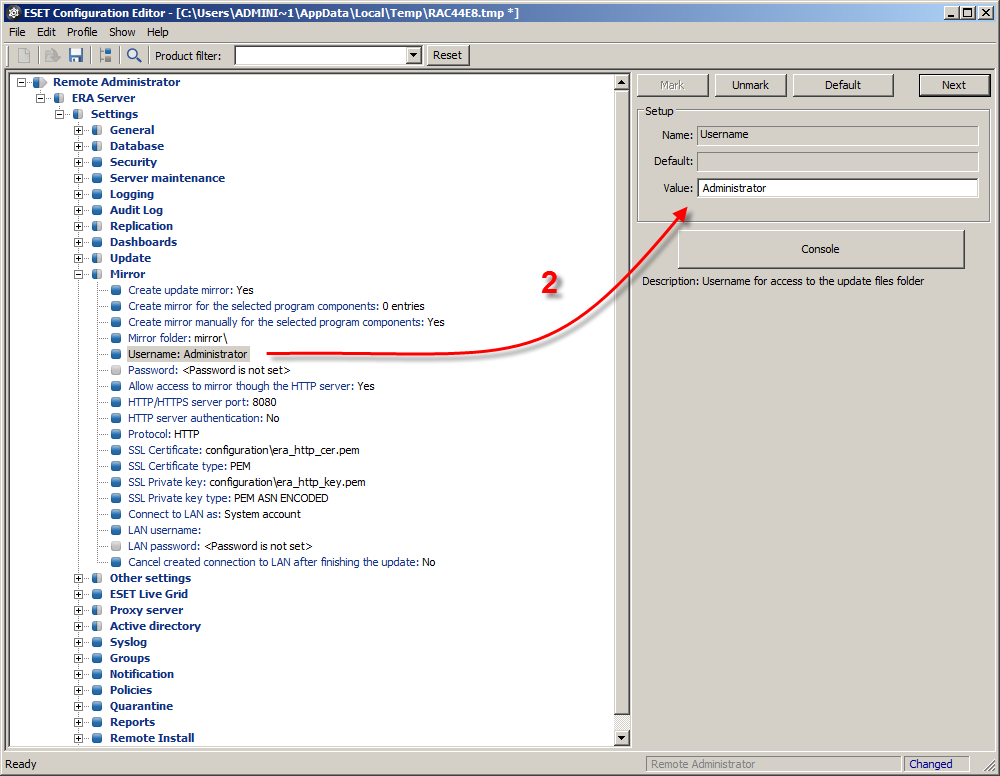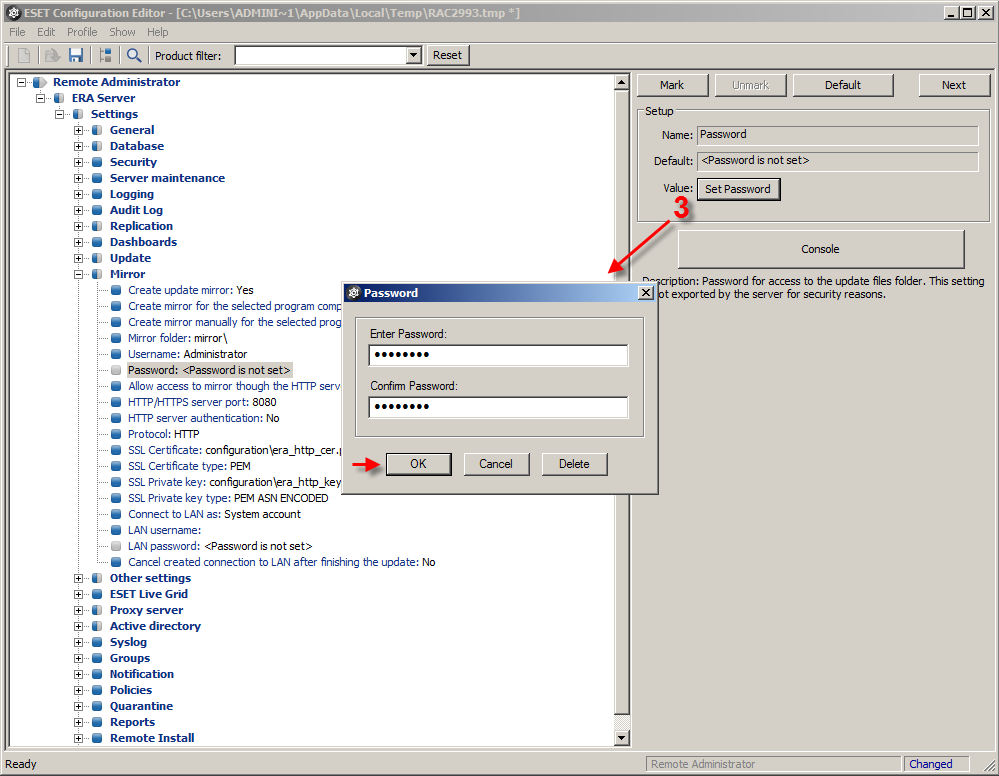Solution
Although ESET recommends that you configure your Mirror Server as an HTTP server, you can also configure a Mirror as a shared network folder. If you are experiencing problems with the shared folder you created for the Mirror server, and the shared folder resides on the same computer as ESET Remote Administrator Server (this is typical), click here to make sure you did not miss any steps.
If you are configuring your Mirror server to provide updates via a shared network folder, and the shared folder does not reside on the same computer as ESET Remote Administrator Server, you must specify administrator credentials to access the other computer follow the step-by-step instructions below.
- After you have completed the basic steps for creating the Mirror as a shared network folder, click Tools → Server Options. Select the Advanced tab (for version 3.x, click the Other Settings tab), and then clickEdit Advanced Settings....
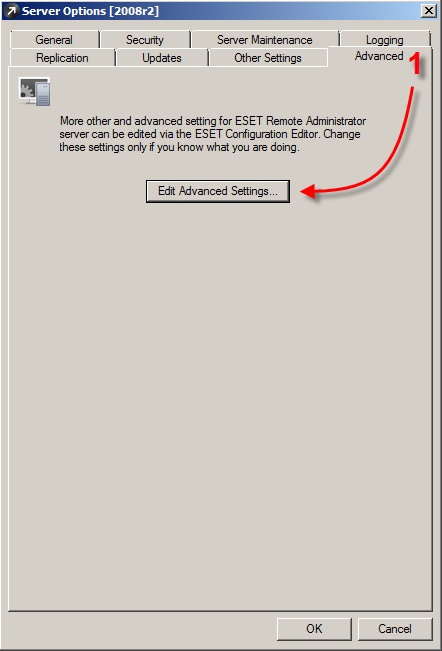
Figure 1-1
- The ESET Configuration Editor will be displayed. In the Configuration tree on the left, expand ERA Server → Settings →Mirror → Username. In the Value field on the right, enter the Windows username of the computer where the shared folder resides.
- Click Console to close the ESET Configuration Editor window and then click Yes to save the changes. Click OK once more to save settings in the Server Options window.
New program component and virus signature update files can now be automatically copied from the ESET Remote Administrator Server and stored in the shared folder.