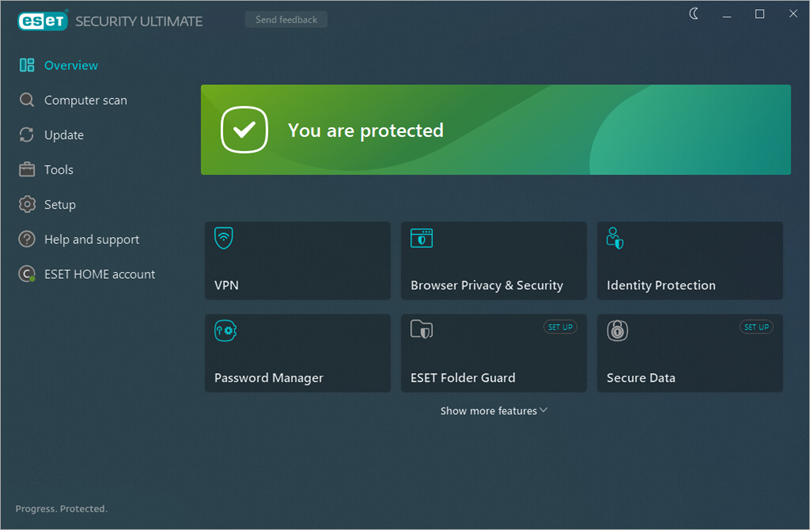Solution
-
Press the F5 key to open Advanced setup.
-
Click User interface. In the Color mode drop-down menu, select the desired color mode (in this example, Dark mode is selected) and click OK.
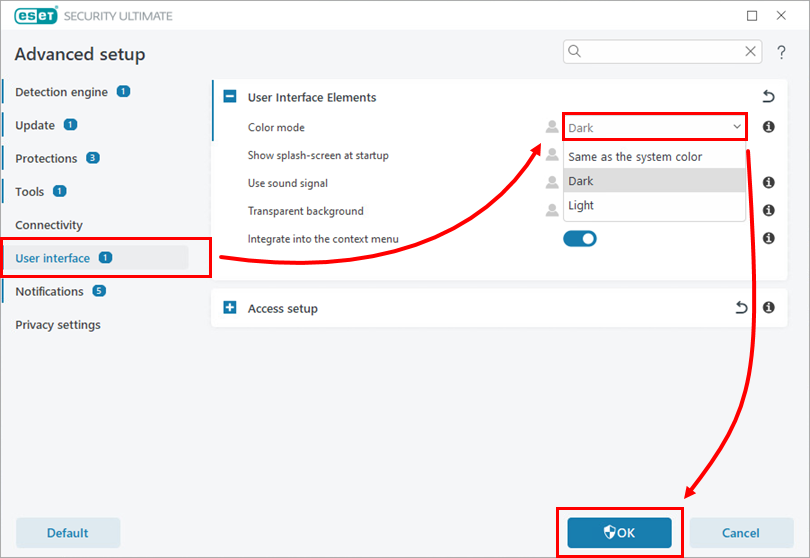
Figure 1-1
The color mode in your ESET product has been changed.