Solution
- Upgrade ESMC Server using the ESET PROTECT On-Prem All-in-one installer
- Upgrade Agents on managed computers
- Upgrade ESET security products on managed computers
Upgrade options:
| Upgrade option: | Applies to: | Comment: |
| ESET PROTECT On-Prem All-in-one installer (this article) | Windows | This is the recommended option if the existing server has the default installations of MS SQL database and Apache Tomcat (the existing installation was performed via the All-in-one installer). |
| Components Upgrade task in the Web Console | Windows and Linux | |
| Manual component-based upgrade | Linux | Upgrade instructions for advanced Linux users. |
Prerequisites
- Make sure that you have met all ESET PROTECT 10 system requirements.
- You must have ESET Security Management Center (ESMC) version 7.2 to upgrade to ESET PROTECT 10. Determine which version of ESET Remote Administrator (ERA) or ESET Security Management Center (ESMC) or ESET PROTECT you can migrate or upgrade to (8.x–10.x)
The following steps will upgrade both ESMC components (Server, Console) and the ESET Management Agents. When upgrading to the latest version, your policies will be preserved.
I. Upgrade ESMC Server using the ESET PROTECT On-Prem All-in-one installer
Download the ESET PROTECT On-Prem installer for Windows.
Run the installer file
Setup.exe.
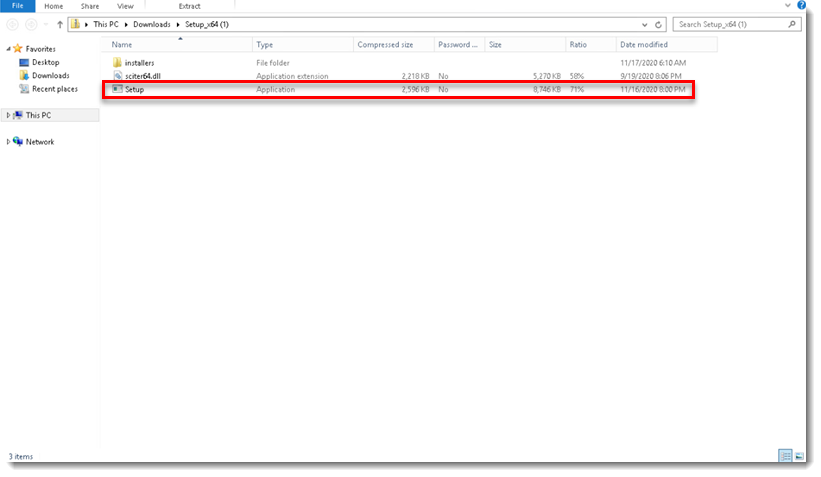
- Click Next.
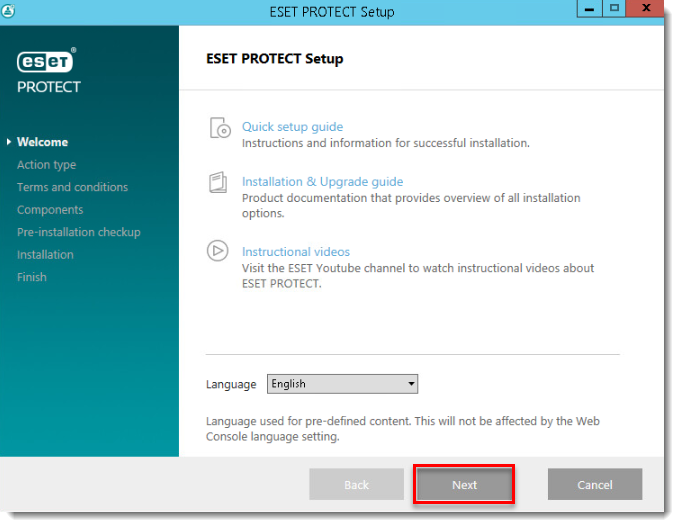
- Select Upgrade all components and click Next.
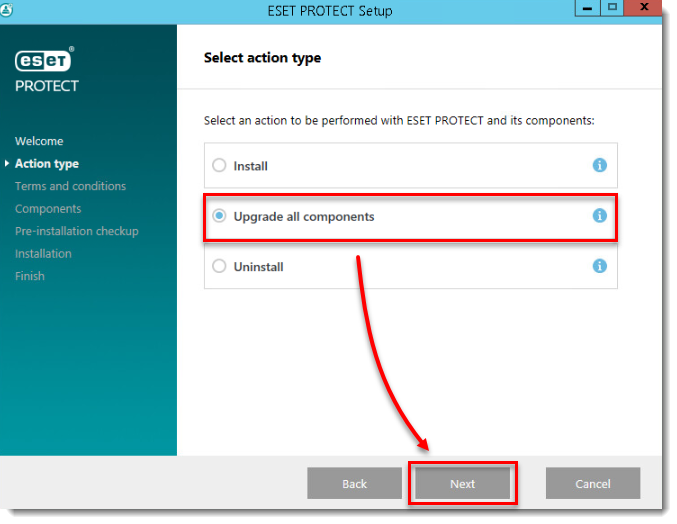
- Read the End User License Agreement, click I accept the terms in the License Agreement and then click Next.
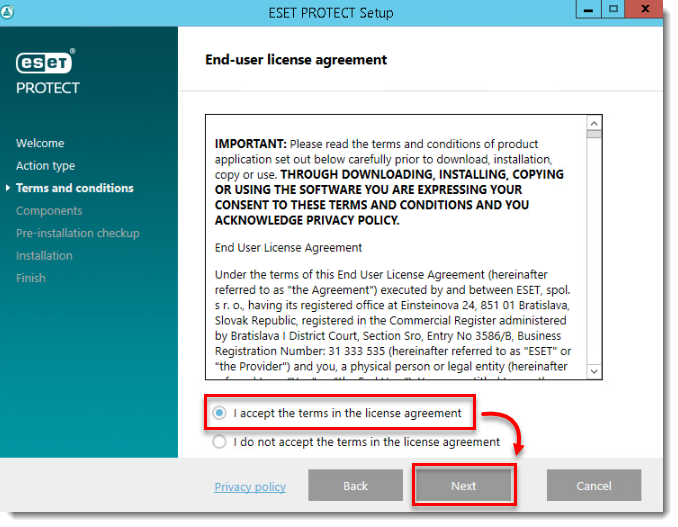
- Review ESET PROTECT On-Prem components that can be upgraded and click Next.
Apache Tomcat upgrade
- ESET PROTECT On-Prem Web Console upgrade works only if Apache Tomcat was installed via the All-in-one installer. ESET PROTECT On-Prem Web Console upgrade is not supported if a custom version of Apache Tomcat is installed (manual installation of Tomcat service via
service.bat). - Apache Tomcat upgrade will delete the ESMC folder located in
C:\Program Files\Apache Software Foundation\[ Tomcat folder ]\webapps\. If you use the ESMC folder to store additional data, make sure to back up the data before upgrading. - If
C:\Program Files\Apache Software Foundation\[ Tomcat folder ]\webapps\contains additional data (other than the ESMC and ROOT folders), Apache Tomcat upgrade will not take place and only the Web Console will be upgraded.
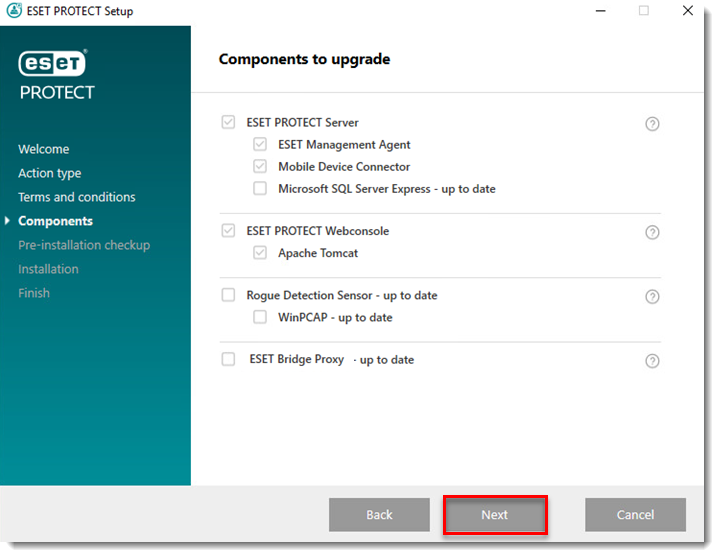
- If you are upgrading the Web Console, make sure that 64-bit Java is installed. If you have multiple Java versions installed on your system, we recommend that you uninstall earlier Java versions (the oldest supported version is Java 8) and keep only the latest version of Java.
Oracle Java licensing
Starting January 2019, Oracle JAVA SE 8 public updates for business, commercial or production use require a commercial license. If you do not purchase a JAVA SE subscription, you can use this guide to transition to a no-cost alternative and install one of the listed supported Java editions.
To select the already installed Java, click Select a Java installation, select the folder where Java is installed (with a subfolder bin, for example,
C:\Program Files\Amazon Corretto\jdk11.0.6_10) and click OK. The installer prompts you if you have selected an invalid path.
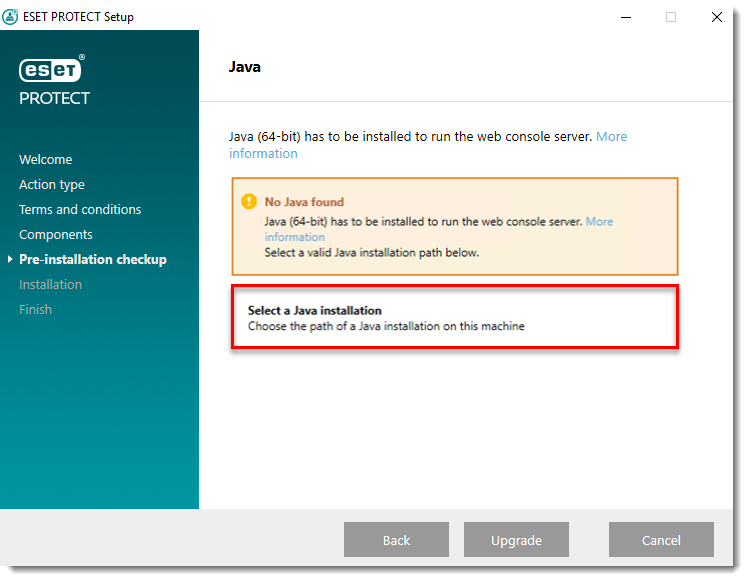
Click Upgrade to continue or change to change the Java installation path.
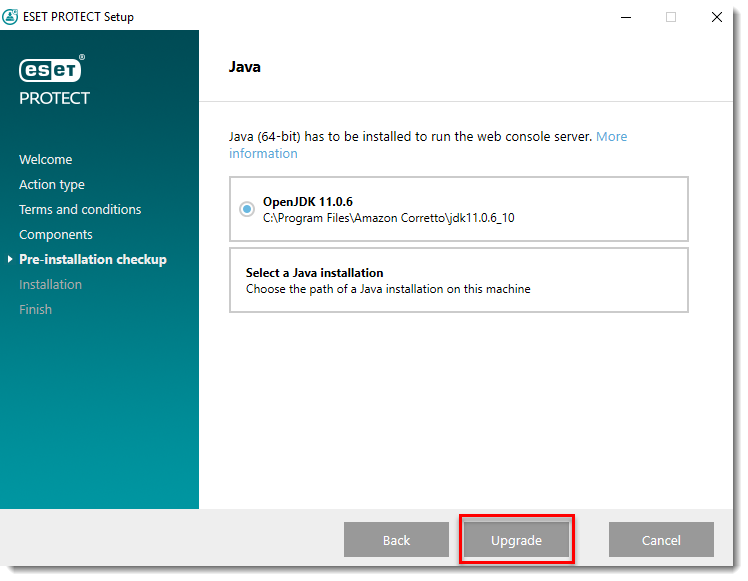
When the upgrade is in progress, the ESET PROTECT On-Prem Installation Wizard is unresponsive. The upgrade can take longer, depending on your system configuration.
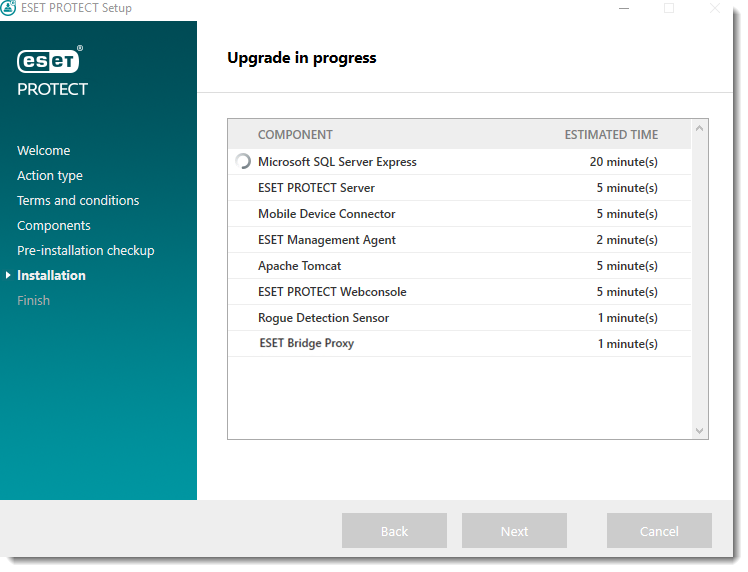
After the upgrade is completed, click Finish.
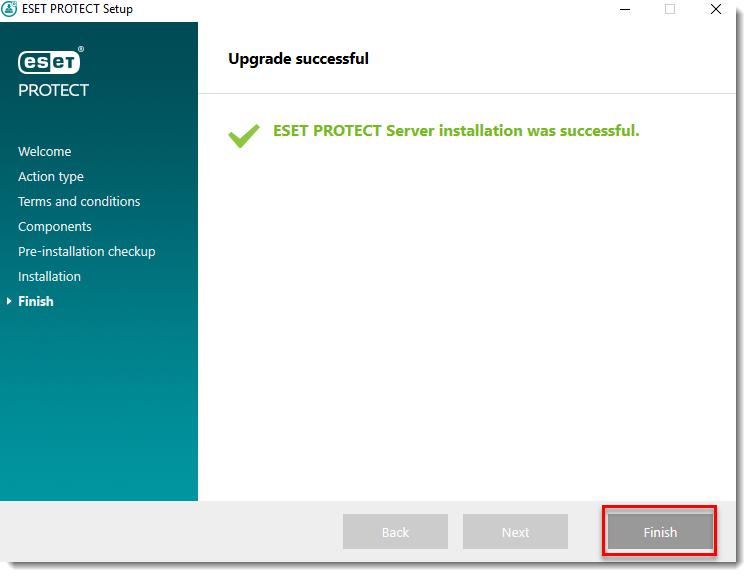
Open the web browser and log in to the upgraded ESET PROTECT On-Prem Web Console.