Issue
- You need to create a UEFI bootloader log
Solution
- Open File Explorer, click This PC, right-click the USB drive, and click Format. Format the USB drive to FAT32 (Default). Click Start.
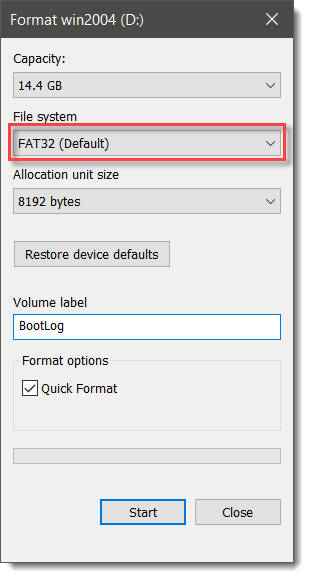
2. Create a new folder in the root drive of the USB drive. Type DLPLogger for the new folder name.

3. On the computer experiencing issues, connect the USB drive and boot the system normally.
4. Log in to the pre-boot authentication screen.
5. The loader.log file should be listed in the DLPLogger folder. Send the file to support.
