Issue
- Disable HIPS in Endpoint products using ESET PROTECT or ESET PROTECT On-Prem
Details
The ESET Host-based Intrusion Prevention System (HIPS) is included in ESET Endpoint Security, ESET Endpoint Antivirus, ESET Mail Security for Microsoft Exchange, and ESET File Security for Microsoft Windows Server.
HIPS monitors system activity and uses a pre-defined set of rules to recognize suspicious system behavior. When this type of activity is identified, the HIPS self-defense mechanism stops the offending program or process from carrying out a potentially harmful activity. Changes in the Enable HIPS and Enable Self-Defense settings take effect after the Windows operating system is restarted.
Solution
![]() Endpoint users: Perform these steps on individual client workstations
Endpoint users: Perform these steps on individual client workstations
-
Click Policies, select the Built-in policy, and then select your default policy for clients.
-
Click Actions and then click Edit.
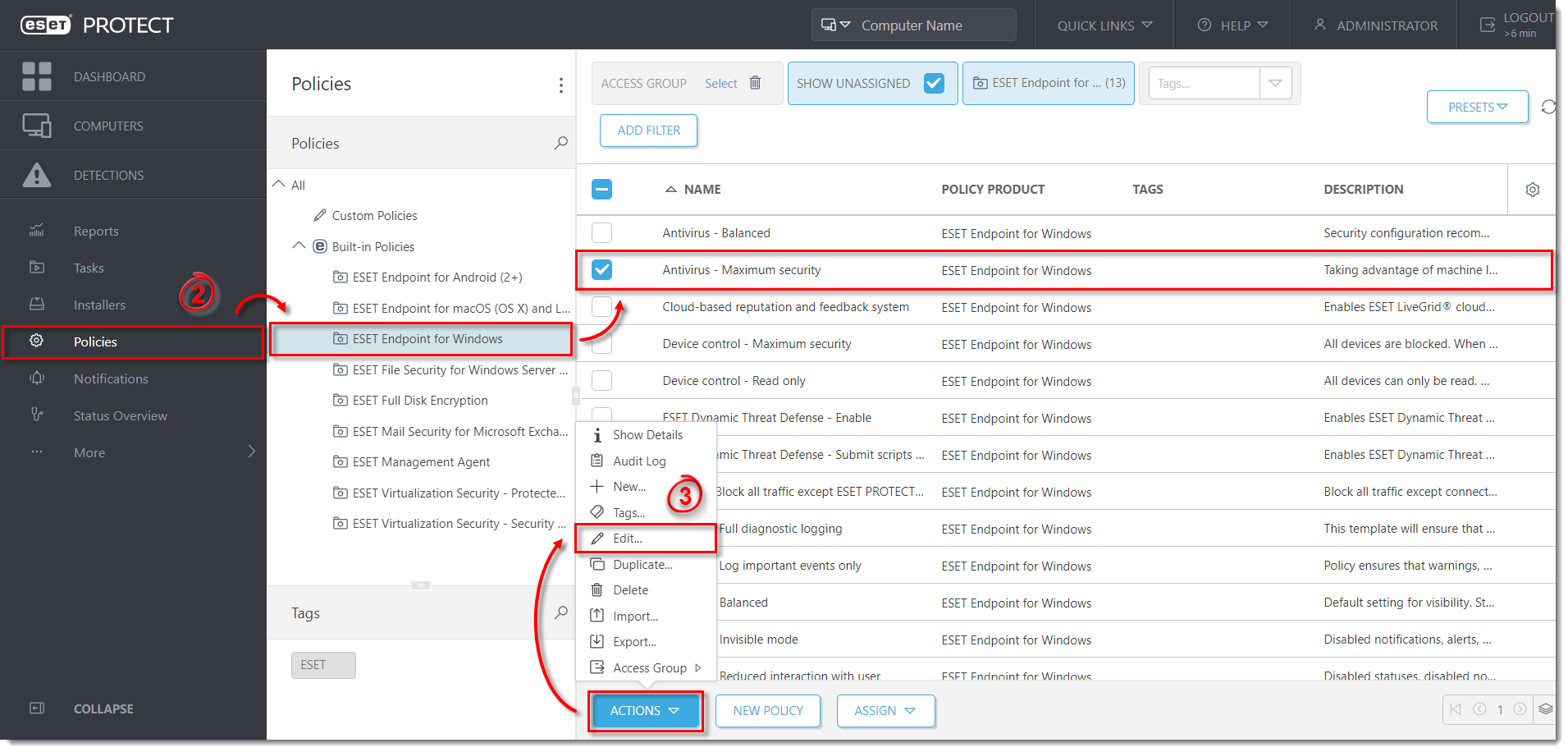
Click the image to view larger in new window
-
Click Settings, expand Detection Engine, and then click HIPS.
-
Click the toggle next to Enable HIPS to disable it.
-
Click Finish to save your changes.
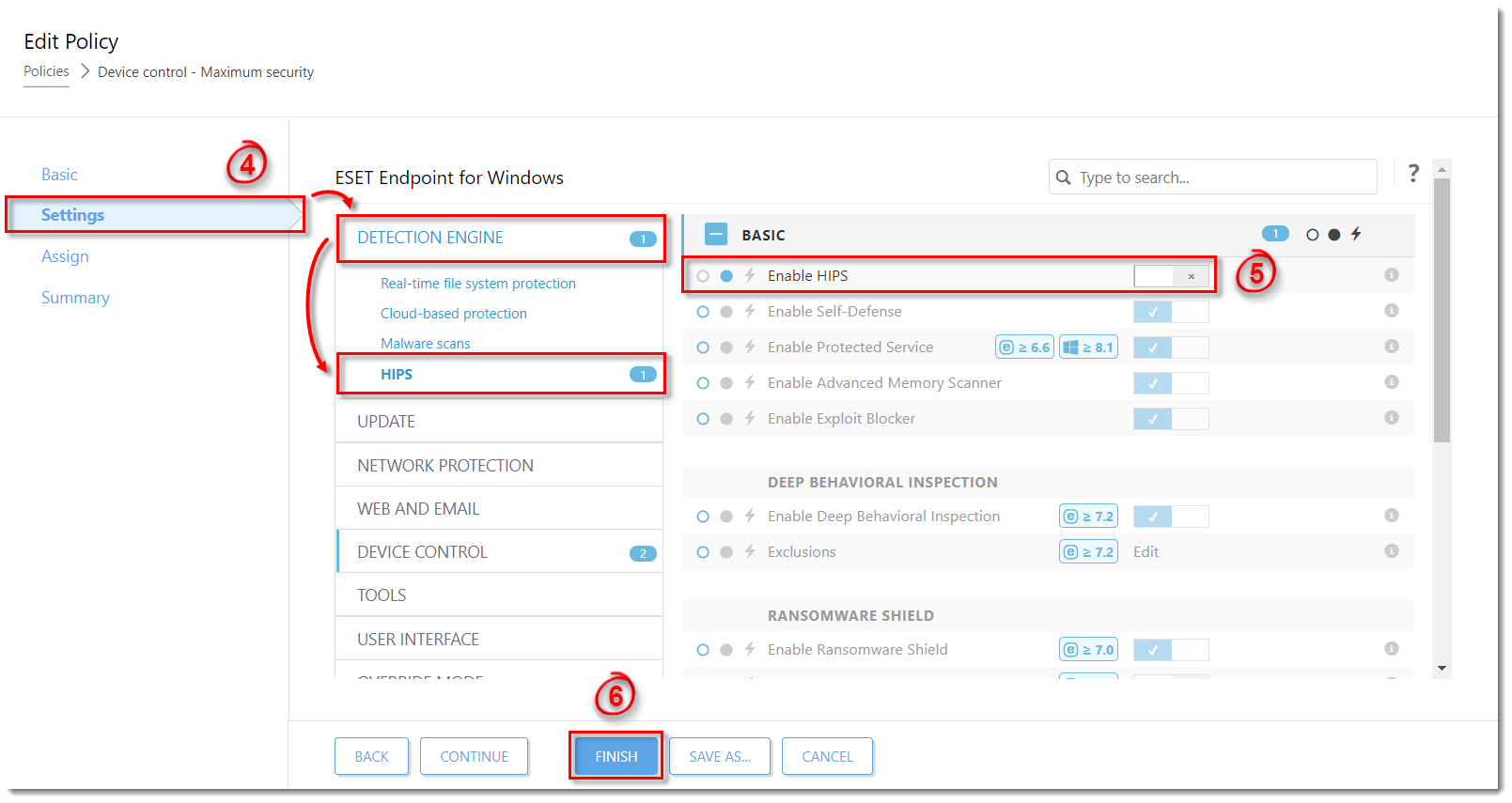
Click the image to view larger in new window