Solution
- Create and download a virtual machine snapshot
- Use the vmss2core tool to create a memory dump from the virtual machine snapshot
I. Create and download a virtual machine snapshot
-
In the VMware environment, select the virtual machine that has issues.
-
Replicate the issue on the virtual machine.
-
Right-click the virtual machine and click Snapshots → Take snapshot.
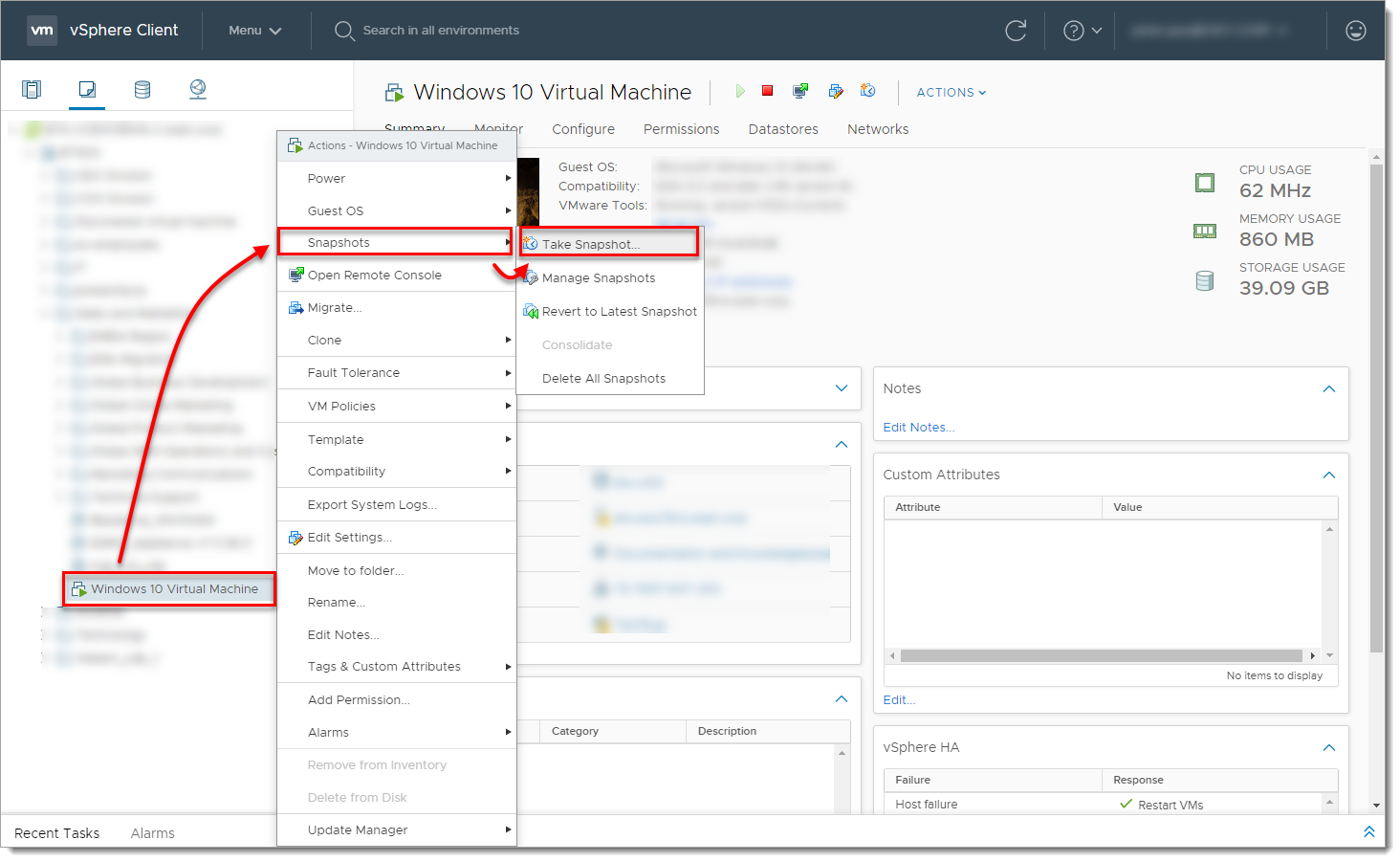
- Type the name, select the check box next to Snapshot the Virtual Machine's memory and click OK.
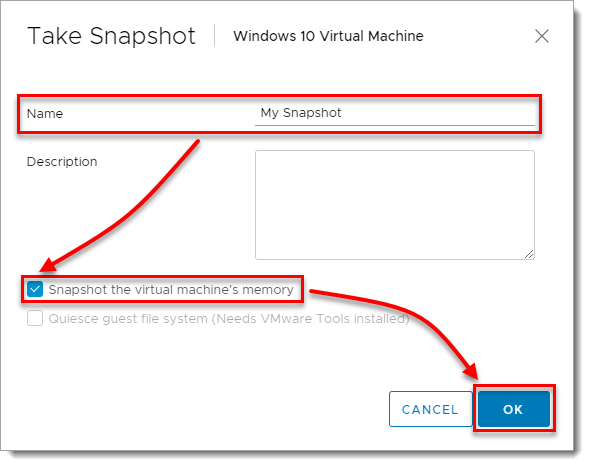
- Right-click the virtual machine and select Edit Settings.
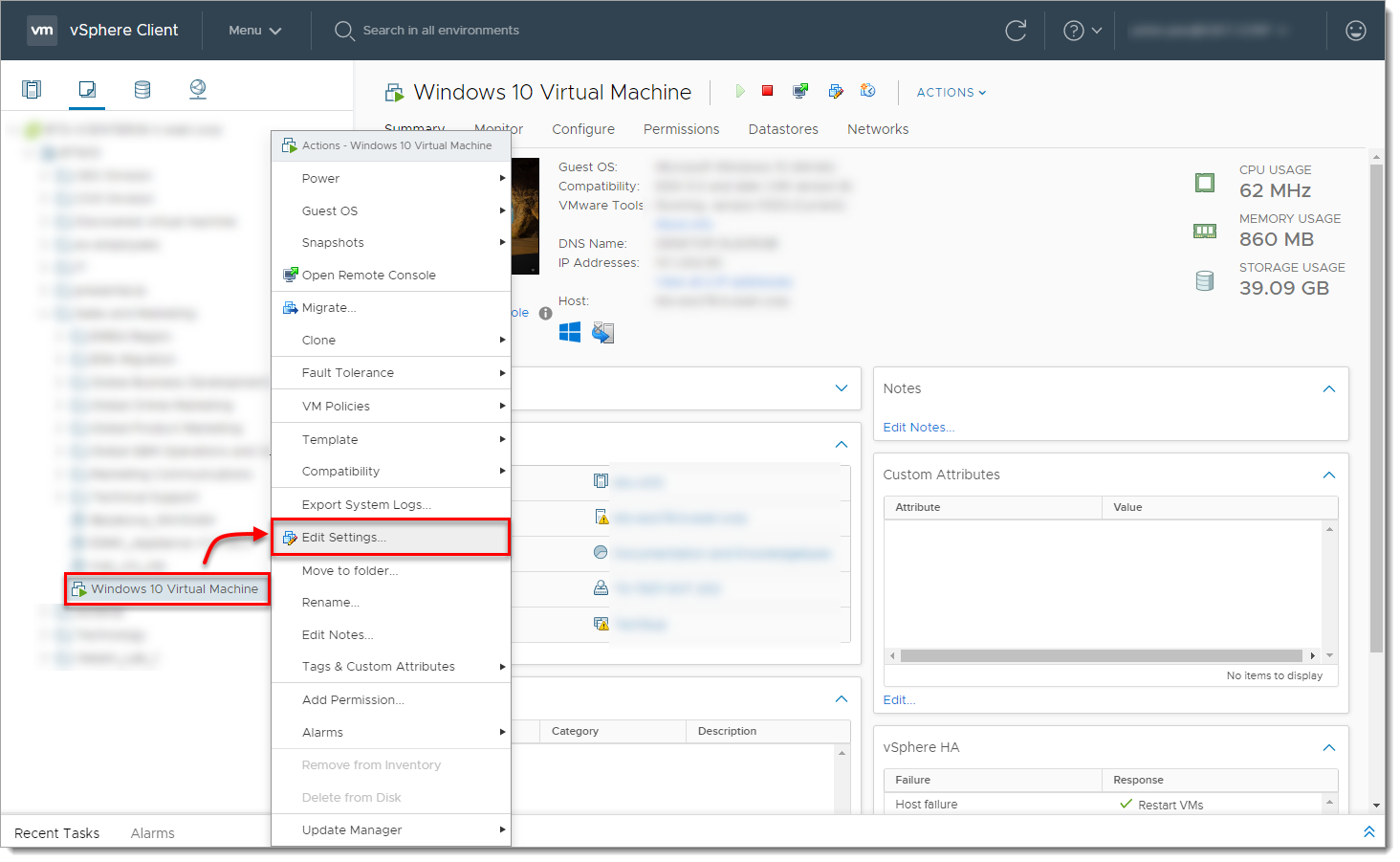
- Select the virtual machine and click Datastores and click the datastore name.
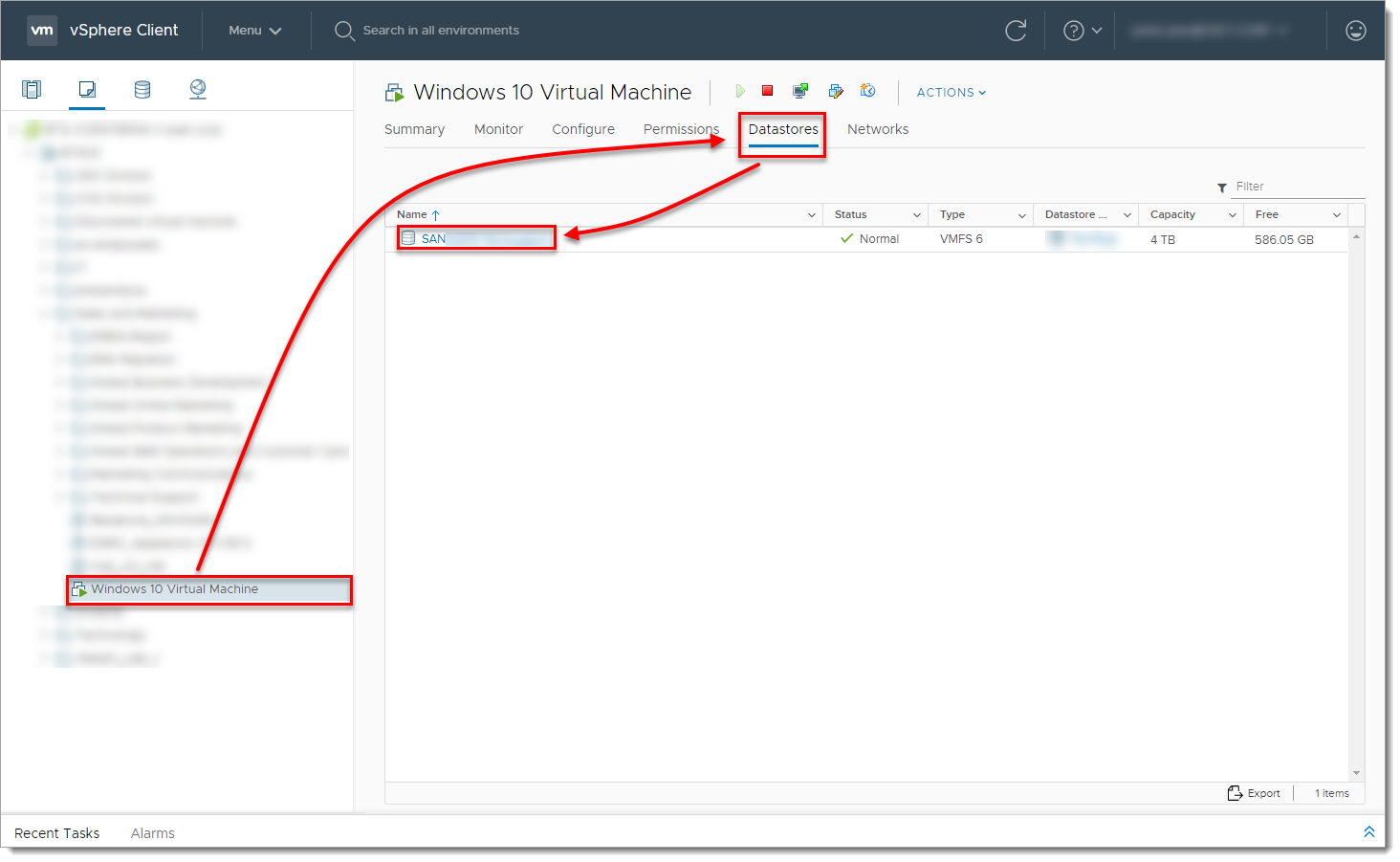
-
Select the virtual machine, select the
.vmsnfile (VMware Snapshot file), click Download and save the file locally.
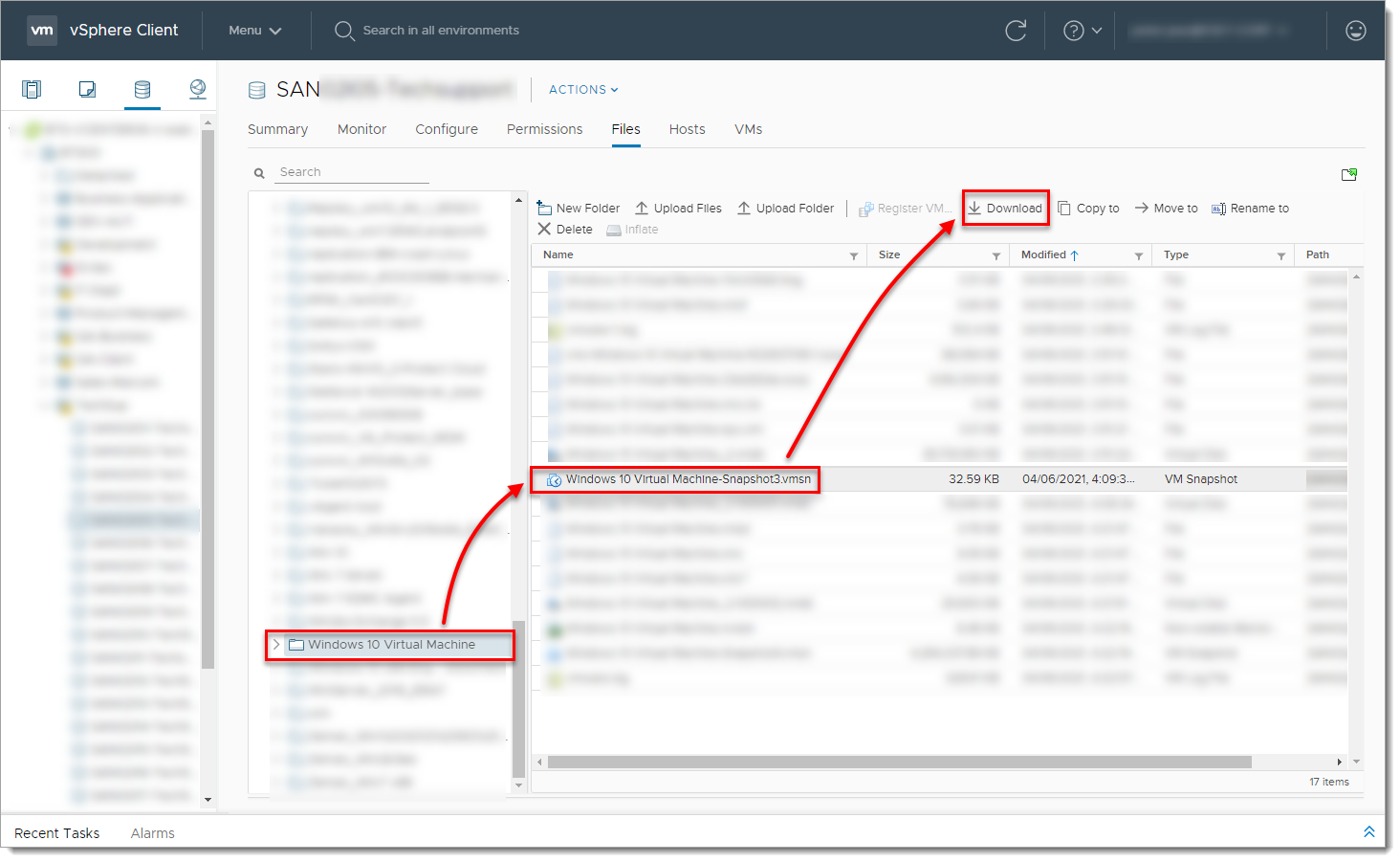
II. Use the vmss2core tool to create a memory dump from the virtual machine snapshot
-
Select the check box next to I have read and agree to the Technical Preview License I also understand that Flings are experimental and should not be run on production systems. Select the file for your operating system from the drop-down menu (for example, if you want to run the tool on Windows, select
vmss2core-sb-8456865.exe) and click Download.
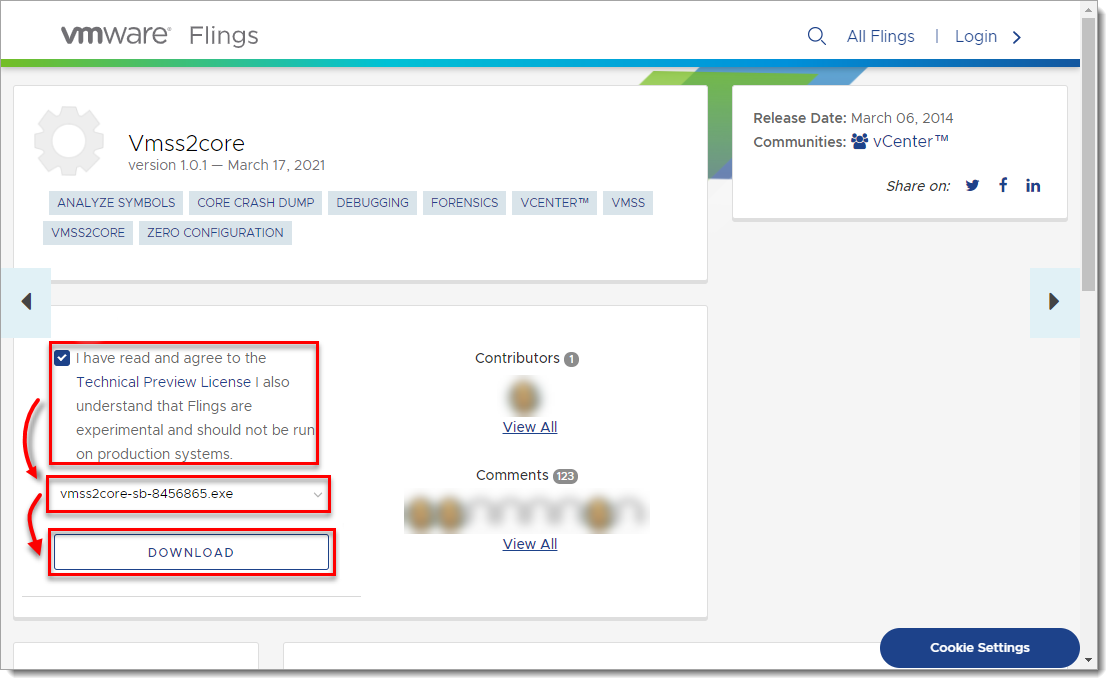
-
Place the vmss2core tool and the VMware snapshot file (downloaded in Section1, Step 7) into the same folder.
- Run the vmss2core (
vmss2core-sb-8456865.exein this example) in the command line with the following parameters:
-
-
Specify the guest operating system from which the snapshot was created:
-W8—Windows 8 and later or Windows Server 2012 and later.-W—Windows 7 and older or Windows Server 2008 and older.
-
Virtual machine snapshot filename (for example,
virtual_machine_name.vmsn).
-
vmss2core-sb-8456865.exe -W8 "virtual_machine_name.vmsn"When the vmss2core tool completes the operation, it creates a memory dump file named memory.dmp that can be used for additional troubleshooting.