Issue
- Export ESET Log Collector logs from one or multiple Windows computers using the ESET PROTECT or ESET PROTECT On-Prem
Details
Click to expand
The ESET Technical Support asks you to collect ESET Log Collector logs from Microsoft Windows computers on your network to analyze security incidents and malware-related issues.
Solution
Generate and submit ESET Log Collector to ESET Technical Support
Click Tasks and click New → Customer Task.
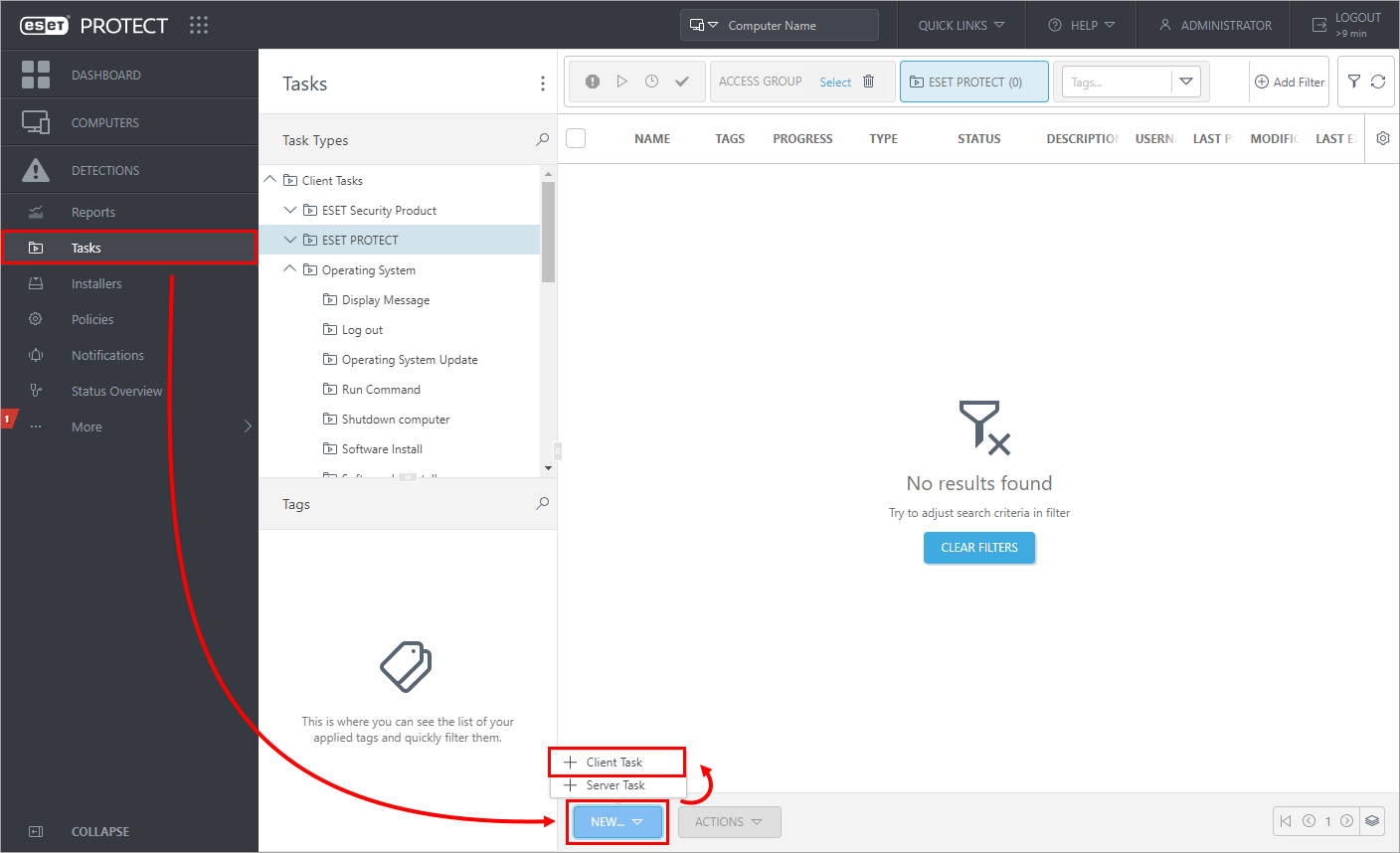
Figure 1-1
Click the image to view larger in new windowCreate a name for the task (in this example, ESVC and ELC registration is used). Select Diagnostics from the Task drop-down menu and click Continue.
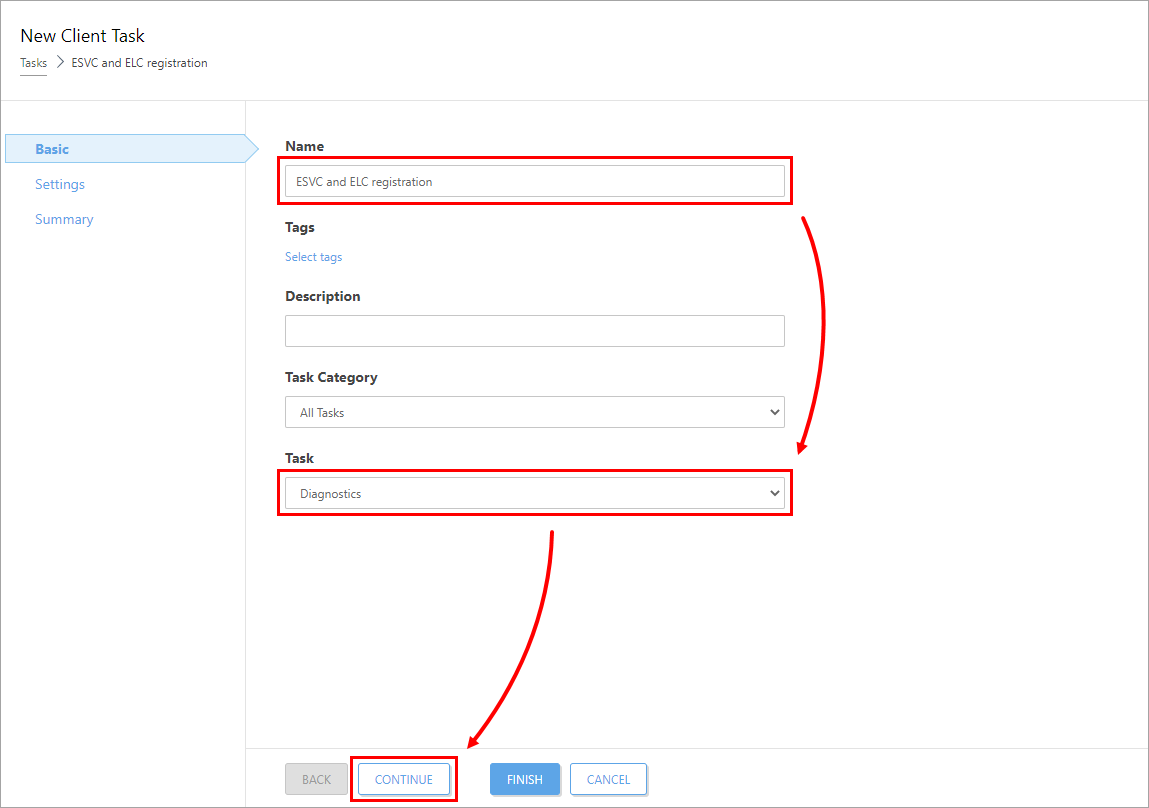
Figure 1-2
Click the image to view larger in new windowIn the Diagnostic Action section, verify that the Run Log Collector radio button is selected. Click Continue.
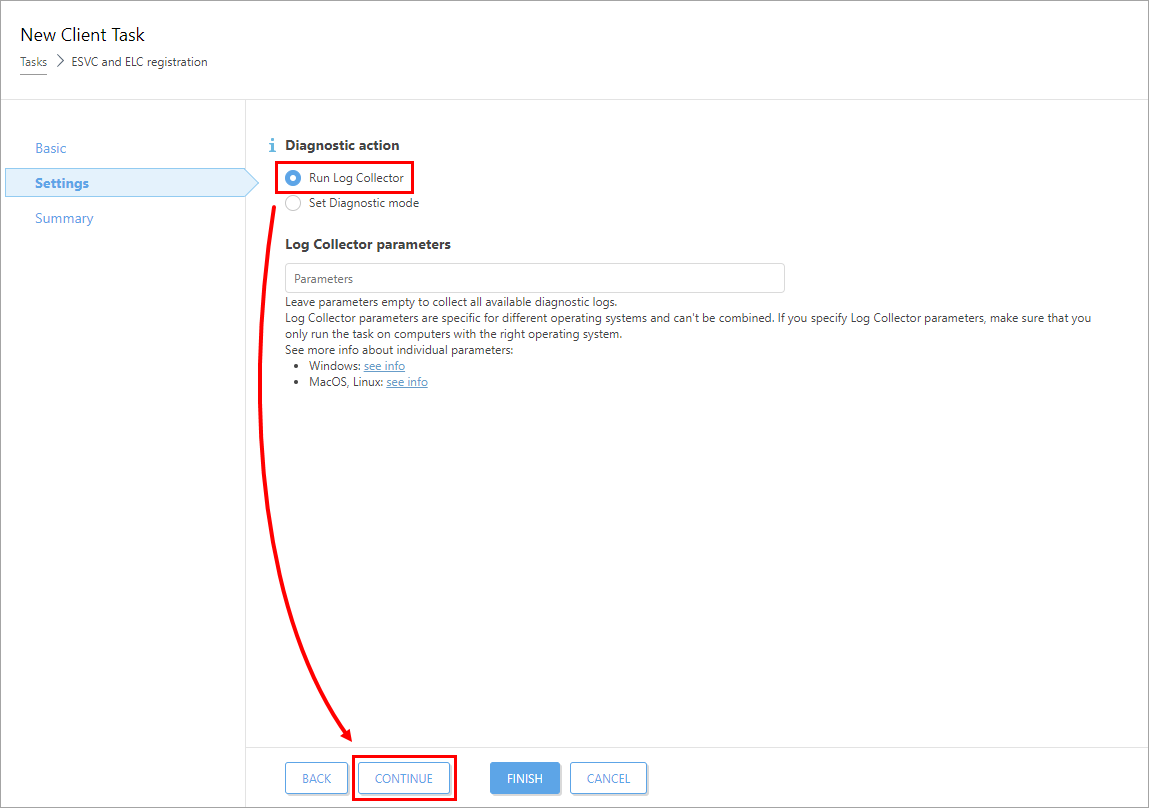
Figure 1-3
Click the image to view larger in new windowClick Finish to complete the process.
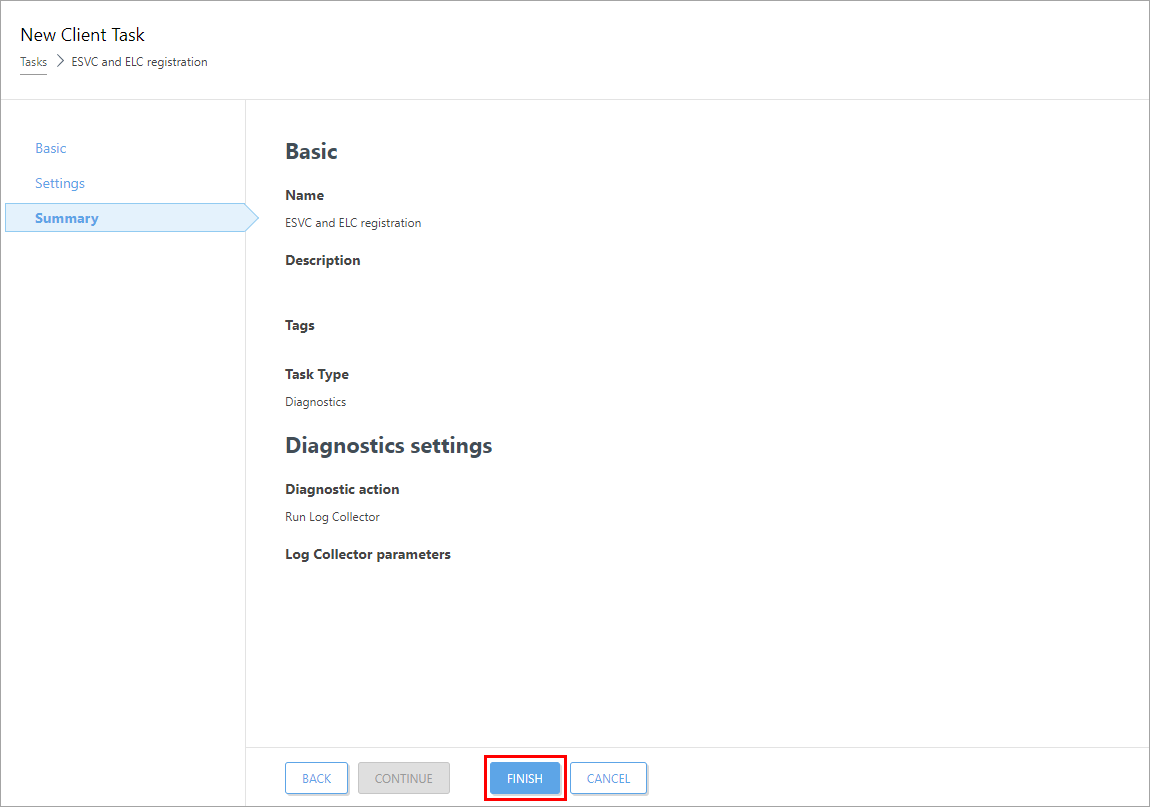
Figure 1-4
Click the image to view larger in new windowClick Create Trigger to create the Task Trigger. Wait for the task to run.
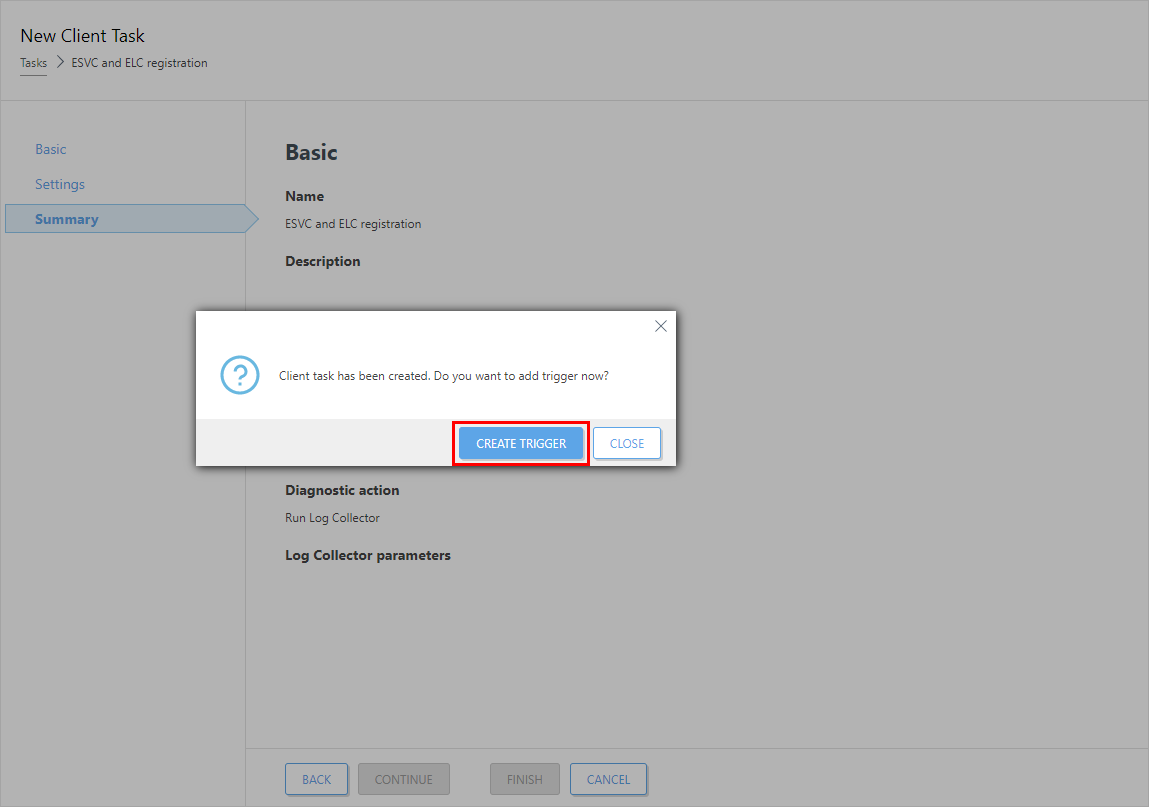
Figure 1-5
Click the image to view larger in new windowAfter the task runs successfully, click Computers, click the menu icon (three dots) next to the computer from which the logs will be exported and click Details.
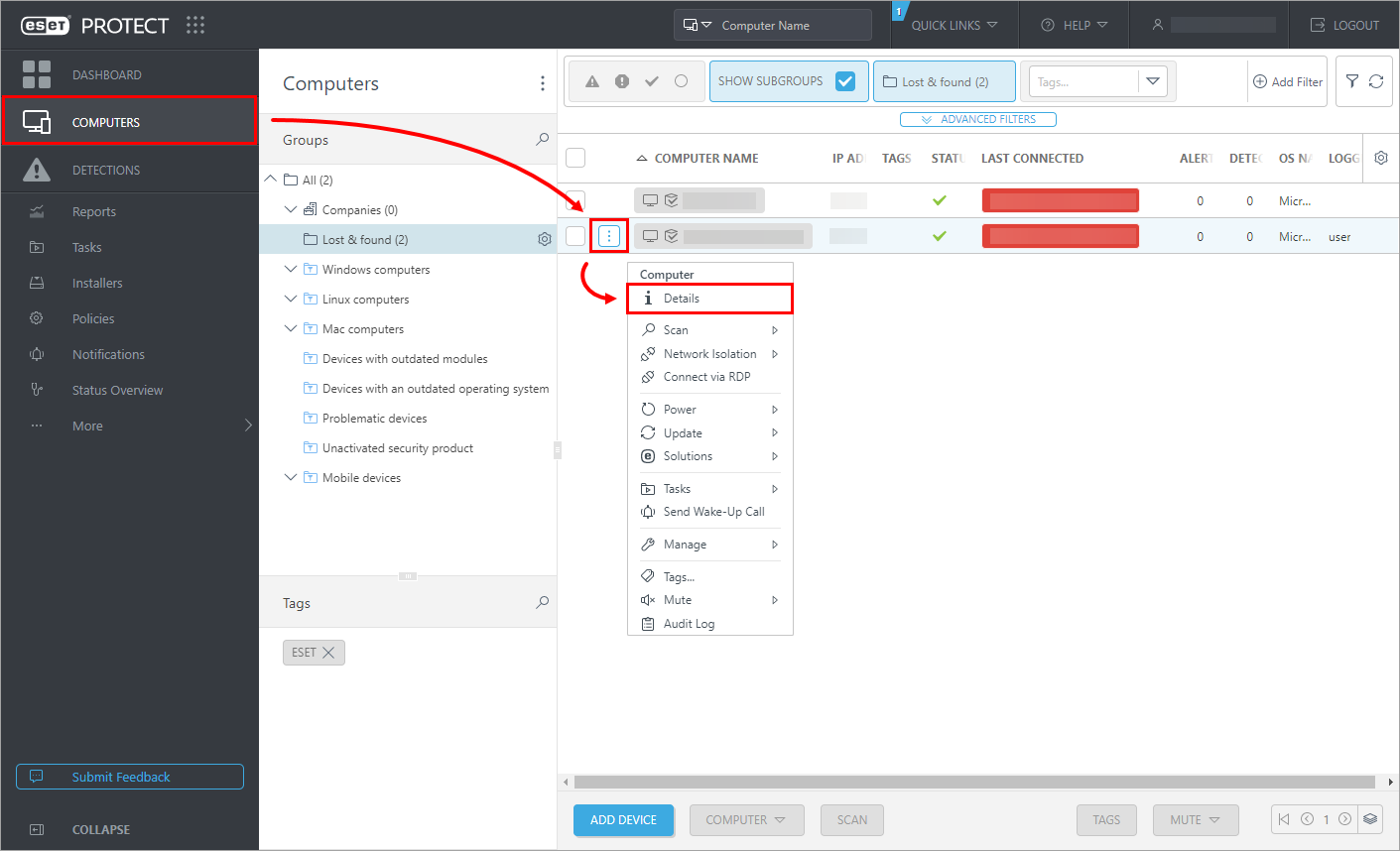
Figure 1-6
Click the image to view larger in new windowClick Logs and click the Log Collector tab. Click the last log generated and select Download Log Collector Log.
Select a download location and click OK.
Sent the log file to ESET Technical Support. Need further assistance? Contact ESET Technical Support.