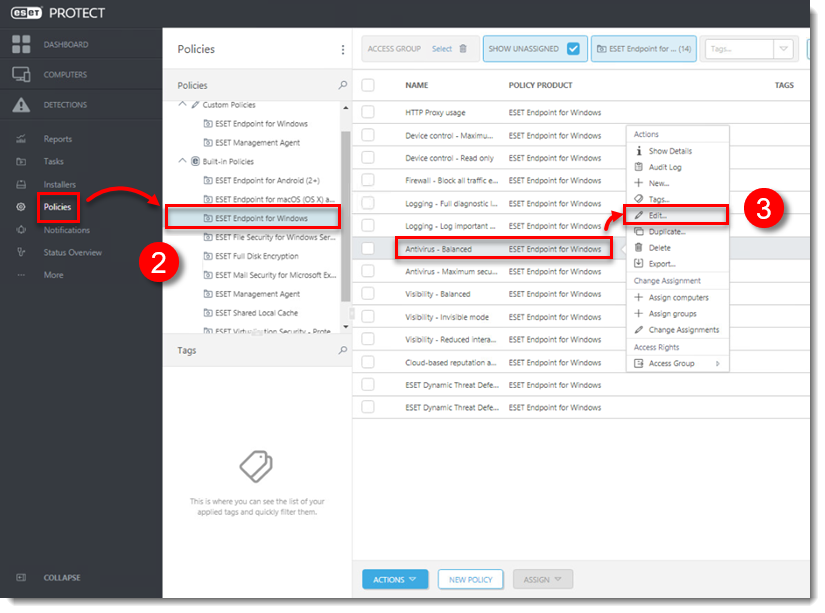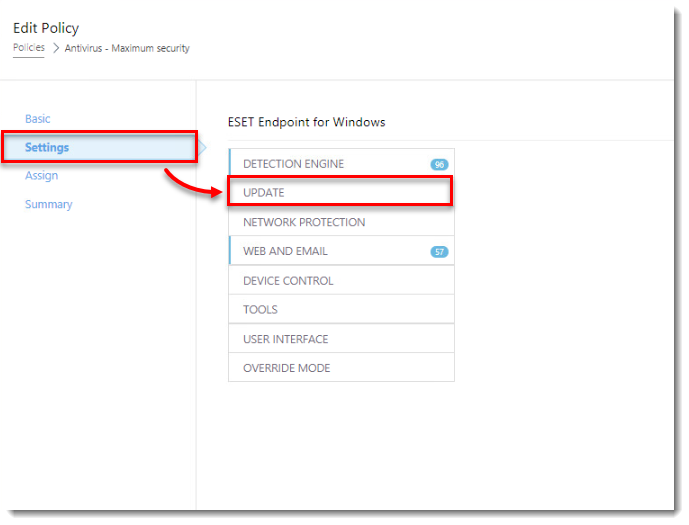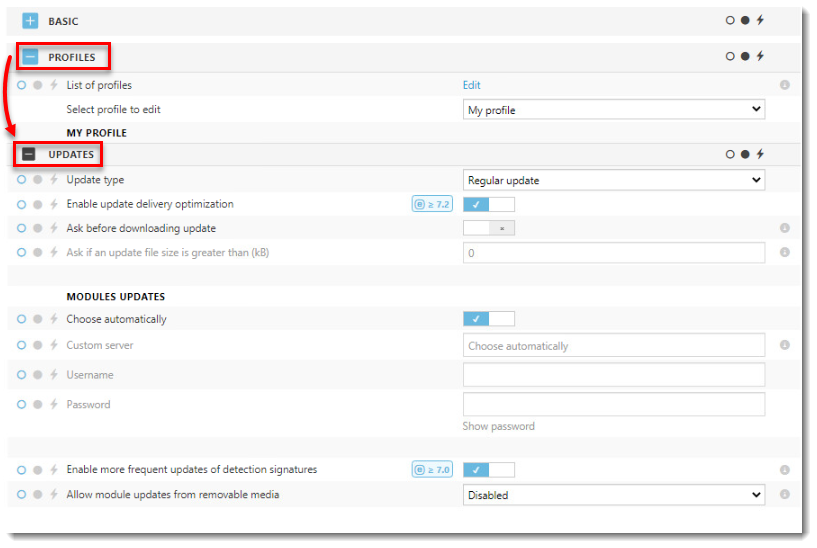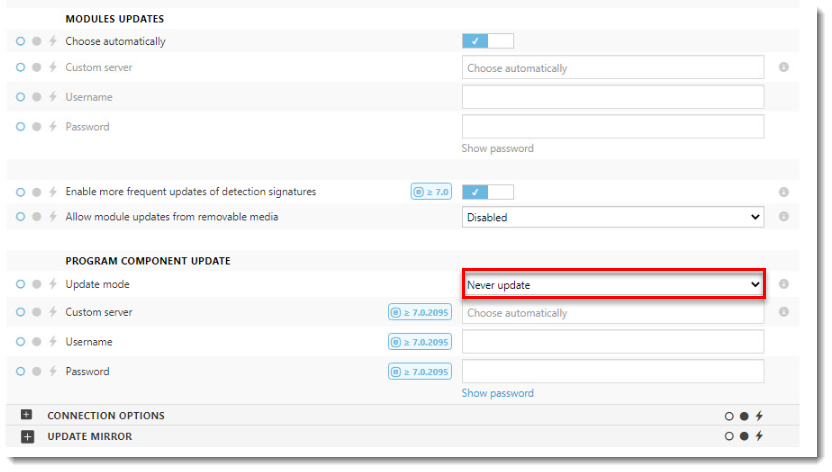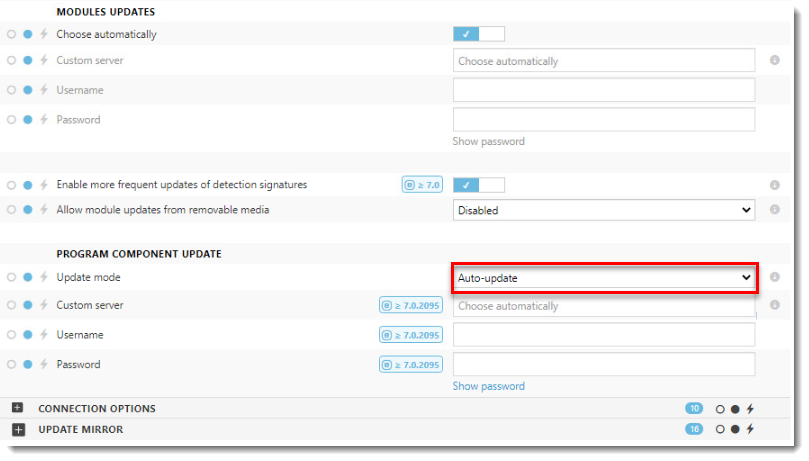Issue
- Disable MicroPCU using ESET PROTECT
- Enable MicroPCU using ESET PROTECT
- Enable or disable Micro Program Component Update in ESET endpoint products
- See our Online Help topic for frequently asked questions related to auto-updates
Unmanaged environments: By default, Program Component Update in ESET endpoint Windows products is set to Ask before update. The ESET endpoint product will prompt you to confirm or refuse the program component update when they are available.
Managed environments: The automatic detection of installed Agent hides the Ask for update option in the Policy.