Issue
- Synchronize Active Directory computers with ESET PROTECT
- Regenerate or Deactivate the access token
- Synchronize Active Directory users with ESET PROTECT
- Download the latest version of ESET Active Drectory Scanner
- Version history and changelog information
Solution
Synchronize Active Directory computers with ESET PROTECT
-
Click Computers, select a static group and click the gear icon next to the Static group's name. Click Active Directory Scanner.
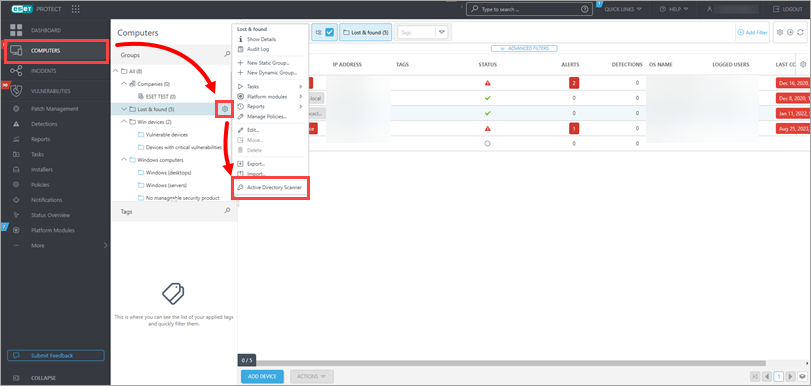
Figure 1-1 -
Click Generate to generate the access token, and click the Copy to Clipboard icon. Click Download Active Directory Scanner to download the Active Directory Scanner and use a generated access token for authentication.
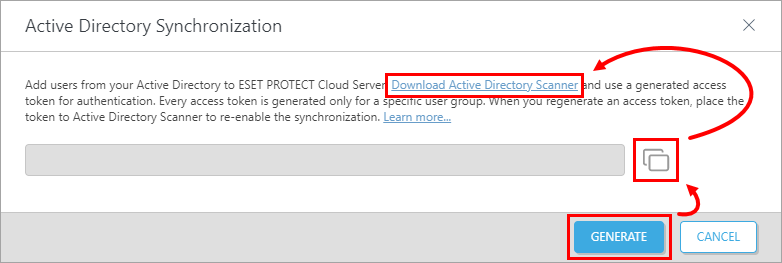
Figure 1-2
Regenerate or Deactivate the access token
-
To regenerate the access token, click Regenerate.
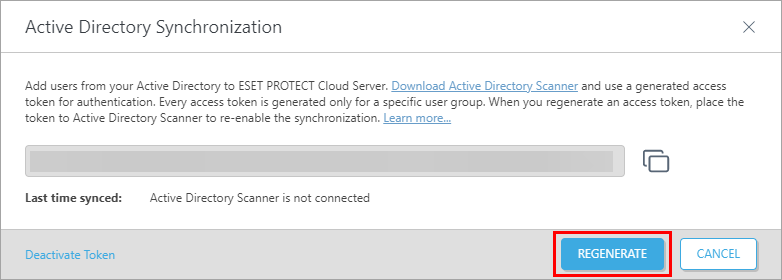
Figure 2-1 -
To deactivate the existing access token, click Deactivate Token → Deactivate.
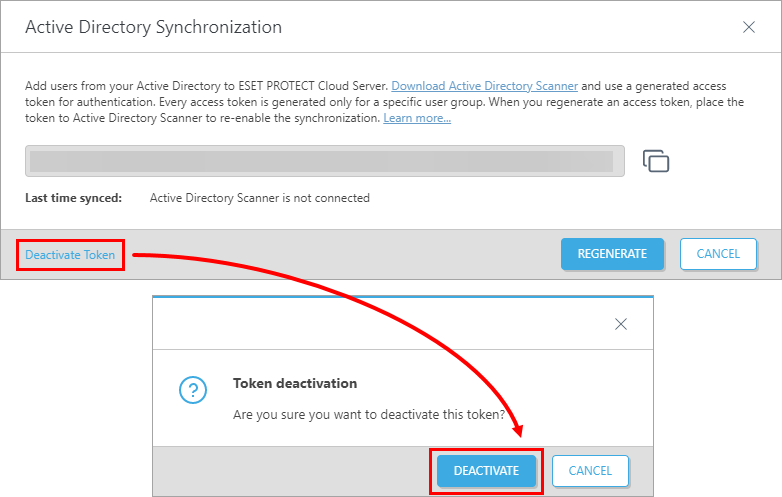
Figure 2-2
Synchronize Active Directory users with ESET PROTECT
-
Click More → Computer Users. Click the gear icon next to All groups and click Active Directory Scanner.
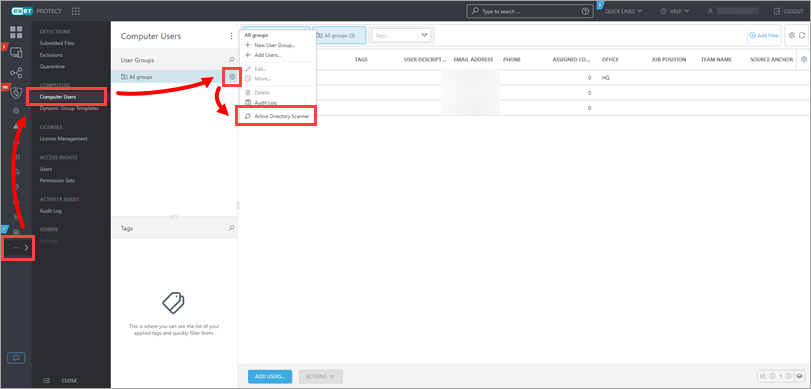
Figure 3-1
-
Click Generate to generate the access token, and click the Copy to Clipboard icon. Click Download Active Directory Scanner to download the Active Directory Scanner and use a generated access token for authentication.
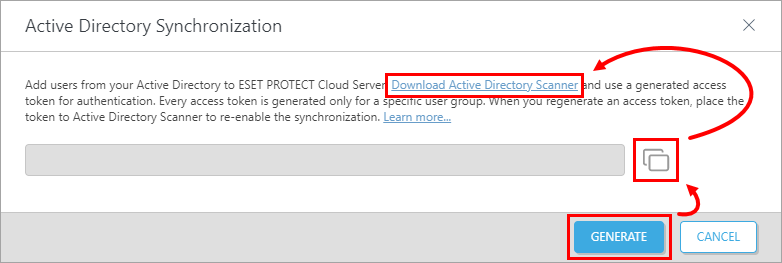
Figure 3-2