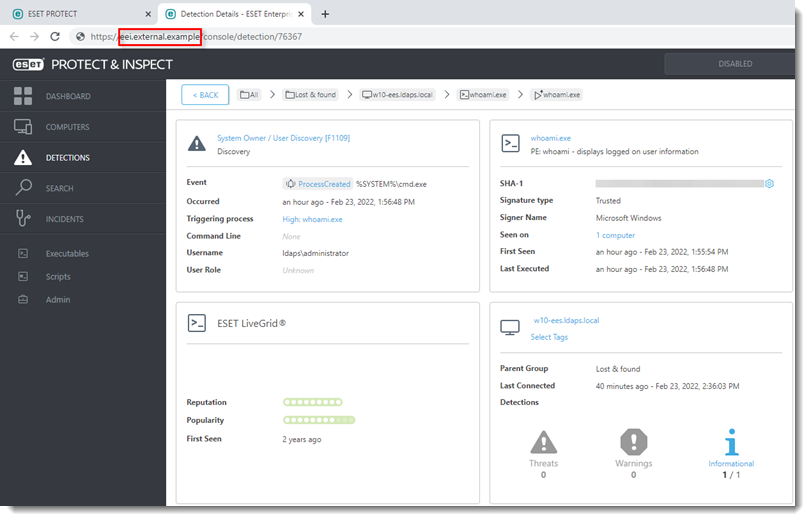Issue
- Clicking Show in EI from ESET PROTECT On-Prem redirects you to the hostname of the server instead of the public name
Details
Click to expand
If your ESET Inspect On-Prem Server is connected to ESET PROTECT On-Prem but resides in an external server, there is a known issue where clicking Show in EI redirects you to the hostname of the server instead of the public name.
Solution
To change the hostname redirect, add a parameter to the eiserver.ini file using the instructions below:
Navigate to
C:\Program Files\ESET\Inspect Server\and open theeiserver.inifile using your preferred text editor.In the [Server] section, add the parameter
PublicHostname=and type your public server URL. The example below uses the following:PublicHostname=EEI.External.Example
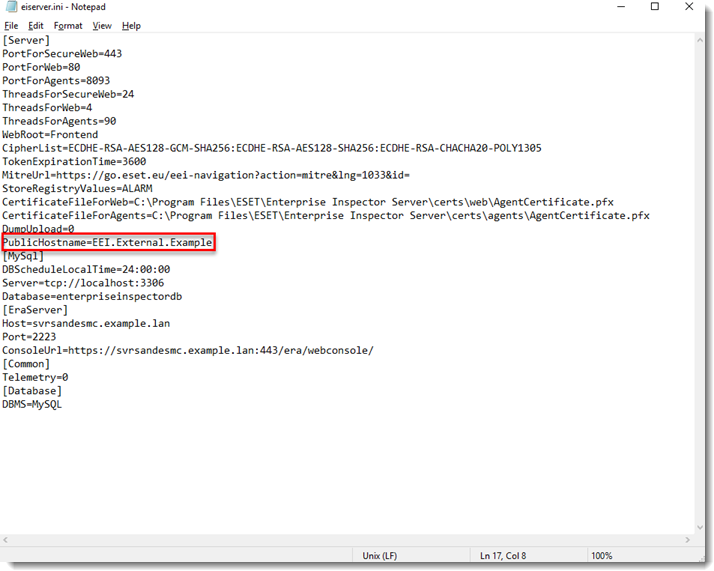
Open services.msc and restart your ESET EI Server.
Trigger several detections as a test.
Click Detections, click any detection and click Show in EI.
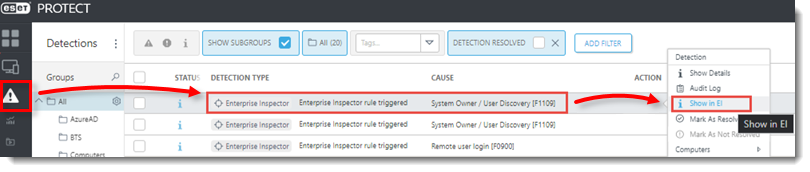
Verify that you are redirected to the public hostname you added to theeiserver.inifile.