Issue
When connecting a removable media device, you may receive a pop-up box like the one below:
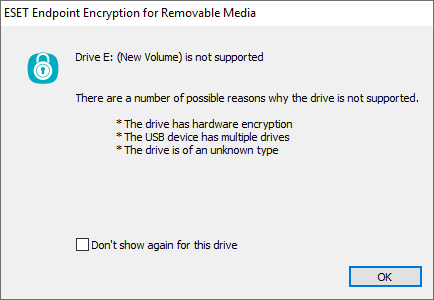
Details
This dialog box may appear because:
- There are multiple partitions or volumes
- The disk's partition scheme is not MBR and uses the GPT partition scheme
- The drive has hardware encryption
- It is an unknown or faulty disk
The most common reason for this dialog box is that the disk is configured using a GPT partition scheme.
Solution
Important: We recommend that you do not encrypt removable media if it contains your key-file back-up or administrator password.
Multiple Partitions
You can check to see if there are multiple partitions by doing the following:
- Ensure you have a complete back-up of all data beforehand
- Hold the Windows + R keys on your keyboard to bring up the Run box
- Type diskmgmt.msc in the Run box as shown below and click OK
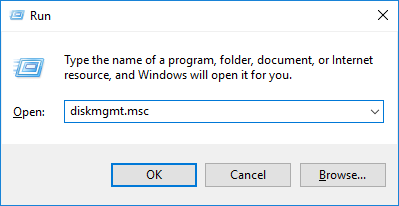
- As shown below, Disk 1 has two partitions, D: and F: (these may be different for you)
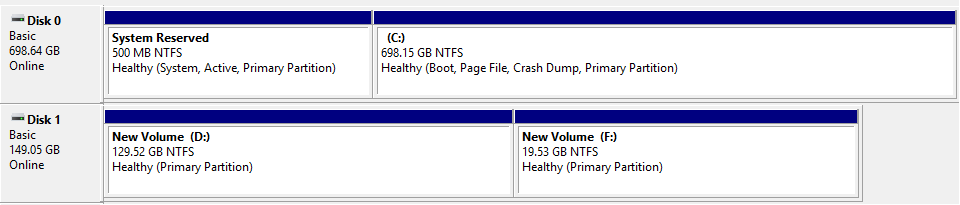
If your disk has multiple partitions, then you may follow the Microsoft article at the bottom of the page to delete them.
How to change the partition scheme to MBR
Note: MBR devices can only be a maximum size of 2TB. This means that you can only use ESET Endpoint Encryption to encrypt your removable media device if it's 2TB or smaller. File size limitations vary in EEE.
- Ensure you have a complete back-up of all data beforehand
- Hold the Windows + R keys on your keyboard to bring up the Run box
- Type diskmgmt.msc in the Run box as shown above and click OK
- Delete all but one partition (see the Microsoft article below)
- Right-click the remaining partition on the disk and click Convert to MBR Disk
Hardware encryption
If hardware encryption is being used, you will not be able to use ESET Endpoint Encryption to encrypt the disk. You may click Don't show again for this drive to prevent future dialog boxes.
What to do if the disk is faulty
Unfortunately, if the disk is faulty you will not be able to encrypt it. We recommend replacing a faulty device to prevent loss of data.