Issue
Modifying the ESET Endpoint Encryption Server group policy.
Solution
Modifying the Group Policy
- Login to the EEE Server.
- Select the Users branch or user sub team of the navigation tree as appropriate.
- Select the Group Policy Tab of the main view.
- Select the policy setting you wish to modify in the Group Policy list.
- Click the Change Setting button.
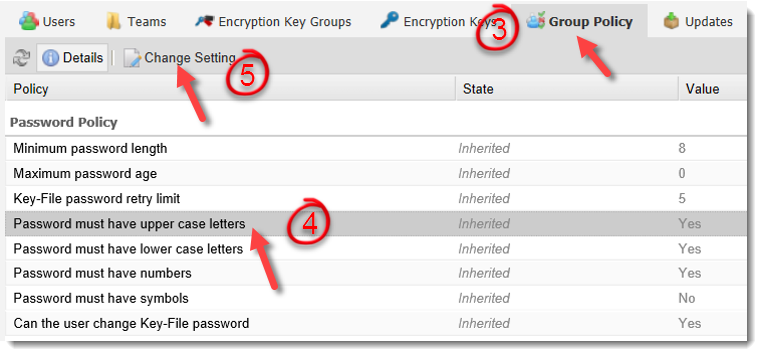
- Click the Configured radio button.
- Select the correct configuration from the drop down box
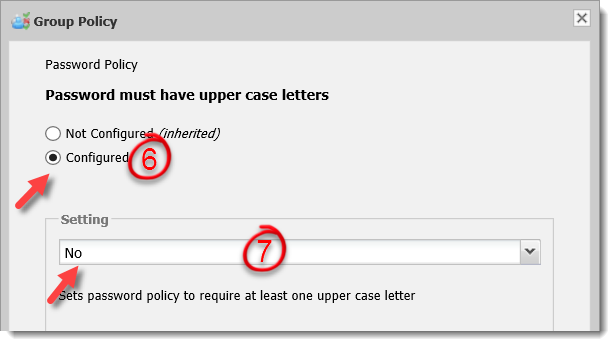
- Click the OK button.
- Repeat the changing of settings for any other policies you wish to update.
The above change will affect users whose activation codes are generated from this point on. If users have previously activated they will change colour to red and need updating as detailed below.
Please note modifications of group policy are inherited by teams below the team you are modifying.
Updating Existing Users
- Click the Users tab.
- Previously activated users that have been affected by the change will change icon colour to Red and their status will be listed as User requires an updated Key-File. Note: Users will also enter this state if you have made modifications to the encryption keys they are assigned, to update their status follow the steps below.
- Select the user(s) you wish to update that have red coloured icons in the Users list.
- Click the Post Key-File button.

- Click the Post button.
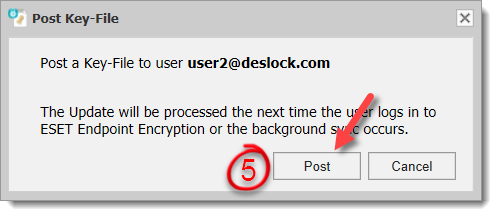
The update will be processed automatically overtime and the user icon will return to the normal green colour in the EEE Server. Please see this article if you wish to speed up the process: How do I manually synchronise the ESET Endpoint Encryption Client and Server?