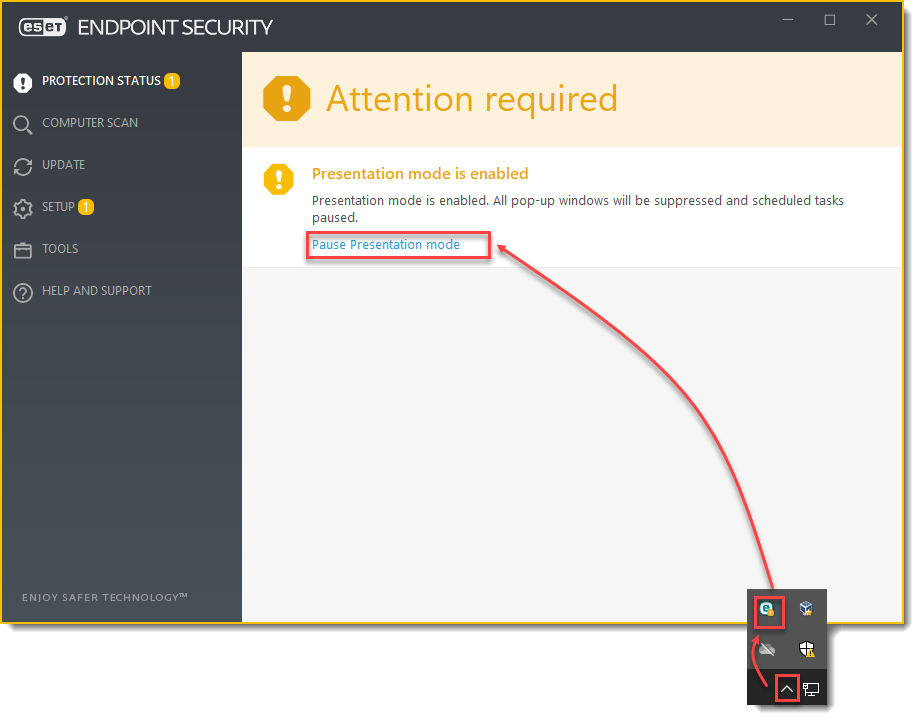Details
While in Presentation mode, ESET endpoint products will suppress pop-ups and scheduled ESET security tasks so that important presentations go uninterrupted and CPU usage is minimized. System protection still runs in the background when Presentation mode is enabled but does not demand any user interaction.
Solution
![]() ESET PROTECT users: Perform these steps in ESET PROTECT or ESET PROTECT On-Prem
ESET PROTECT users: Perform these steps in ESET PROTECT or ESET PROTECT On-Prem
To configure individual client workstations to automatically enter Presentation mode when an application is running in full-screen mode (for example, your screensaver or internet browser):
Press the F5 key to open Advanced setup.
Click Tools → Presentation mode, click the toggle to enable or disable Presentation mode and then click OK.
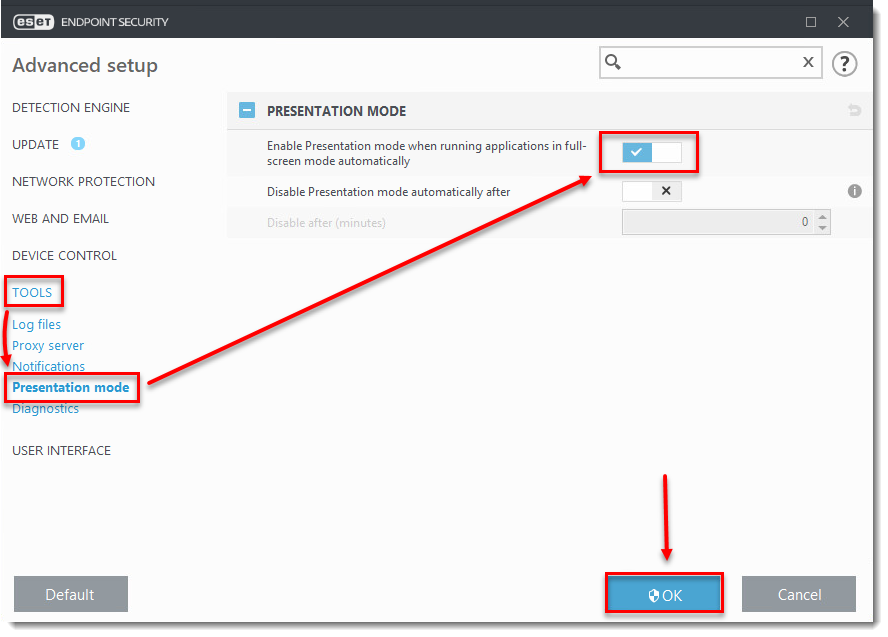
To manually enable Presentation mode, follow the steps below:
Click Setup → Computer.
Click the toggle next to Presentation mode.
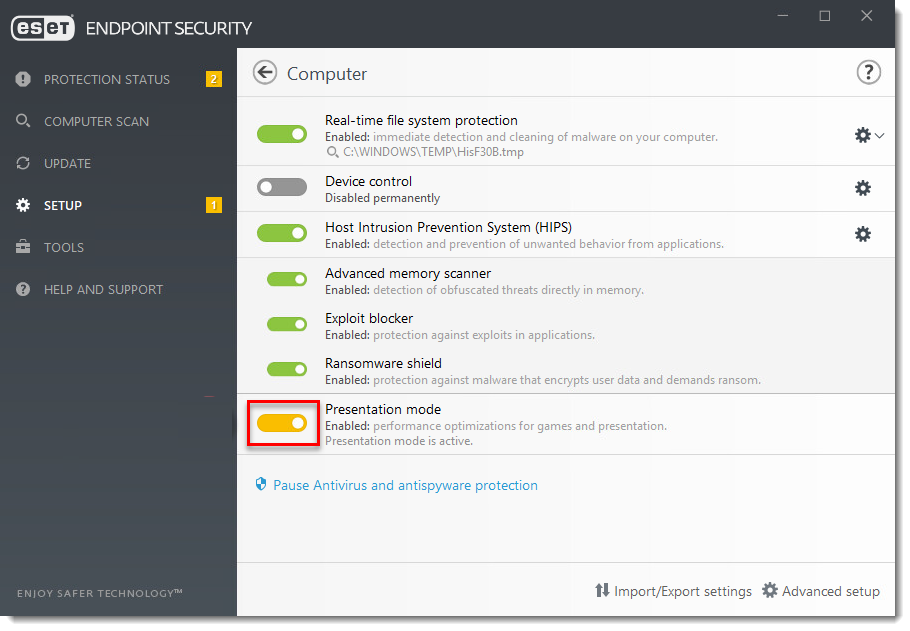
To manually disable Presentation mode, follow the steps below:
Click the ESET icon next to the system clock and click Pause Presentation mode or click Pause Presentation mode in the main program window.