Issue
- Schedule a device scan to run automatically at a pre-defined time
Solution
Tap Antivirus.
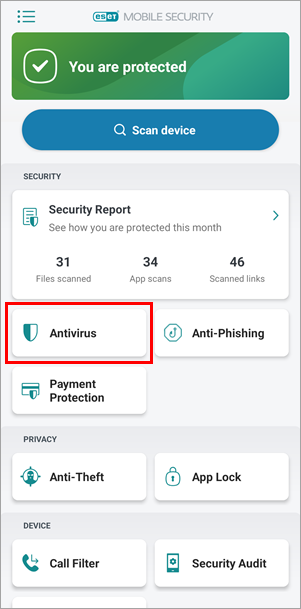
Figure 1-1 Tap the menu icon
 (three-dot icon) and tap Advanced settings.
(three-dot icon) and tap Advanced settings.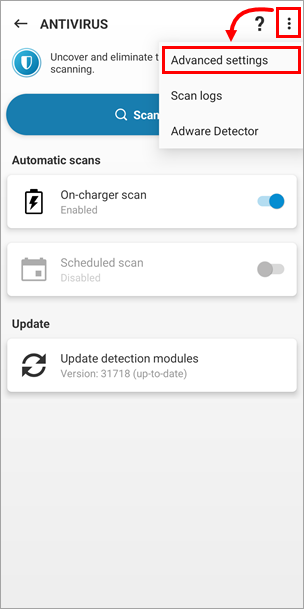
Figure 1-2 Tap Scan level, select your desired scan level, and tap the back arrow to return to the previous screen.
- Smart level scans the SD card content in addition to the file types scanned by the quick scan.
- In-depth level scans all file types in both the internal memory and the SD card.
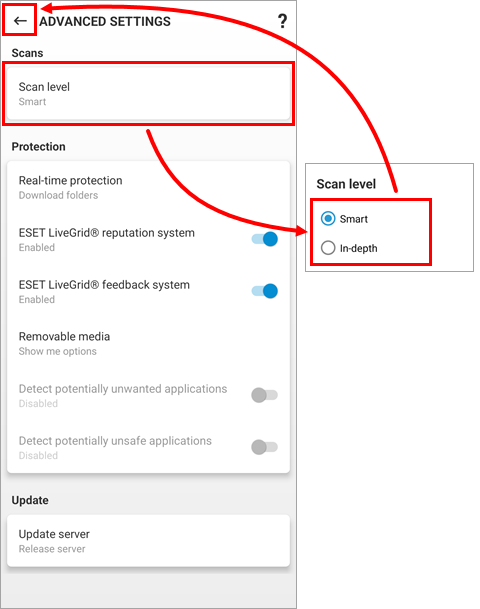
Figure 1-3 Tap the toggle next to Scheduled scan to enable it. Select the days of the week that the scan will run. By default, the current day of the week is selected initially. Tap Time and select the time the scan will run on the selected days. Your settings will automatically be saved when you exit this screen.

Figure 1-4
The scheduled scan is now set to run on the scheduled day and time.