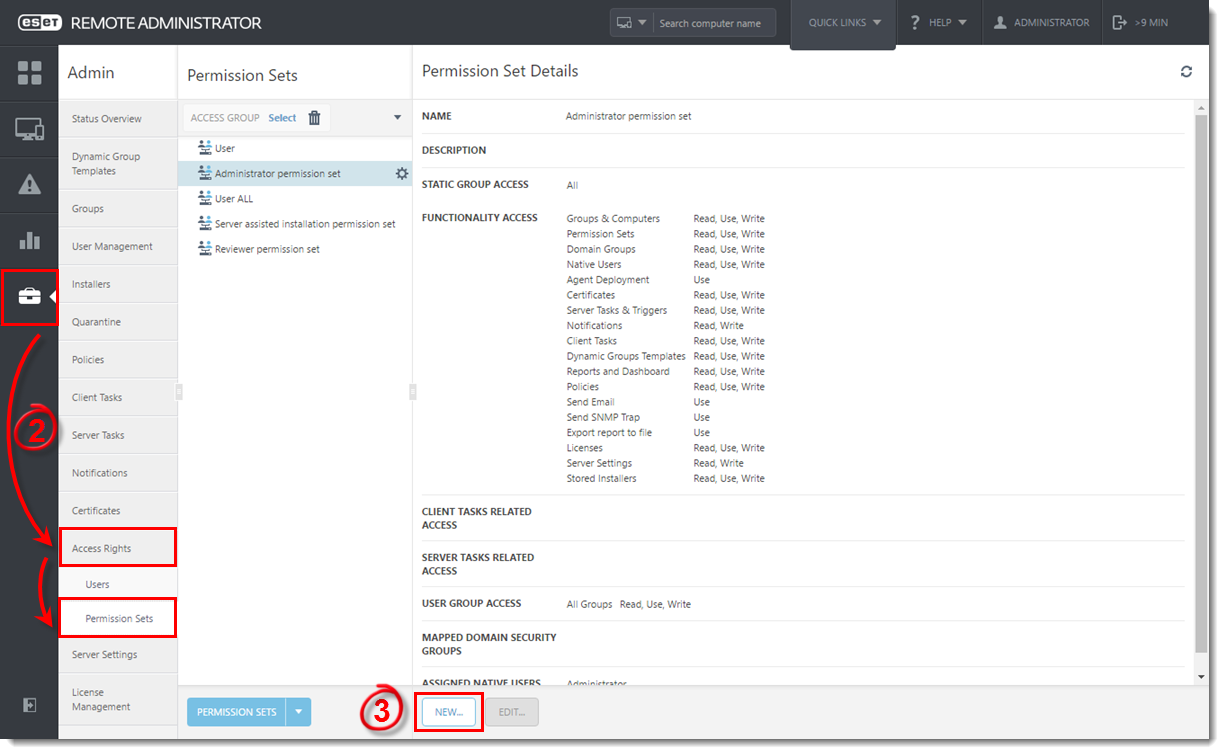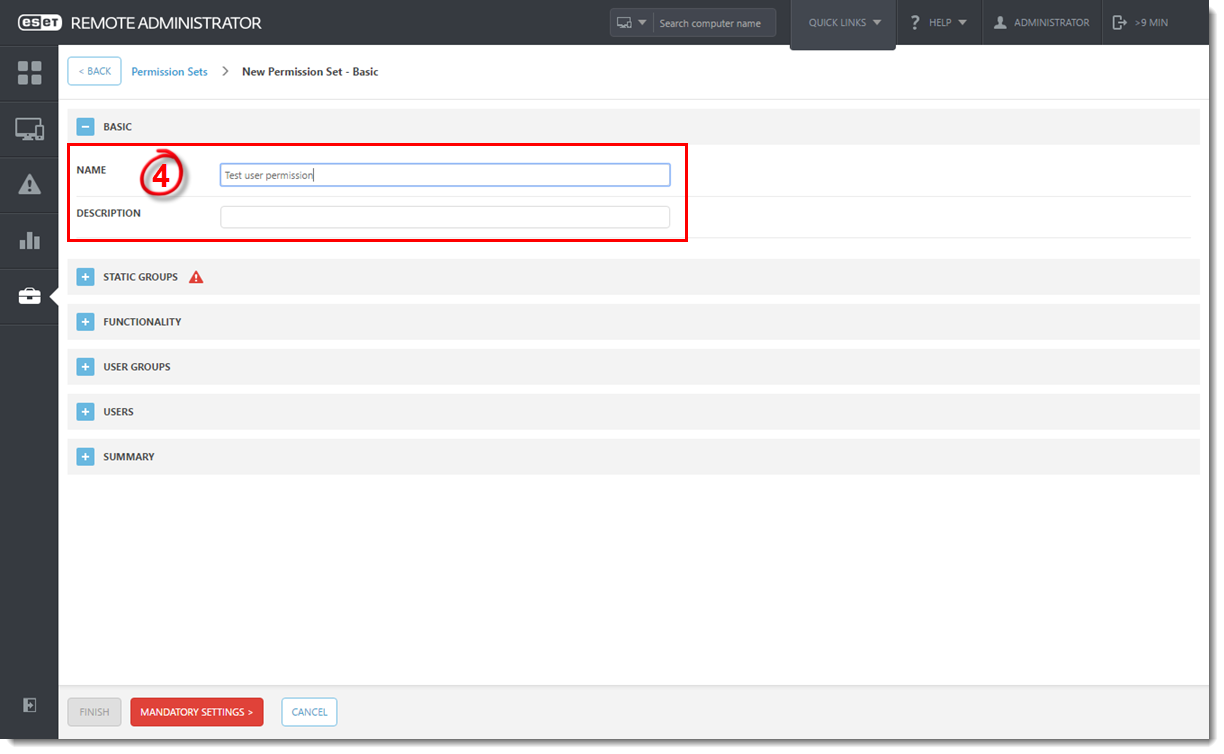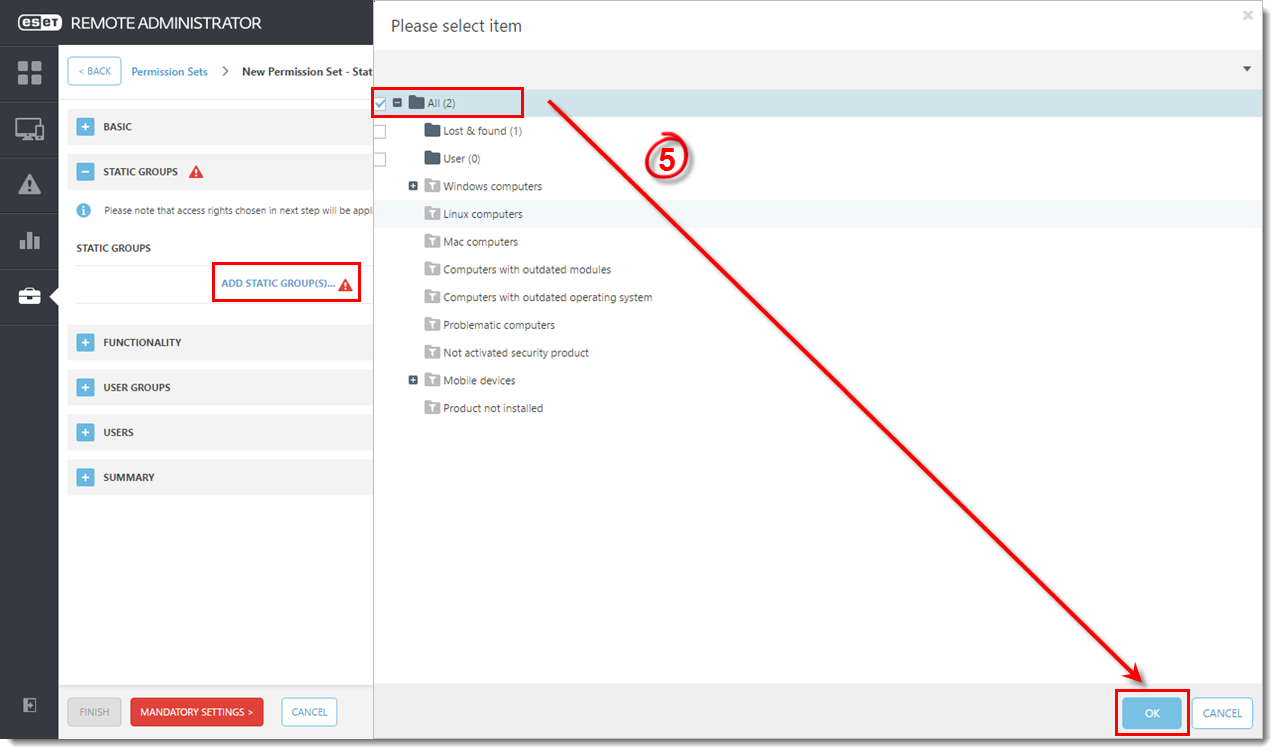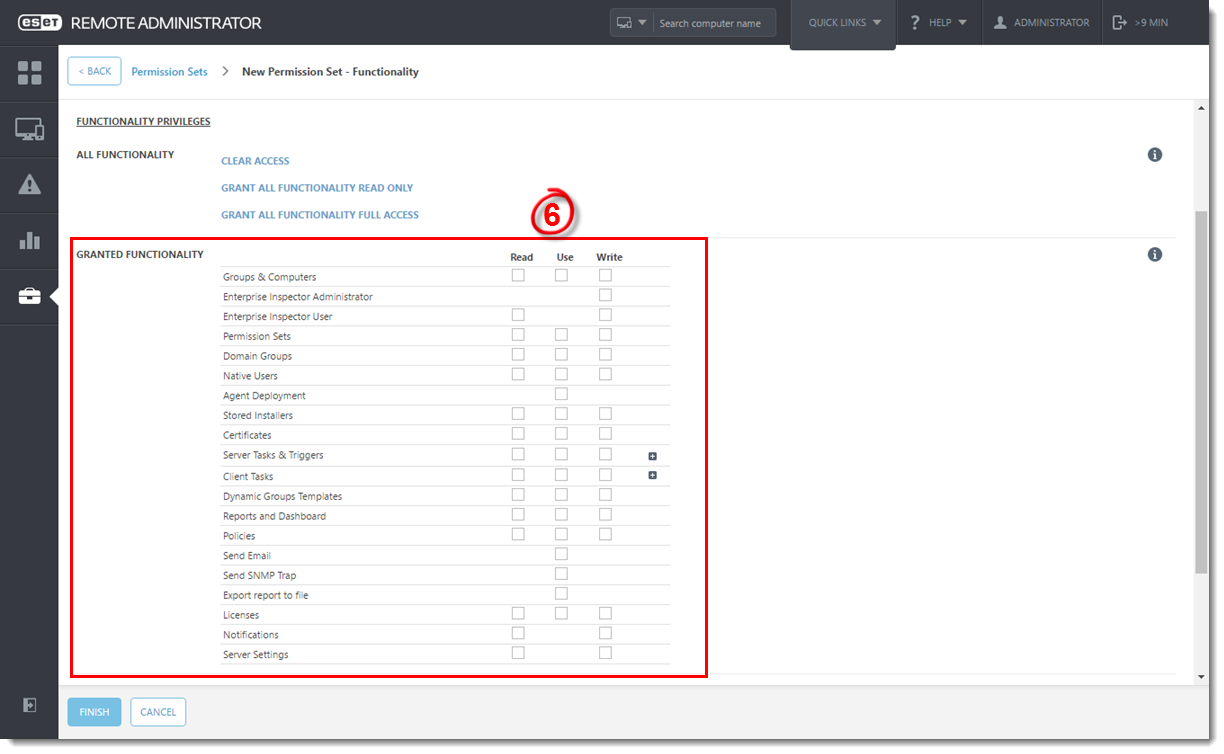Issue
Permissions sets are used to grant access to specific features. After creating a new permissions set, you can assign it to new or existing users to control which features they have access to.
Solution
A user must have the following permissions for the group that contains the modified object:
Once these permissions are in place, follow the steps below.
- Open ESET Remote Administrator Web Console (ERA Web Console) in your web browser and log in.
- Click Admin → Access Rights → Permission Sets.
- Click New to create a new permission set or click the existing permission set and click Edit to change existing permissions.
Figure 1-1
Click the image to view larger in new window
- Type a Name and optionally a Description for your new permission set into the appropriate fields.
Figure 1-2
Click the image to view larger in new window
- Expand the Static Groups section and click Add Static Groups to assign static groups that can be administered by users with this permission set. Select the check box next to each group you want to add and click OK.
Figure 1-3
Click the image to view larger in new window
-
Expand the Functionality section. You can set Read, Use or Write privileges for this permission set by selecting the check box. If you do not select either check box for a given functionality, users with this permission set will not have access to that feature. For more information about permissions read List of permissions in Online Help.
Figure 1-4
Click the image to view larger in new window
- Expand the Users section. To assign your new permission set to an existing user, expand the group to which that user belongs and then select the check box next to the user name. If you are creating this permission set with users that you have not created yet, or will assign these permissions to users later, you are not required to make any changes in the Users section. Click here for instructions to create a new user account in ESET Remote Administrator Web Console.
Figure 1-5
Click the image to view larger in new window