Issue
The quarantine in ESET Cyber Security and ESET Cyber Security Pro contains backups of files that have been detected, cleaned or removed by your ESET product.
Solution
ESET Cyber Security version 7 and later
-
Open ESET Cyber Security. How do I open my ESET product?
-
Click Tools → Quarantine.
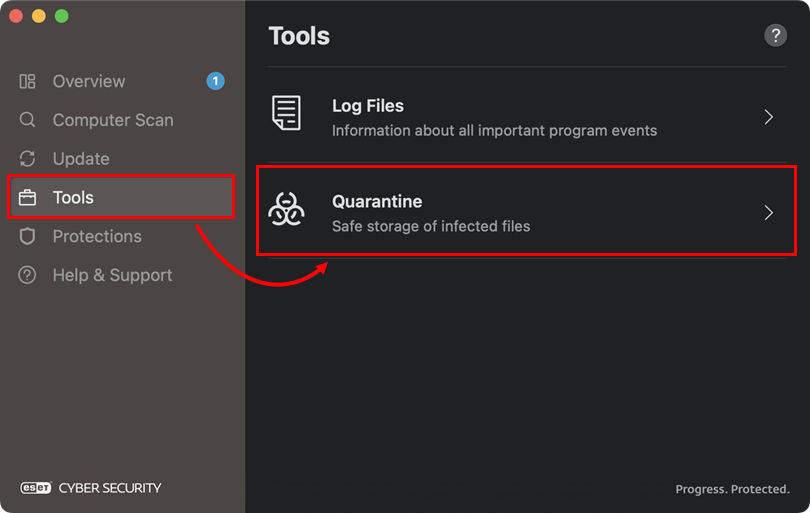
Figure 1-1 -
Right-click the file you want to delete and select Delete from the context menu, or hold CTRL, click the file, and then click Delete.
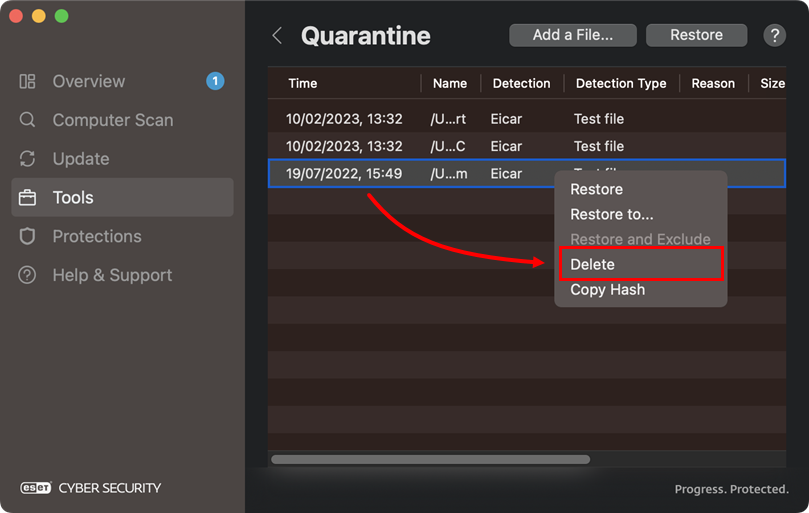
Figure 1-2 -
When prompted, click Delete. The quarantined file(s) are now removed entirely from your computer.
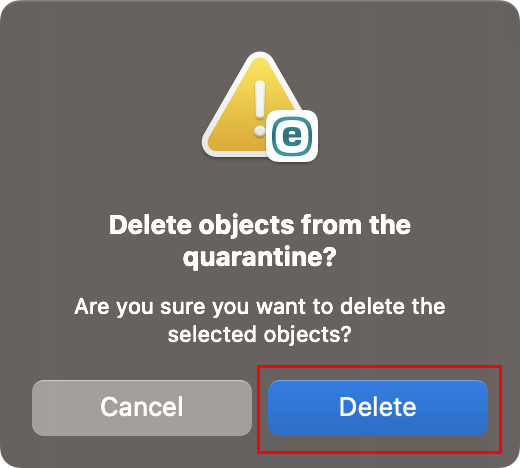
Figure 1-3