Solution
If you receive the error message 'decompression could not complete (possible reasons: insufficient free memory or disk space, or a problem with temp folders)' when performing a scan with your ESET security product, there is a likely a problem with permissions to the C:WindowsTemp directory. This error typically occurs on users running Windows Vista and 7. To resolve this issue, follow the instructions below:
Check the contents of C:WindowsTemp
-
Click Start → Computer and double-click the Local Disk (C:) drive.
-
Double-click Windows → Temp.
-
If this folder contains around 65,000 files, the majority of which being NOD###.tmp files that are 0kb in size, then your Temp folder is likely the source of error during scans (see Figure 1-1). If this is the case, continue to the next section.

Figure 1-1
Delete the contents of the Temp folder
- Add Modify permissions to your Temp folder. For assistance, complete the steps in the following Knowledgebase article, and then continue to step 2:
-
After verifying permissions, delete the contents of the Temp folder. To do so, left-click once on any file inside the Temp folder and press Ctrl + A on your keyboard, right-click the selected files and click Delete. When prompted, click Yes to confirm the action.
-
After you have deleted the contents of your Temp folder, the ESET scanner should no longer hang.
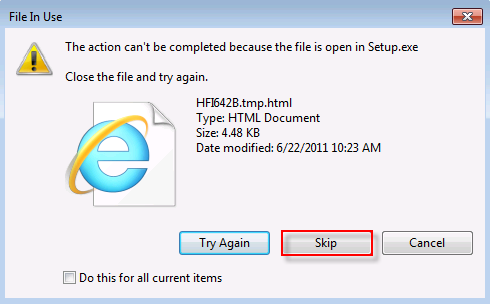
Figure 1-2