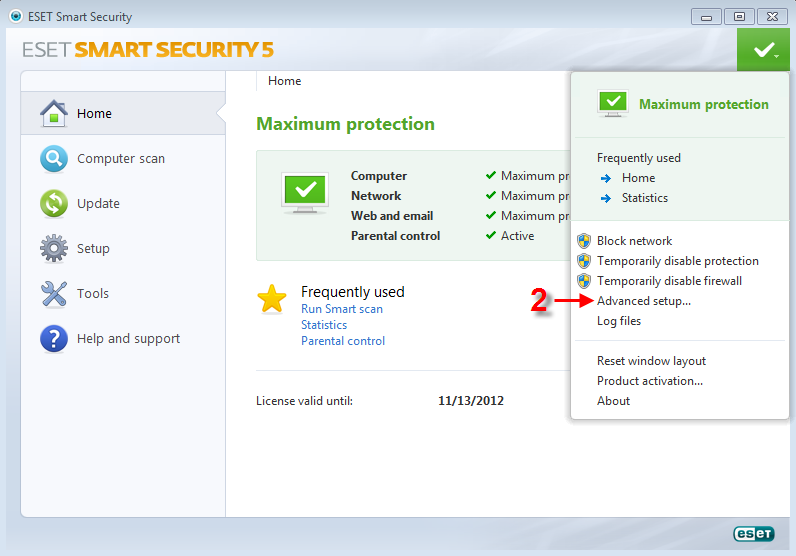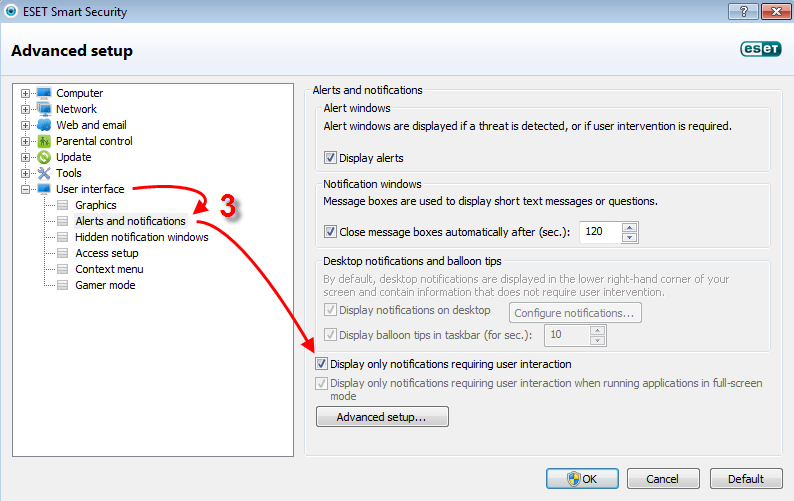Issue
By default, ESET security products display pop-up notifications in the Windows notification area regarding detected threats, scheduled scan events, virus signature update activity, etc. Example:
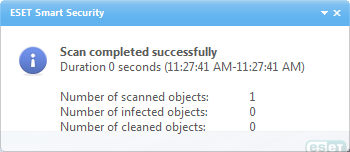
Figure 1-1
To suppress all pop-up notifications except those requiring user interaction, follow the steps below:
Solution
-
Open ESET Smart Security or ESET NOD32 Antivirus. How do I open my ESET product?
- Press F5 to access Advanced setup.
Figure 1-2
Click the image to view larger in new window
- In the Advanced setup tree, expand User interface → Alerts and notifications and select the check box next to Display only notifications requiring user interaction.
Figure 1-3
Click the image to view larger in new window
- Click OK to save your changes.