Solution
By default, Windows 10 and 11 will not display the ESET product icon in the Windows taskbar (it is displayed in the Windows notification area). To place the icon next to your system clock, follow the steps below:
-
Right-click the taskbar area and click Taskbar settings.

Figure 1-1 -
Under Notification area, click Select which icons appear on the taskbar.
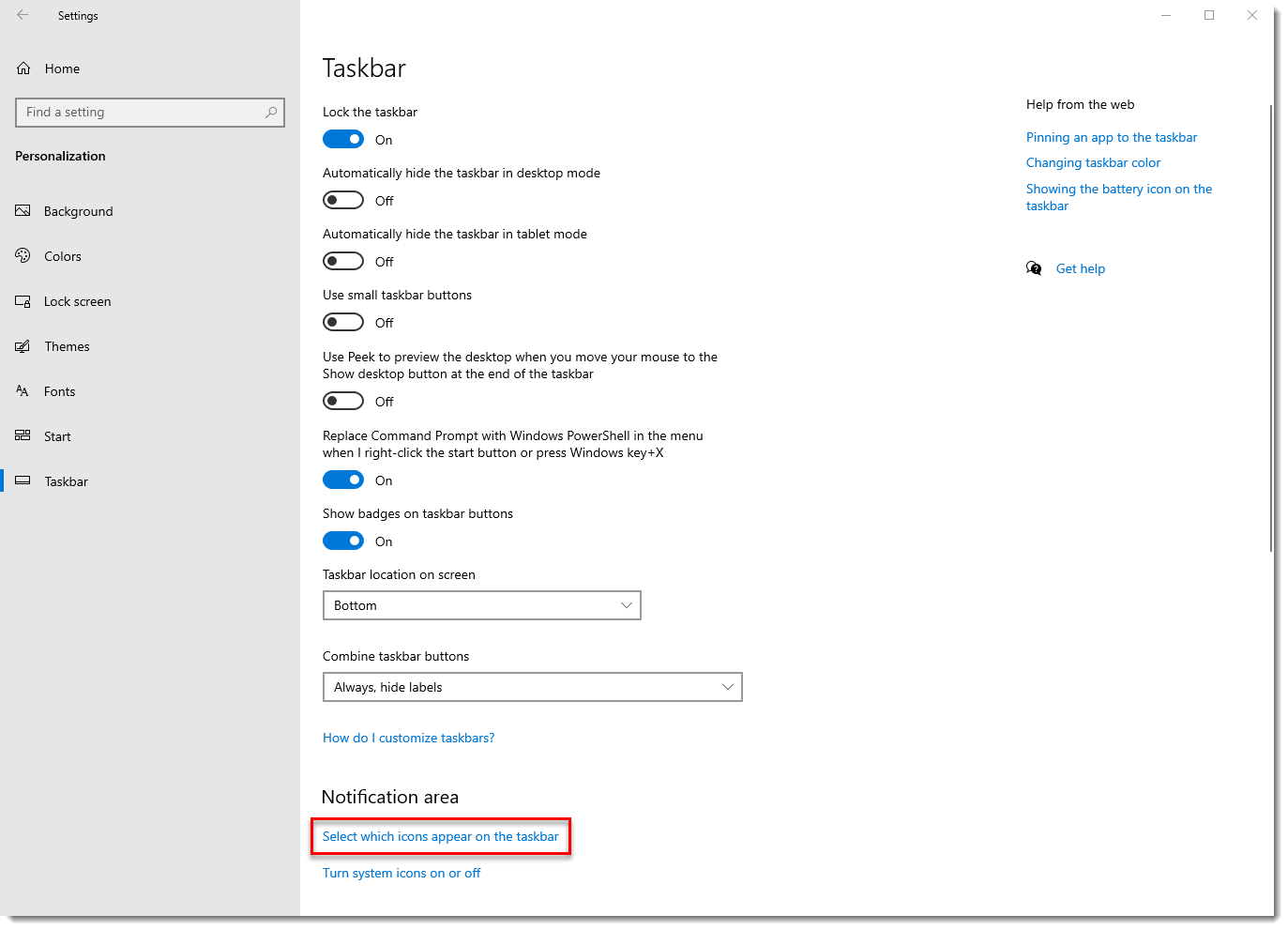
Figure 1-2 -
Click the toggle next to your ESET product to enable it.
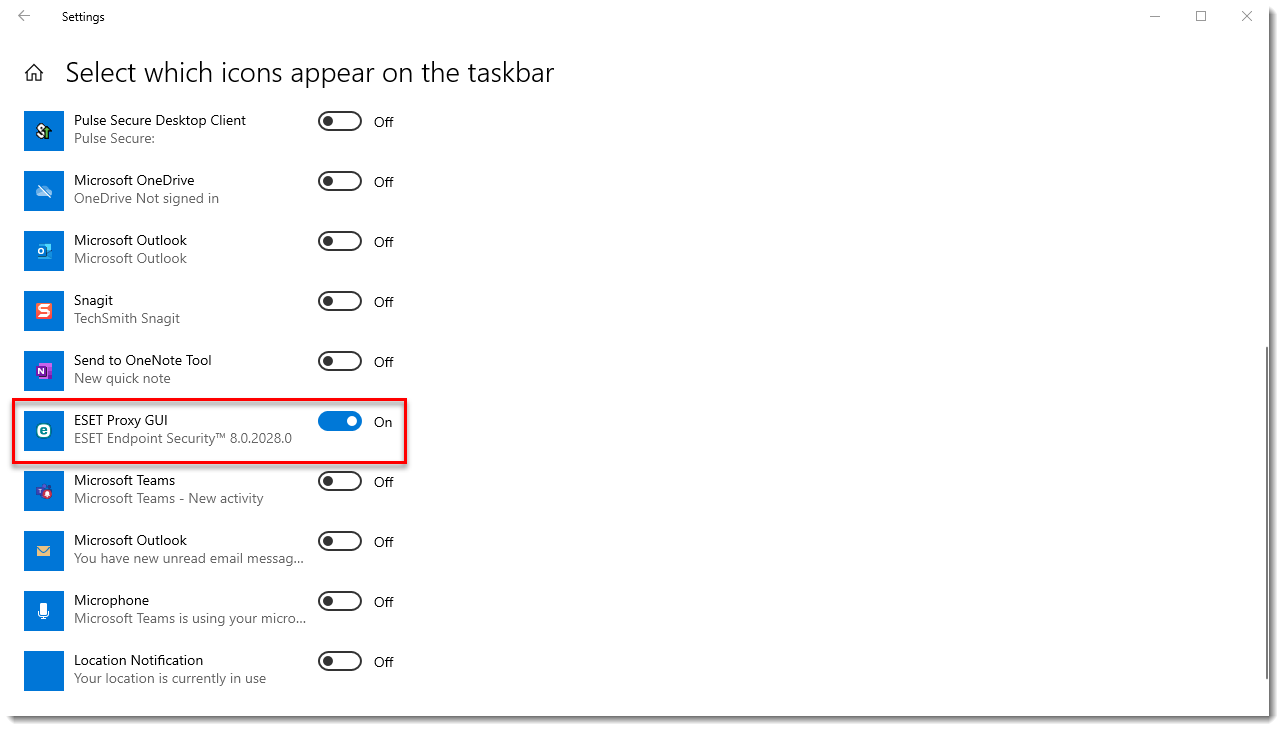
Figure 1-3 -
The ESET icon should now be displayed in the Windows notification area. You can drag-and-drop the icons to change the order.

Figure 1-4