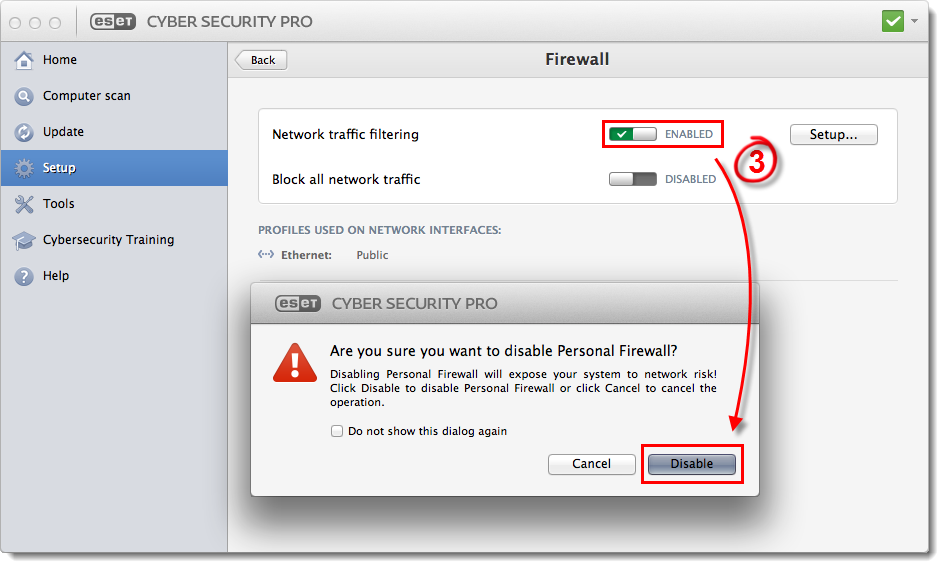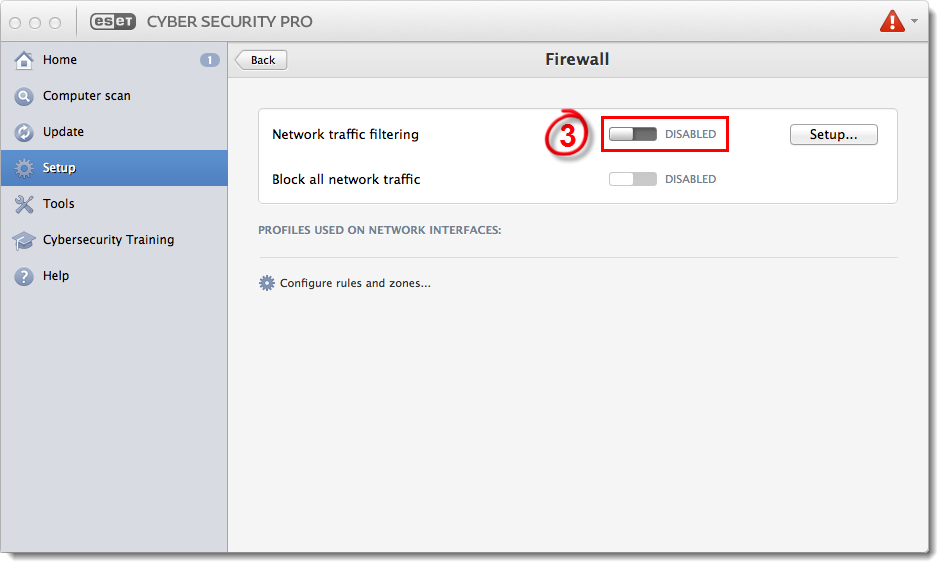Issue
- Temporarily disable Network traffic filtering for troubleshooting purposes
Solution
Disable Network traffic filtering
Open ESET Cyber Security Pro. How do I open my ESET product?
Click Setup → Firewall.
Figure 1-1
Click the image to view larger in new window
- Click the toggle to Network traffic filtering to disable it. At the prompt, click Disable. Firewall activity will now be suspended until you re-enable Network traffic filtering. You are now ready to troubleshoot your issue.
Figure 1-2
Click the image to view larger in new window
Re-enable Network traffic filtering
Open ESET Cyber Security Pro. How do I open my ESET product?
Click Setup → Firewall.
Click the toggle to Network traffic filtering to enable it. Firewall protection is now re-enabled for your system.
Figure 2-1
Click the image to view larger in new windowThe New network connection detected window will open. Select your desired network from the Profile drop-down menu, select the check box next to Remember network, and click OK.
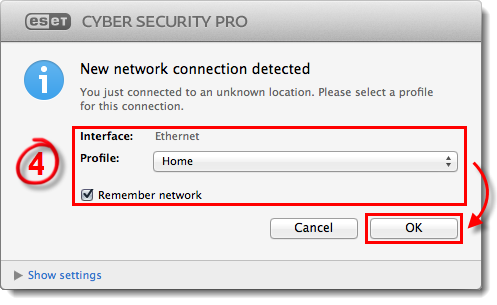
Figure 2-2