Issue
- Add ESET License Keys or security admin credentials to ESET PROTECT On-Prem
- Troubleshooting for issues adding licenses
- ESET PROTECT Hub, ESET Business Account or ESET MSP Administrator
- Add a License Key
Solution
-
Click More → License Management → Add Licenses. If a license is already added, click Actions → Add Licenses.
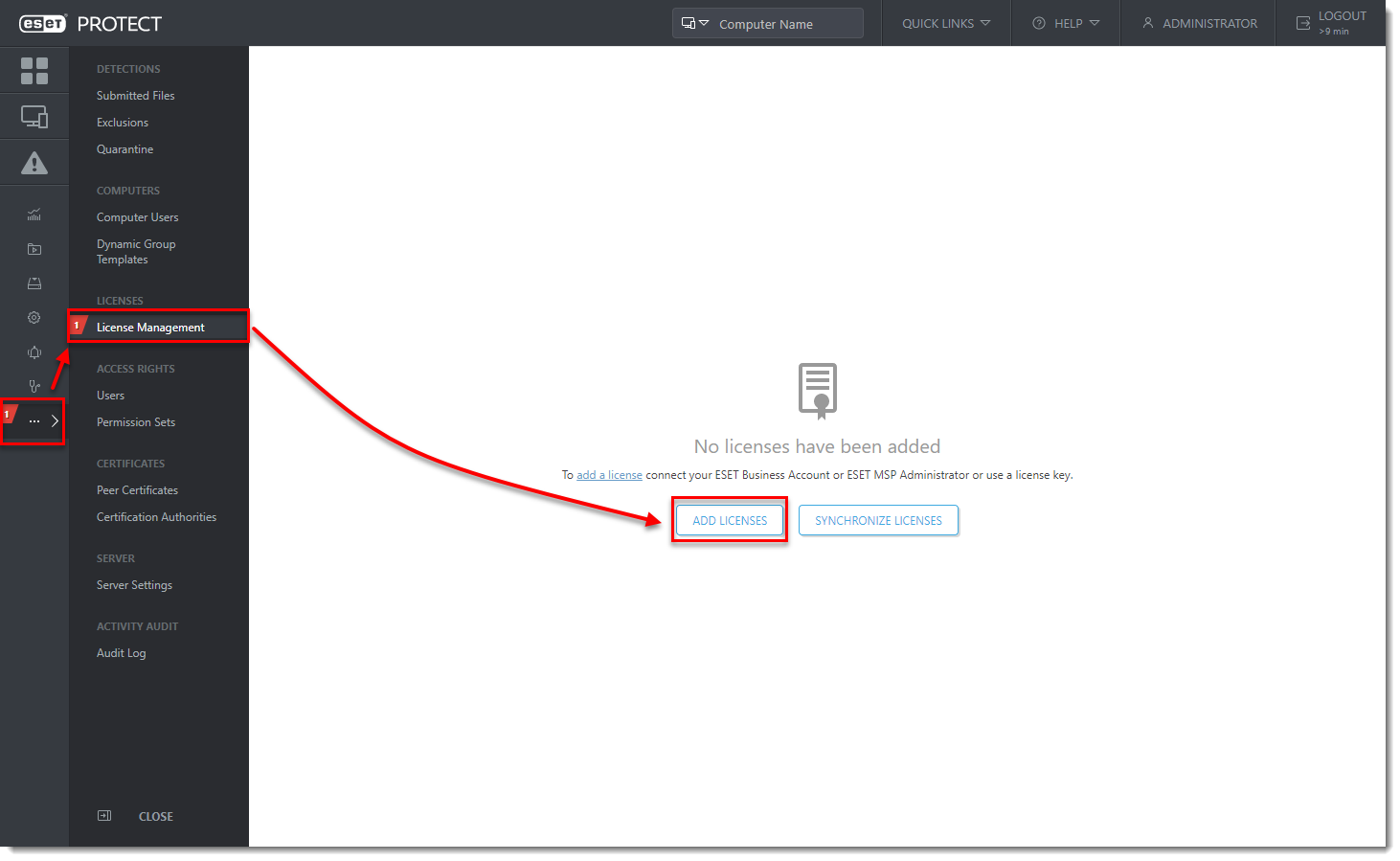
- There are three ways to add a license in ESET PROTECT On-Prem:
ESET PROTECT Hub, ESET Business Account or ESET MSP Administrator
ESET PROTECT Hub (EPH) or ESET Business Account (EBA) enables ESET business license owners to manage all of their licenses in one place. For more information about EPH or EBA, read the EPH Online Help or the EBA Online Help.
ESET MSP Administrator (EMA 2) is a license management system for ESET MSP partners. For more information about EMA 2, read the EMA 2 Online Help.
-
Enter the EPH, EBA or EMA2 credentials and click Add Licenses.
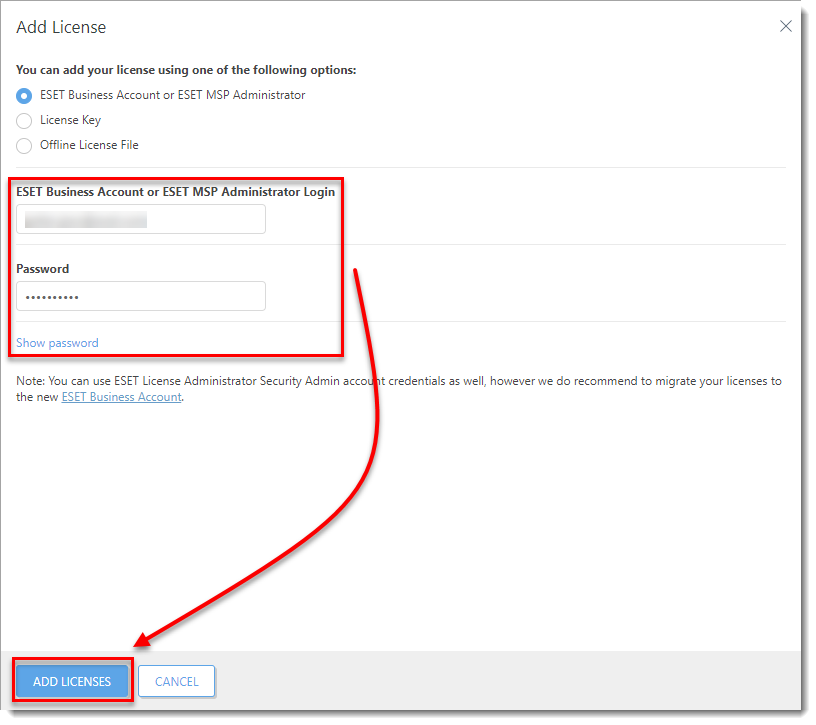
Figure 2-1 - A popup will appear with confirmation of successfully added licenses and the licenses will appear in the list of licenses.
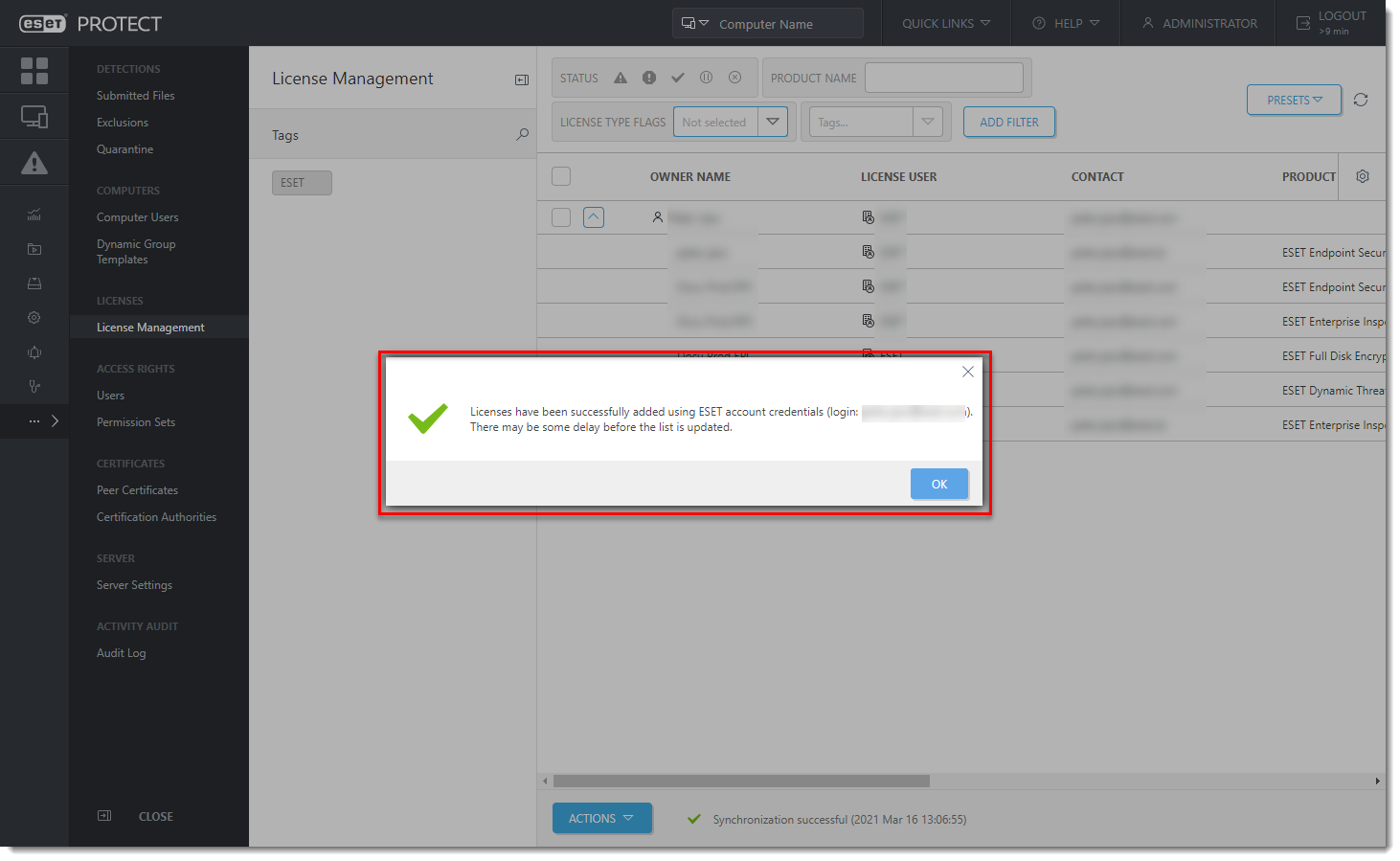
Add a License Key
As a license owner, you can add your license using the License Key that was emailed to you following the purchase of your ESET product (if you do not know your License Key, click here to retrieve it).
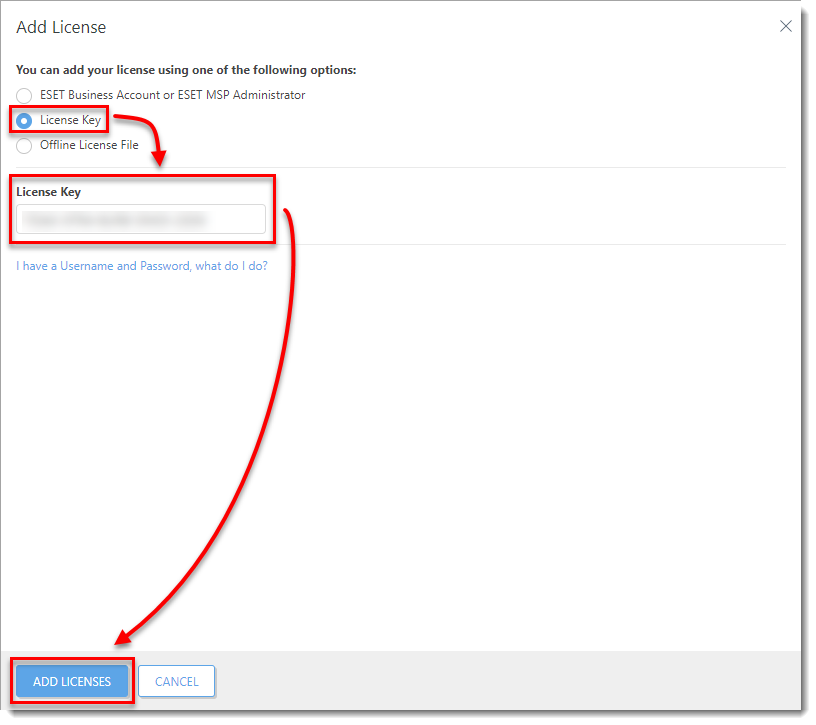
Troubleshooting
If you cannot add a license in ESET PROTECT On-Prem, the cause might be related to the proxy settings on your ESET PROTECT Server. To troubleshoot this issue, follow the steps below:
-
Click More → Server Settings.
-
Expand Advanced Settings and click the toggle next to Use proxy server to disable it. Click Save.
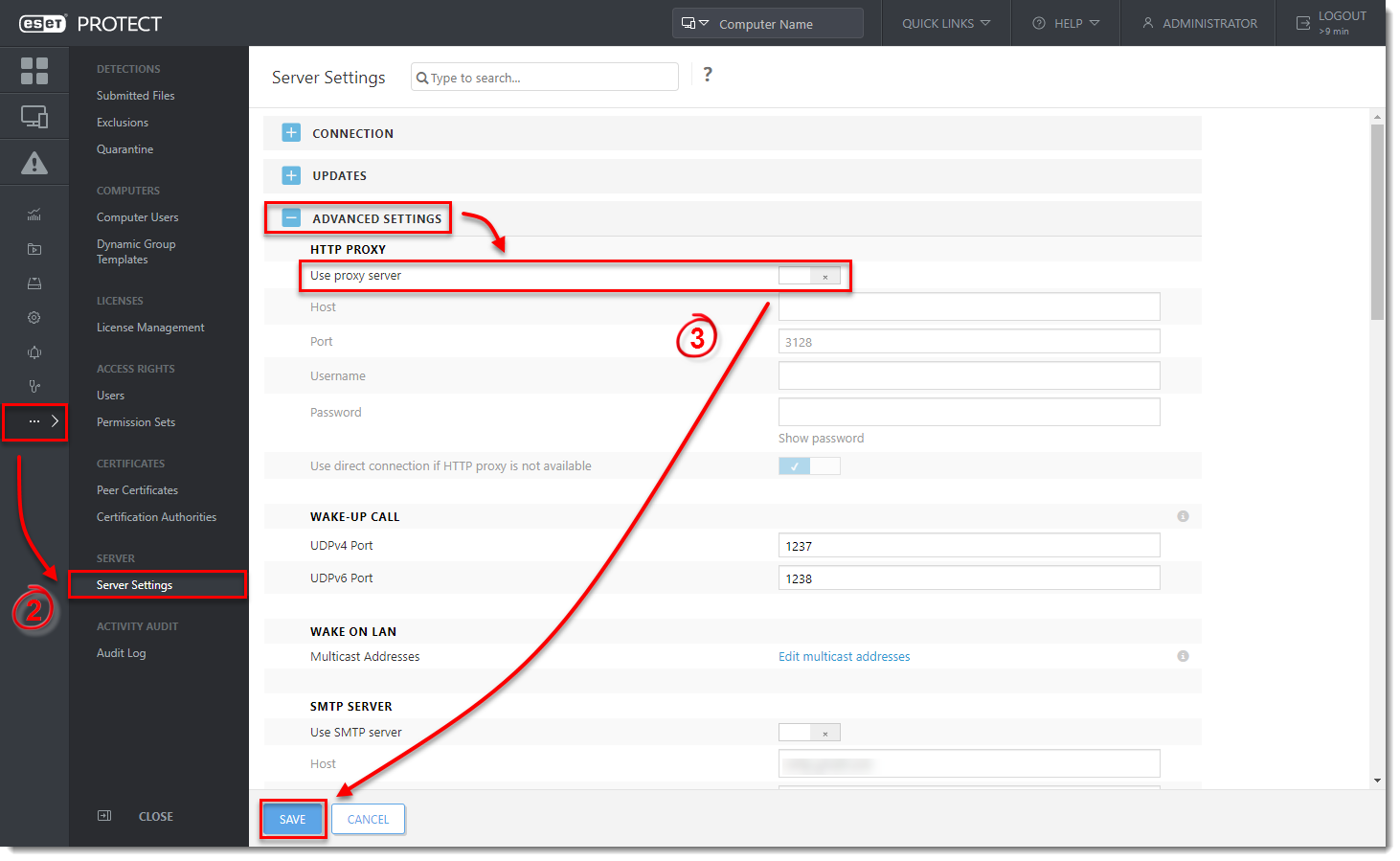
- Try to add the license again.
If you are not successful, it can indicate a problem with your proxy settings. See the following Knowledgebase resources for further assistance: