Issue
- You are running a VDI environment with one master image or you use the master image in SCCM re-imaging. Select the computer to be recognized as a master in ESET PROTECT Web Console. All clones recover their previous identities or are assigned new ones.
- Mark an already cloned machine as a master computer
- Mark a machine as a master computer before cloning (recommended for VDI environments)
Details
Review the supported features of various VDI environments.
Solution
This article demonstrates an example situation using the VMware® vSphere web client. You can use these same steps with other supported hypervisors.
Mark a cloned machine as a master computer
Prerequisites: You already have ESET PROTECT On-Prem installed and running. You also have at least one client computer with ESET Management Agent installed and connected to your ESET PROTECT Server.
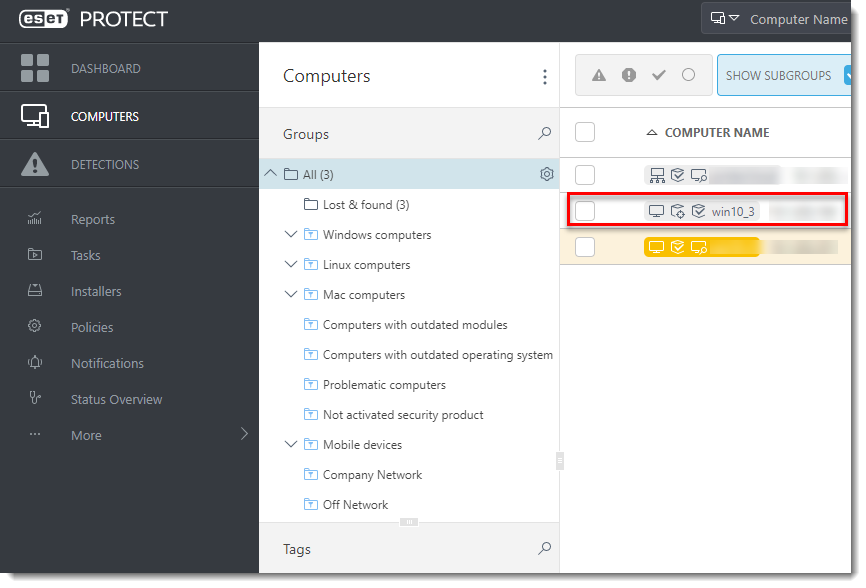
Clone the client computer in your virtual machine management tool (hypervisor).
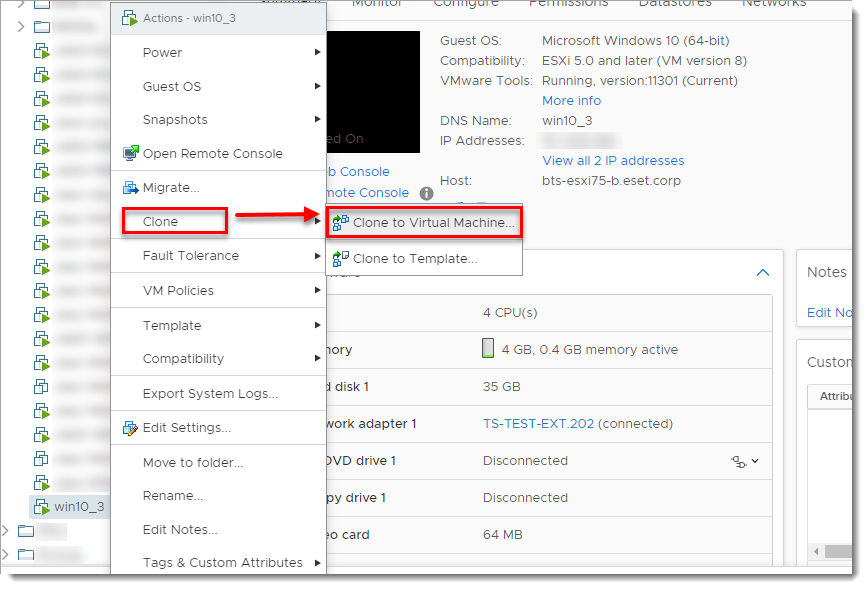
- After cloning is complete, start the clone.
- Wait a few moments until the machine is started. When startup is complete, the Agent on the cloned computer will connect to the ESET PROTECT Server. The ESET PROTECT Server will recognize that this is the clone of an existing client computer already connected to ESET PROTECT On-Prem.
- Click Status Overview → Questions → Computer connection questions.
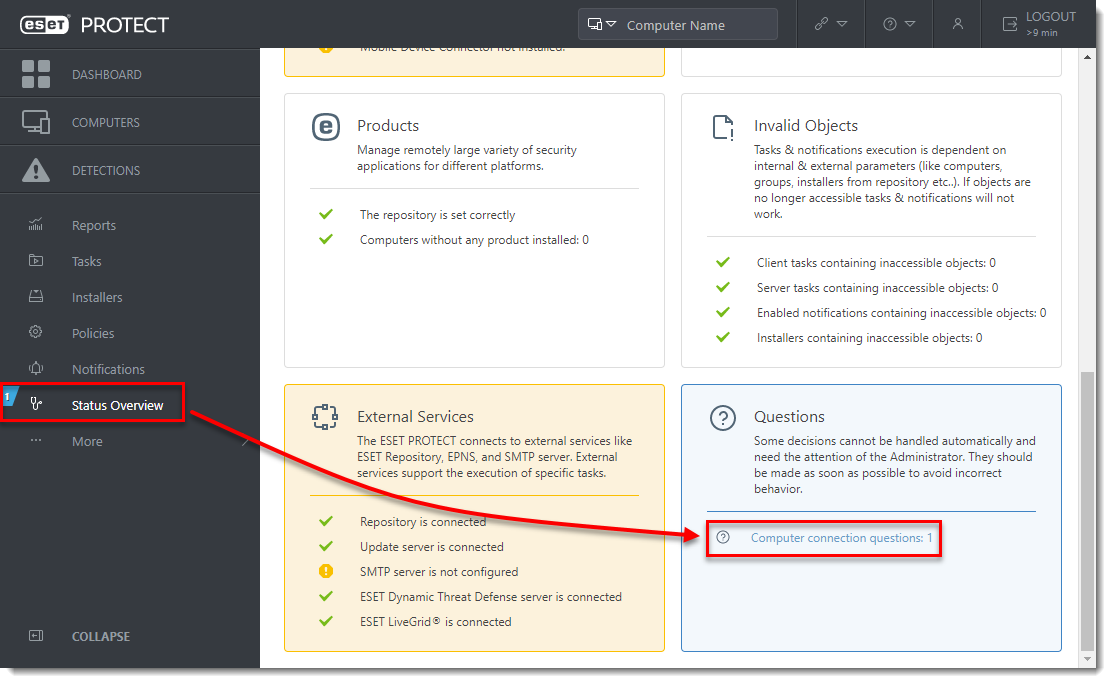
- Select the computer you have just cloned and click Resolve question.
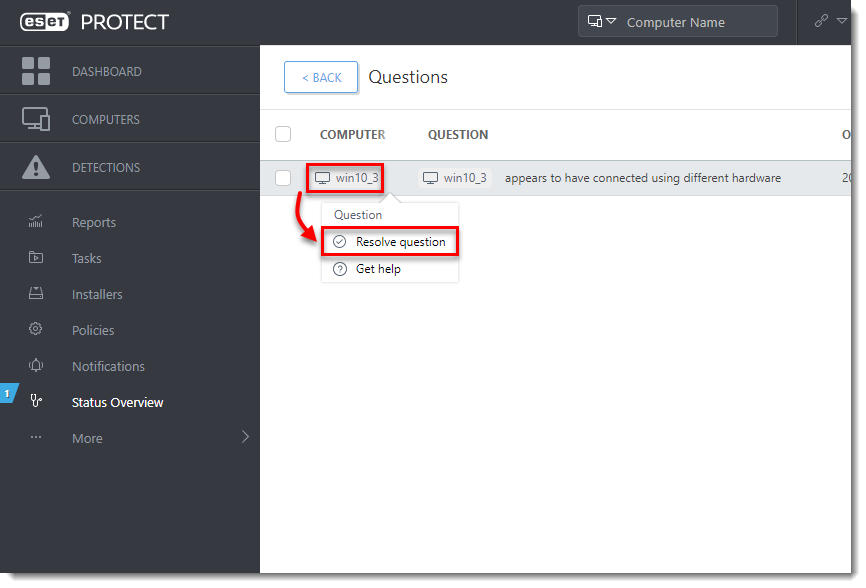
- Select Match with the existing computer every time to set the selected computer as a master computer. All clones of this computer will be recognized as new computers and will have unique identities in ESET PROTECT Web Console. Click Resolve.
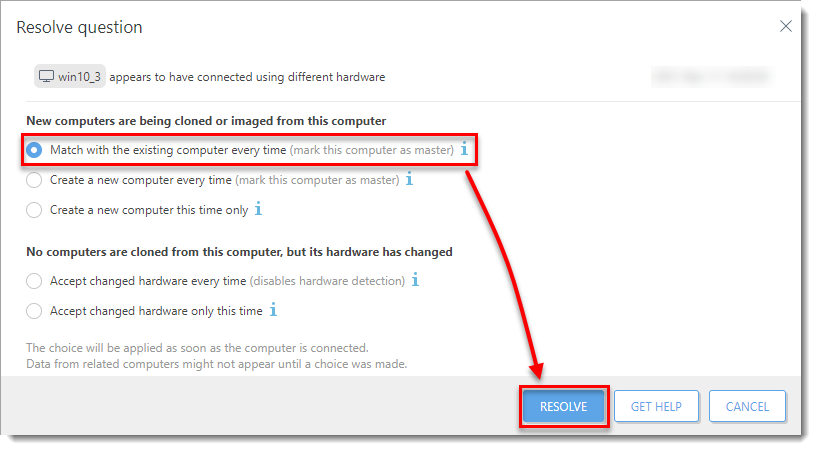
- Click Resolve to confirm setting the selected computer as a master. All other unresolved clones of this computer would be resolved automatically.
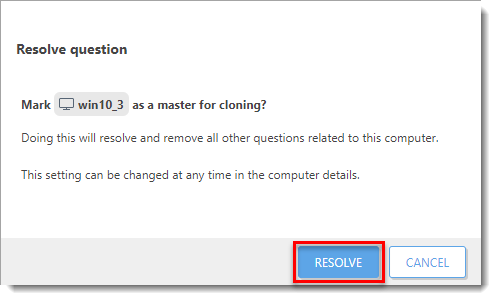
- Wait a few minutes for the cloned machine to connect at least two times (two replication intervals). Click Computers to see the new identity assigned to the clone. The name of cloned computer will be the same by default, but it will have a unique IP address. The clone is now independent of the master computer.
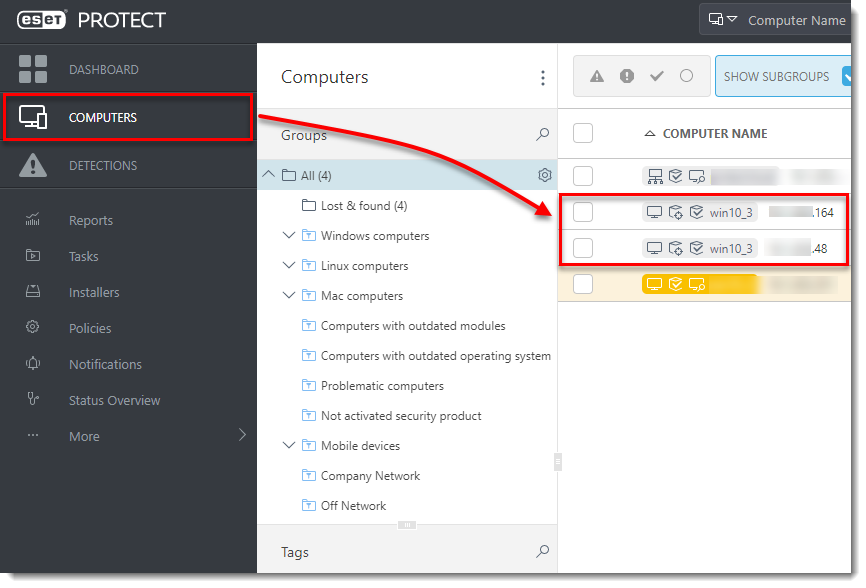
Mark a machine as a master computer before cloning
Prerequisites: You already have ESET PROTECT On-Prem installed and running. You also have at least one client computer with ESET Management Agent installed and connected to your ESET PROTECT Server.
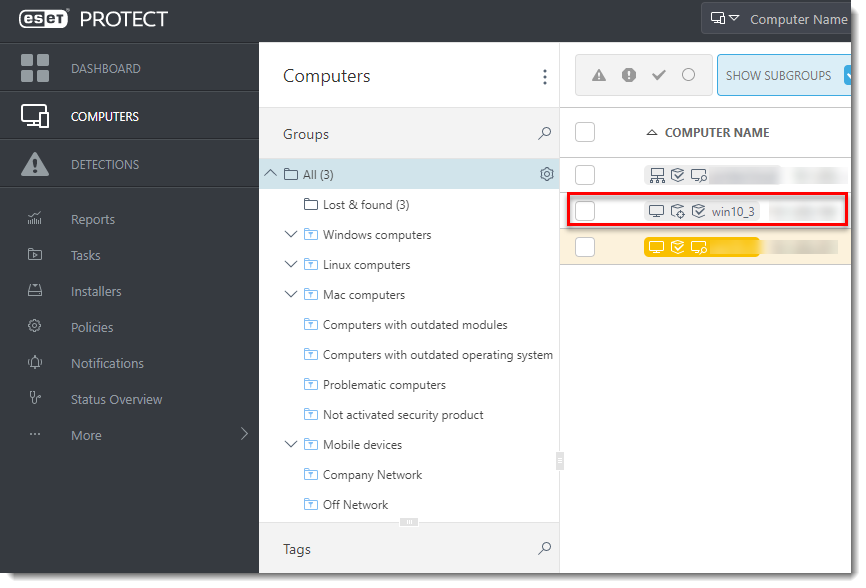
- Select the computer that will be marked as a master computer and click Show Details.
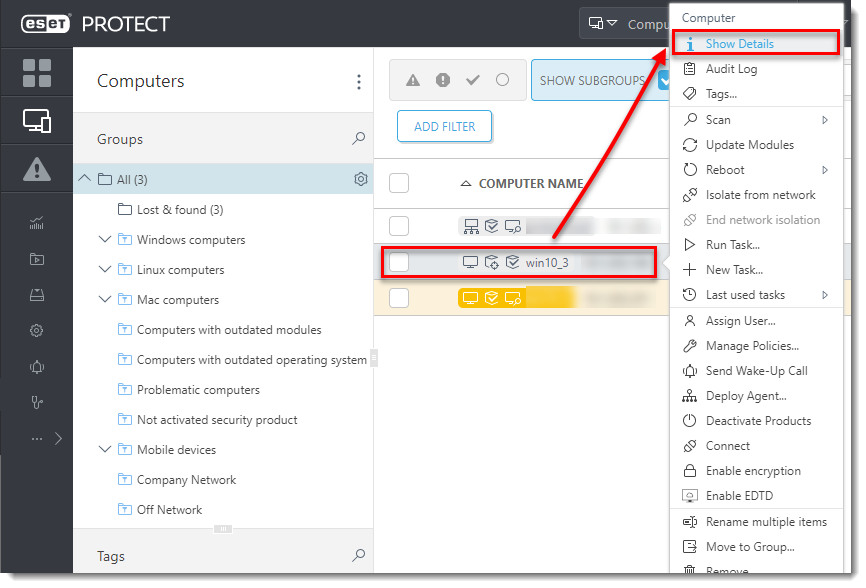
- In the Overview tab, click Virtualization and select Mark as Master for Cloning. This setting automatically resolves each future clone of this computer.
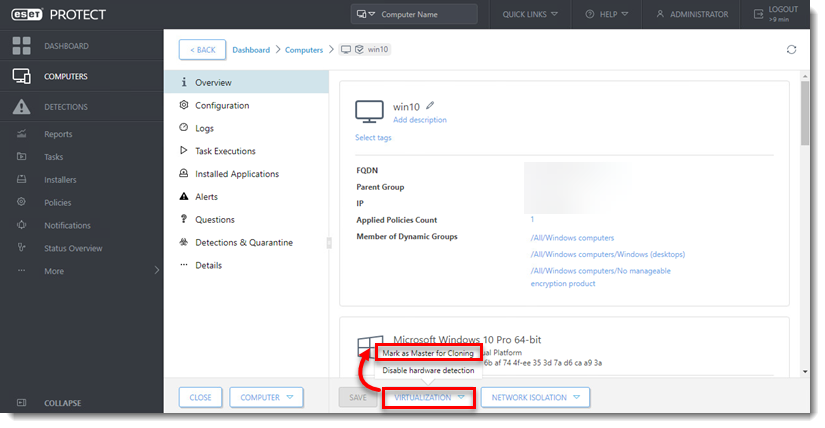
- Click Match with existing computers → Save.
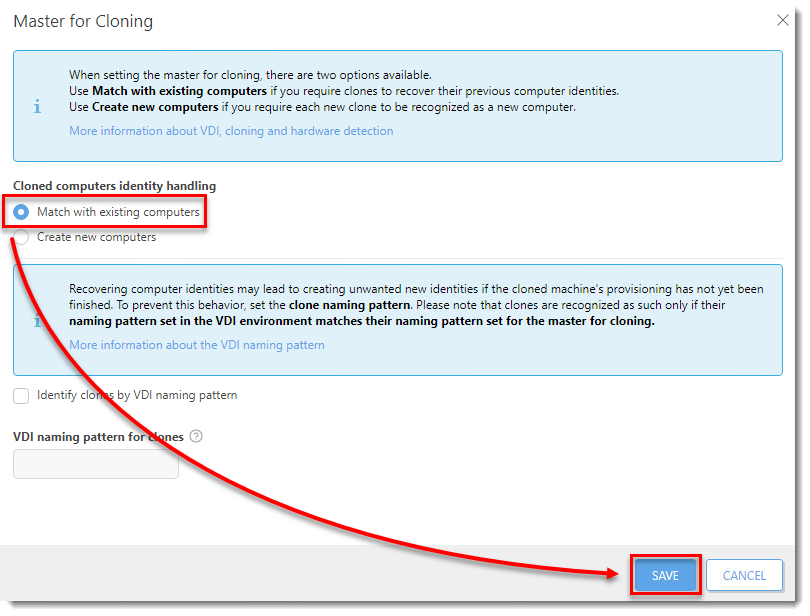
You can now clone the client computer in your virtual machine management tool and power it on. After the first two replications, ESET PROTECT On-Prem recognizes the clone, and it recovers the old one or assigns it a new identity (when connected for the first time) in the Web Console.