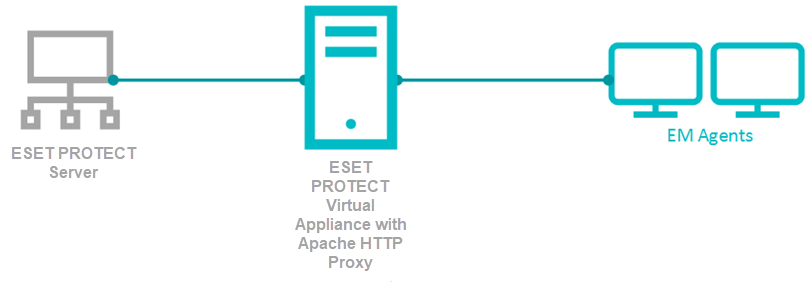Problemstilling
- Du har et ESET Remote Administrator (ERA) 6.5-miljø, der kører med en ERA Proxy på en virtuel appliance, og du vil opgradere til ESET PROTECT On-Prem, som ikke understøtter ERA Proxy
- Du vil aktivere en Apache HTTP Proxy på en virtuel appliance for at erstatte rollen som en ERA Proxy i ESET PROTECT On-Prem
- Flyt fra ERA Proxy (Windows) til Apache HTTP Proxy i ESET PROTECT On-Prem
Detaljer om ESET PROTECT
ESET PROTECT On-Prem er omdøbt til ESET Security Management Center (ESMC), og det nye navn er blevet brugt siden version 8.0. Den bruger agent/server-kommunikationsprotokollen, der blev introduceret med ESMC 7.0. Kommunikationsprotokollen bruger TLS- og HTTP2-protokoller til at gå gennem proxyservere, selvgenoprettelsesfunktioner og en vedvarende forbindelse, der forbedrer den samlede kommunikationsydelse.
ESET leverer et forudkonfigureret Apache-installationsprogram. Brugeren kan også bruge andre proxy-løsninger (udover Apache HTTP Proxy), der opfylder følgende betingelser:
- Kan videresende kommunikation
- HTTP FORBINDELSE
- Kan fungere uden autentificering (ESET Management Agent understøtter ikke autentificering med proxy)
Konfigurationen af andre proxy-løsninger leveres eller understøttes ikke af ESET. Andre løsninger understøtter muligvis ikke caching af ESET LiveGuard Advanced-kommunikation.
ESET PROTECT On-Prem Virtual Appliance indeholder en korrekt forudkonfigureret Apache HTTP Proxy. Vi anbefaler, at du bruger den nye appliance i stedet for at opgradere den gamle.
Løsning
- Forbered dit ERA 6.x-miljø
- Implementer den nye virtuelle appliance, og forbind den med din ESET PROTECT On-Prem-server
- Tildel en overgangspolitik til en testklient
- Opgrader ERA-agenter på klientcomputere
- Fjern ERA Proxy-adressen fra listen over servere
Begrænsninger i forbindelsen
- ERA 6.x Proxy-komponenten er udgået af ESET PROTECT On-Prem.
- ERA 6.x-agenter kan oprette forbindelse til ESET PROTECT On-Prem-serveren.
- ESET Management Agents kan ikke oprette forbindelse til ESET PROTECT On-Prem Server via ERA Proxy eller ERA 6.x Server.
- Opgrader ikke ERA 6.x-agenter, før der er opsat en korrekt proxy-løsning.
- Det er ikke muligt at køre agentudrulningsopgaven på klienter med en ESET PROTECT On-Prem-server. Agentudrulningsopgaven kan kun nå ESET PROTECT On-Prem-serveren ved hjælp af Apache HTTP Proxy.
I. Forbered dit ERA 6.x-miljø
- Tag backup af din ERA-server (f.eks. backup af database, CA og certifikater).
- Kør komponentopgraderingsopgaven på din ERA-server (som mål) for at opgradere ERA Server 6.5 til ESET PROTECT On-Prem Server 8.0. Denne opgave opdaterer serveren, agenten (på servermaskinen) og webkonsollen. Når du tildeler et mål for opgaven, skal du kun vælge maskinen med ERA-serveren.
- Vent ca. 24 timer for at kontrollere, at det opgraderede miljø kører problemfrit.
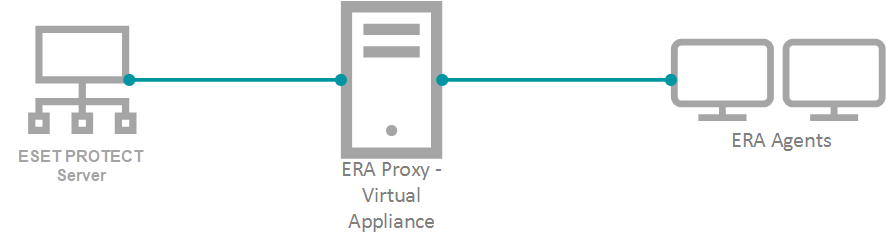
II. Implementer den nye virtuelle appliance, og forbind den til din ESET PROTECT On-Prem-server
For at holde din proxy sikker og godt konfigureret skal du udskifte din gamle ERA Proxy - Virtual Appliance med den nye version. ESET PROTECT On-Prem giver ikke en stand-alone proxy-konfiguration, som ERA 6.x gjorde.vi anbefaler, at du implementerer en ny ESET PROTECT On-Prem Server - Virtual Appliance. Den nye server bruges ikke som en administrativ server, men som en proxy. Den korrekt konfigurerede Apache HTTP Proxy er inkluderet i download af ESET PROTECT On-Prem Virtual Appliance.
- Download ESET PROTECT On-Prem Virtual Appliance.
- Implementer ESET PROTECT On-Prem Virtual Appliance på din hypervisor.
- Konfigurer den nye appliance som en ESET PROTECT On-Prem-server.
-
- Du vil blive bedt om at angive den nye adgangskode senere i processen.
- Aktivér HTTP Forward Proxy under konfigurationen.
- Geninstaller ESET Management Agent på apparatet, og forbind det med den primære ESET PROTECT On-Prem-server. Åbn den virtuelle maskine med din ESET PROTECT On-Prem Virtual Appliance → Gå ind i administrationstilstand → Indtast din adgangskode → Log ind → Gå ud til terminalen.
- Agent-installationsprogrammet er placeret på:
/root/eset_installers/Agent-Linux-x86_64.sh
Vi anbefaler, at du bruger den serverassisterede installation. For eksempel:
Udskift værdierne for værtsnavn og adgangskode med de faktiske værdier fra den primære ESET PROTECT On-Prem-server. Du kan få flere oplysninger i emnet Agentinstallation - Linux i ESET PROTECT On-Prem Online Help Guide./root/eset_installers/Agent-Linux-x86_64.sh \
--skip-license \
--hostname=10.1.179.36 \
--port=2222\
--webconsole-user=Administrator\
--webconsole-password=aB45$45c \
--webconsole-port=2223
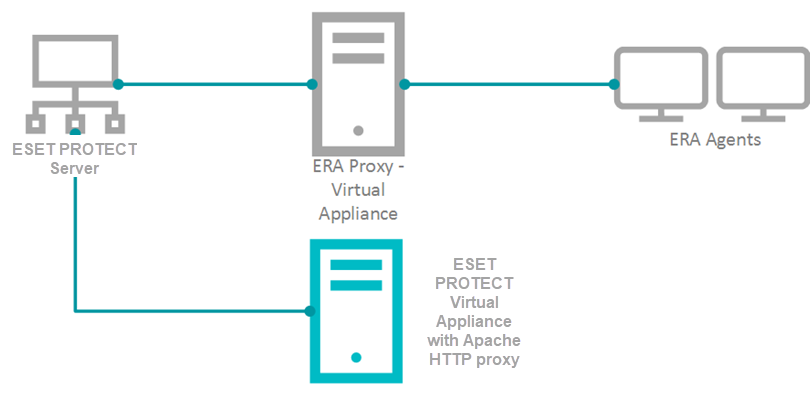
- Hvis det er nødvendigt, kan du stoppe visse tjenester på det nye apparat for at spare ressourcer.
Kør de relevante kommandoer i terminalen:
System V init Systemd service eraserver stopsystemctl stop eraserverservice mysql stopsystemctl stop mysqlservice tomcat stopsystemctl stop tomcatFor at forhindre ESET PROTECT On-Prem og MySQL-tjenester i at starte efter genstart skal du deaktivere dem:
Systemd systemctl disable eraserversystemctl disable mysqlsystemctl disable tomcat - Ændr Apache HTTP Proxy-konfigurationsfilen /etc/httpd/conf.d/proxy.conf. Brug nano-editoren i terminalen, eller få adgang til filen via Webmin. Brug følgende kommando til nano:
nano /etc/httpd/conf.d/proxy.conf- Hvis du har ændret standardporten (2222) for agenten, skal du finde linjen
AllowCONNECT 443 2222og ændre2222til nummeret på din port. - Tilføj værtsnavnet eller IP-adressen på din ESET PROTECT On-Prem-server til konfigurationsfilen. Det værtsnavn, du tilføjer, skal være nøjagtigt det samme som det værtsnavn, agenter bruger til at oprette forbindelse til ESET PROTECT On-Prem-serveren. Du kan også tilføje en ProxyMatch expression.
- Luk filen, og gem ændringerne.
- Genstart Apache HTTP Proxy-tjenesten.
systemctl genstart httpd
- Hvis du har ændret standardporten (2222) for agenten, skal du finde linjen
- Hvis den nye agent opretter forbindelse, skal du bruge den til fremtidig vedligeholdelse af proxymaskinen.
III. Tildel en overgangspolitik til en testklient
- I ESET PROTECT On-Prem Web Console klikker du på Politikker → Ny politik.
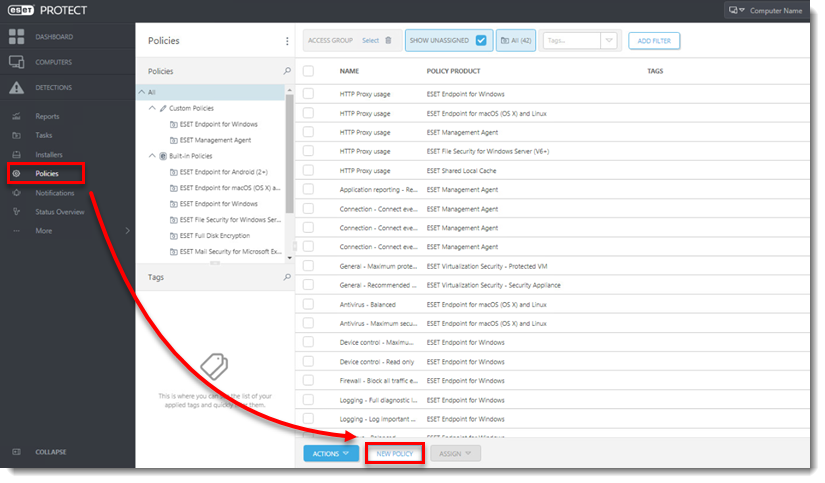
- Skriv et navn til politikken.
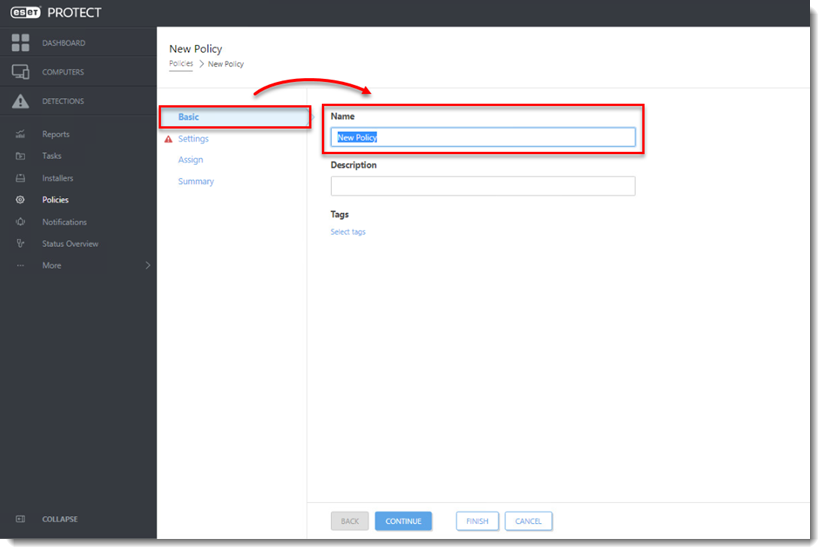
-
Klik på Indstillinger, og vælg ESET Management Agent.
-
Udvid Forbindelse, klik på Rediger serverliste ved siden af Server opretter forbindelse til.
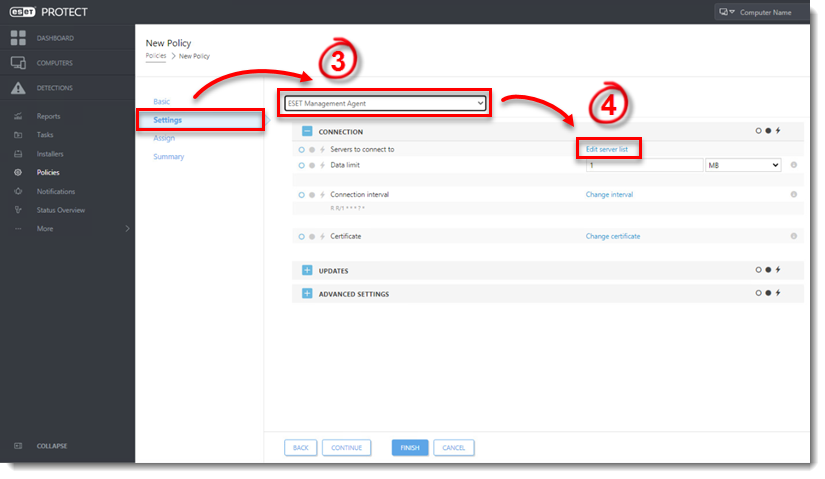
-
Klik på Tilføj.
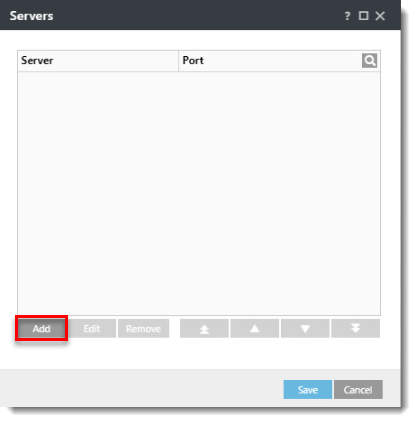
-
I feltet Host skal du skrive den relevante adresse (adressen skal svare til den, som agenten bruger i konfigurationen) på din ESET PROTECT On-Prem-server og klikke på OK.
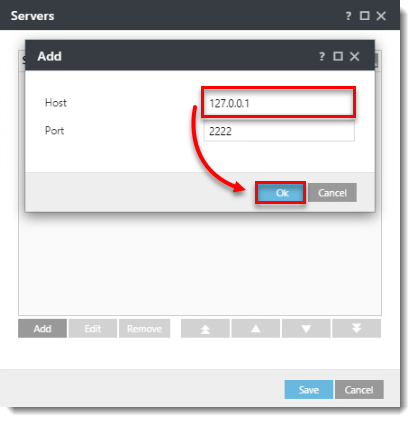
-
Klik på Gem.
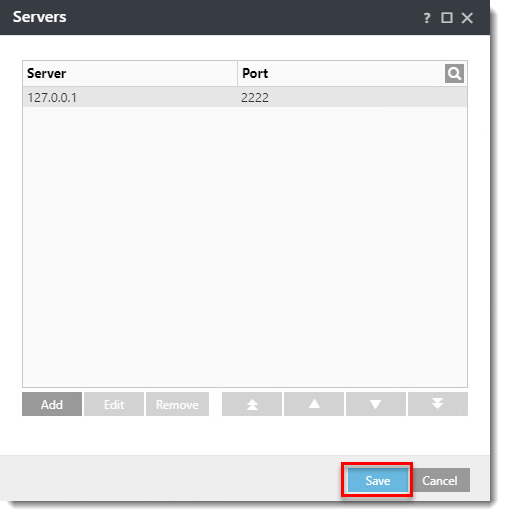
-
Vælg Append i rullemenuen Policy settings .

-
Udvid Avancerede indstillinger. I afsnittet HTTP-proxy skal du vælge Forskellig proxy pr. tjeneste i rullemenuen Proxykonfiguration.
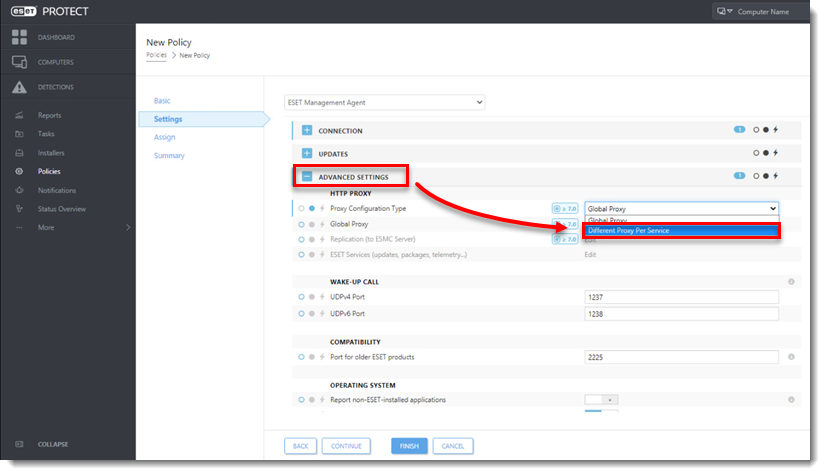
-
Klik på Rediger ved siden af Replikering (til ESET PROTECT Server).
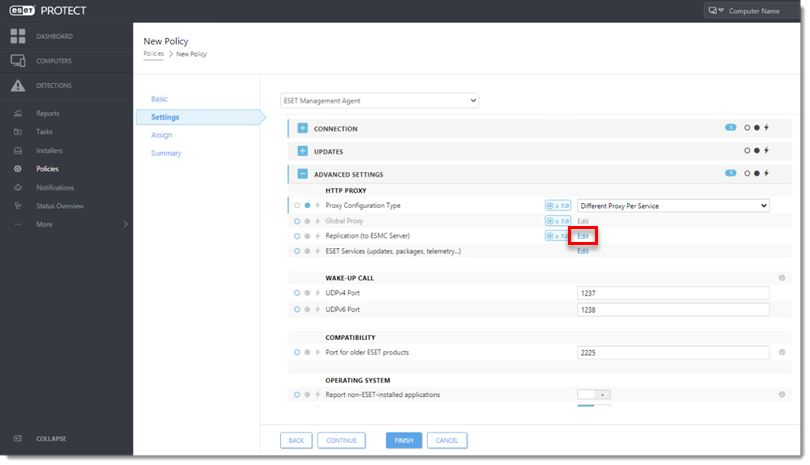
- Aktivér Brug proxyserver . I feltet Host skal du skrive IP-adressen på proxymaskinen. Lad standardværdien (3128) stå i feltet Port , og klik på Gem.
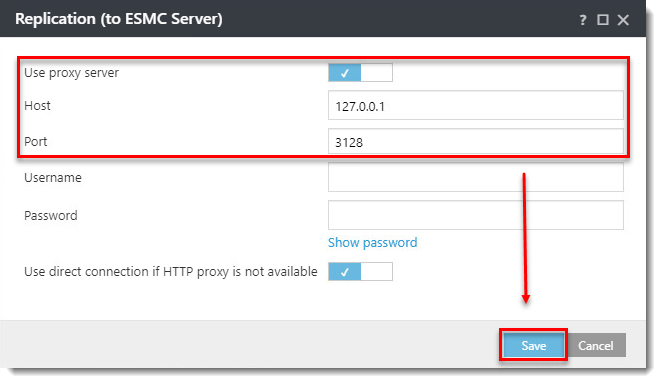
- Klik på Finish for at gemme politikken. Tildel den ikke til en computer endnu.
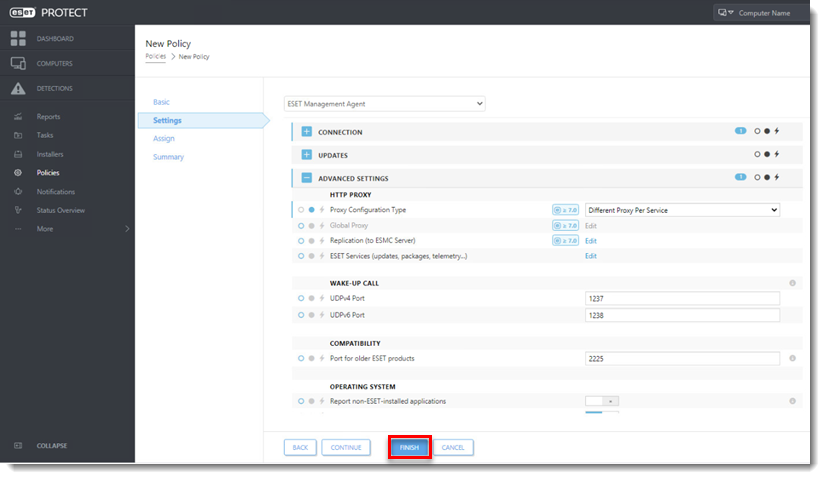
-
Vælg en computer, der er forbundet via ERA Proxy, og tildel den nye politik til denne testklient.
-
Efter et par minutter skal du kontrollere, at computeren stadig opretter forbindelse til ESET PROTECT On-Prem Server.
IV. Opgrader ERA-agenter på klientcomputere
-
Kontrollér, at klienten har forbindelse til ESET PROTECT On-Prem Server. Fortsæt med at opgradere de resterende klienter.
- Anvend politikken fra del III på de andre computere, der er forbundet via ERA Proxy.
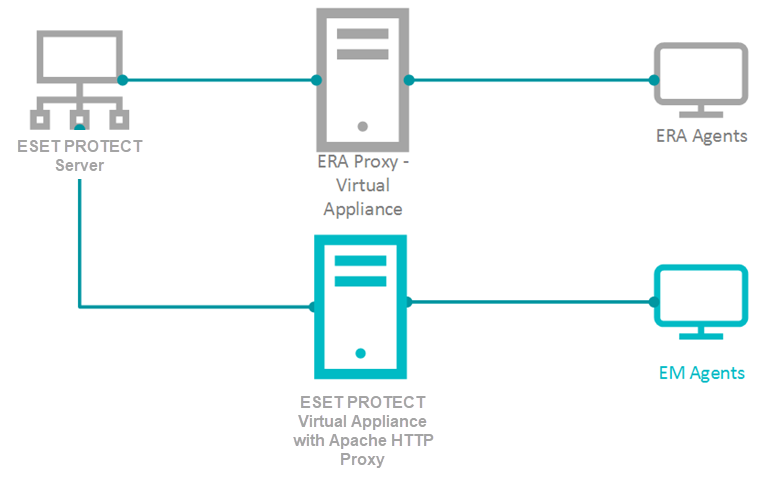
-
Når politikken er anvendt, skal du kontrollere, at alle klienter opretter forbindelse til ESET PROTECT On-Prem Server.
-
Kør en ESET PROTECT Components Upgrade Task.
-
Hvis alle klienter opretter forbindelse til ESET PROTECT On-Prem Server, når opgraderingen er færdig, skal du gå videre til afsnit V. nedenfor.
V. Fjern ERA Proxy-adressen fra listen over servere
- Klik på Politikker, vælg den relevante politik, og klik på Rediger.
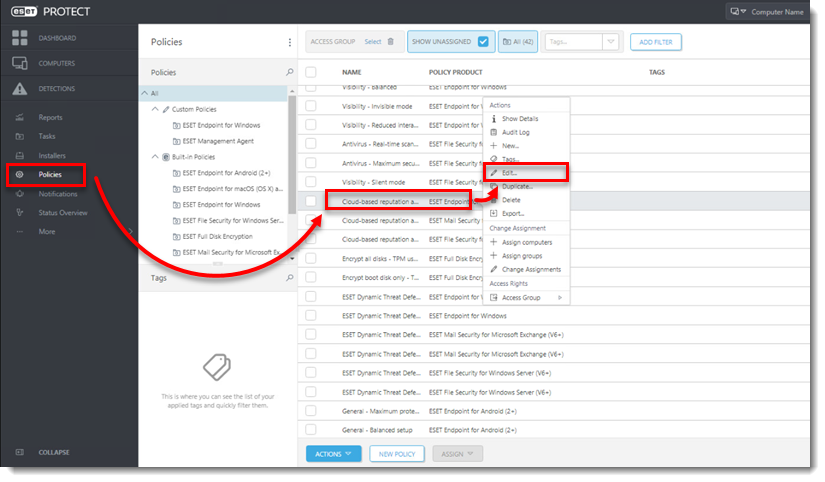
-
Klik på Indstillinger.
-
Vælg Replace i rullemenuen Policy settings .
-
Klik på Finish for at gemme og anvende politikken.
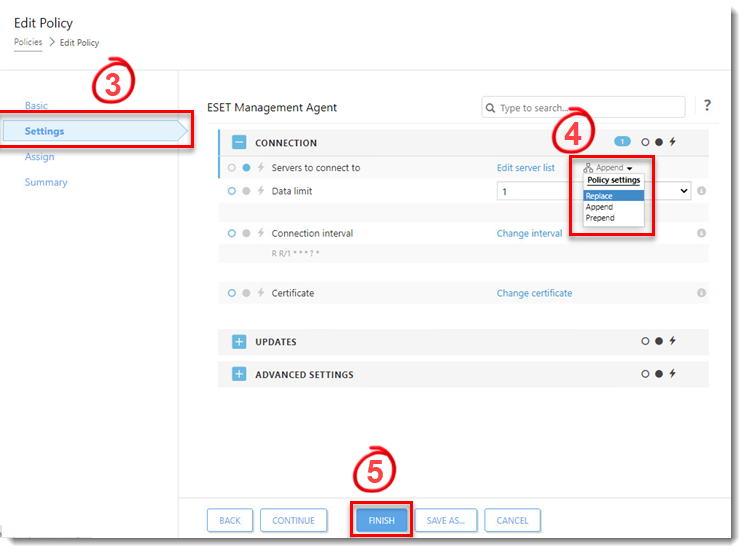
- Fjern ERA Proxy Virtual Appliance (fjern den virtuelle maskine fra hypervisoren).