Solution
The ESET Endpoint Encryption (EEE) Server contains a feature to easily allow the ESET Endpoint Encryption client software to be remotely installed on a client workstation. It initiates a connection across the local network to the targeted workstation, copying the MSI install package and starting it.
The list of workstations that are visible to the EEE Server is shown in the Network Workstations panel, found under the Workstations team in the main EEE Server view.

Figure 1-1
If the list of workstations does not appear, it could be due to one of the following several reasons:
Filtering
The EEE Server Network Rescan window has several options which can be set to filter and can exclude or hide results from the list.
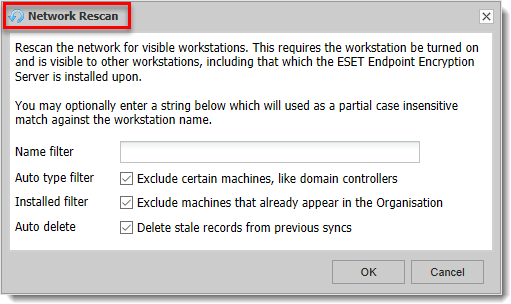
Figure 1-2
Name filter
Type a string into the Name Filter field to use as a partial string match against the workstation name or description. For example, the string "data" would match "mydata" or "Database". Anything not matching the filter is ignored.
Auto type filter
Checking the Auto type filter will cause the EEE Server to ignore workstations that are either not supported by ESET Endpoint Encryption, or workstations that would not normally have ESET Endpoint Encryption installed. These workstations can include domain controllers or machines that report they are not running Windows. In most cases, it is convenient to leave the filter on, as is the default,. However, you can uncheck the box to disable the filter and include these results.
Auto delete
Auto delete will remove records from the list if they are not found in the subsequent scan. If you uncheck this box, any such records will be marked as stale but will remain in the list. Be careful attempting to push ESET Endpoint Encryption to a stale workstation record because the workstation likely has lost network connection or perhaps has been turned off.
Master Browser
The list of workstations is provided by the EEE Server host operating system. It is possible for workstations to actually exist on the local network, but if they are not seen by the host operating system they will not be seen by the EEE Server. To verify if workstations exist on the local network but are not seen by the host operating system, navigate to the Network browser in Windows. On previous versions of Windows, Network could be known to as Network Neighborhood, Workgroup Computers, or Microsoft Windows Network.
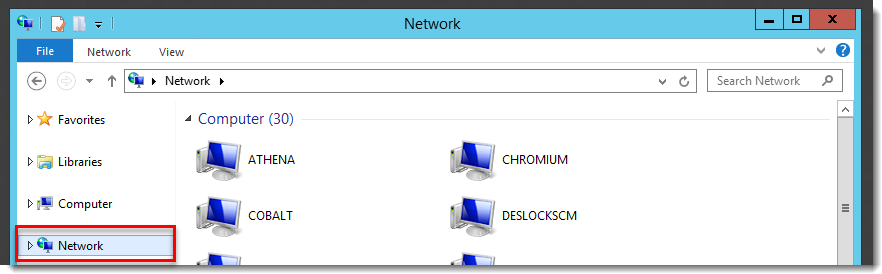
Figure 1-1
Alternatively, you can use the net view command from a command prompt.
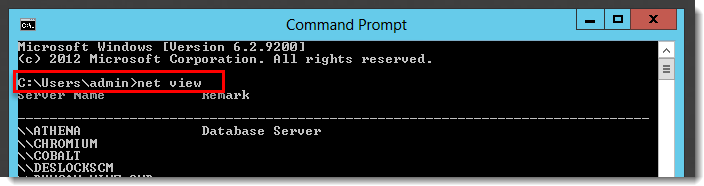
Figure 1-2
Active Directory
The network scan does not look at any Active Directory records to find workstations. The list is entirely independent of any existing Active Directory computer accounts. You can only push a ESET Endpoint Encryption client install to a machine that is currently on and responsive, so the live scan should be more accurate as to the active state of the workstation.
File and Print Sharing
The ESET Endpoint Encryption Remote Install Manager requires File and Print Sharing to be enabled to connect to the machine, but File and Print Sharing as well as Network Discovery should be enabled (and not blocked by a firewall) in order for the workstation to appear in the network scan list.
Manual Add
If the workstation still does not appear, and you have verified all of the above, ping the workstation from a command prompt, then manually enter the address by clicking Manual Add and entering the machine name. This will then allow the EEE Server to use the machine address to push the install.