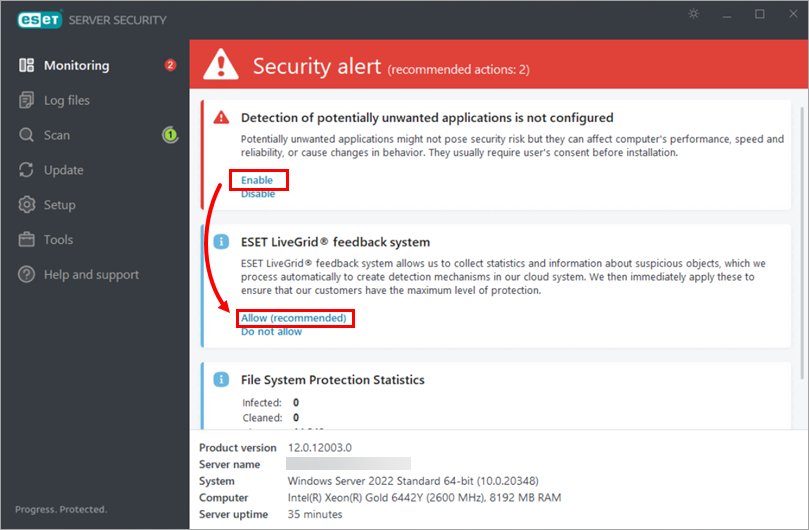Solution
Download the installer file for ESET Server Security for Microsoft Windows Server.
When the download is complete, double-click the installer file to launch the ESET Server Security for Microsoft Windows Server Setup Wizard.
Select your preferred language from the Product language drop-down menu and click Next.

Figure 1-1 Select I accept the terms in the License Agreement and click Next.
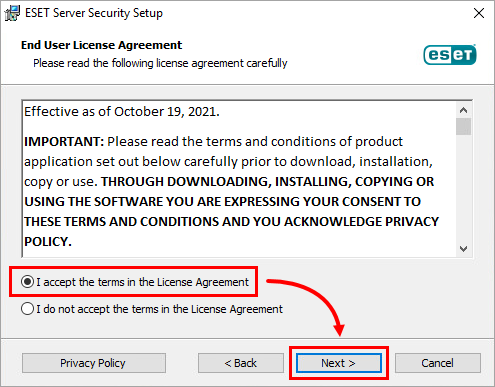
Figure 1-2 Verify that Complete is selected and click Next.
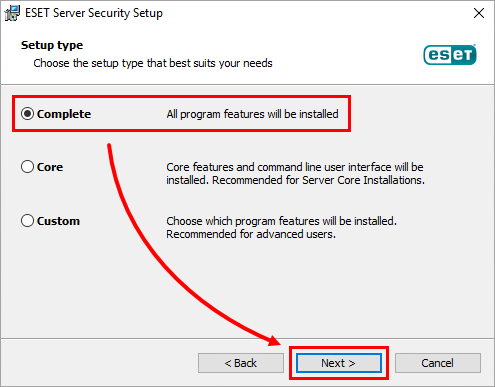
Figure 1-3 Verify the install location for the ESET Server Security for Microsoft Windows Server Product, Module and Data folders. Click Install.
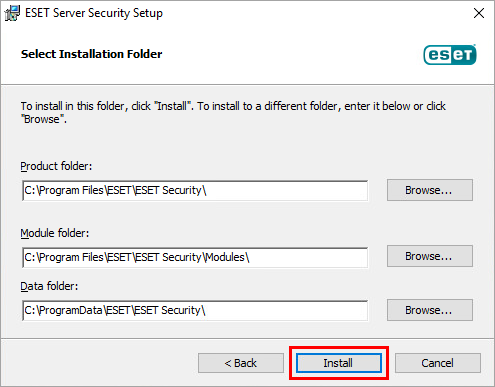
Figure 1-4 When the Setup Wizard is complete, click Finish.
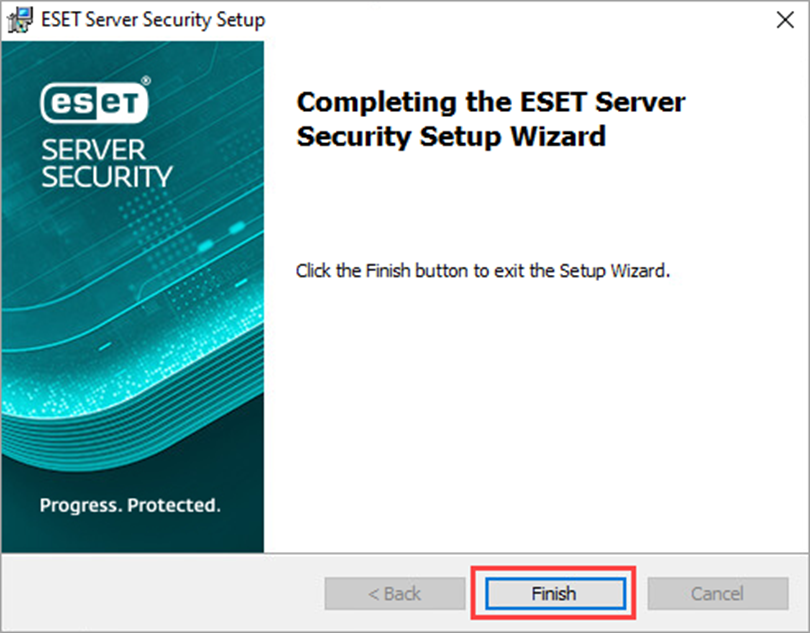
Figure 1-5 Click Use a purchased License Key.
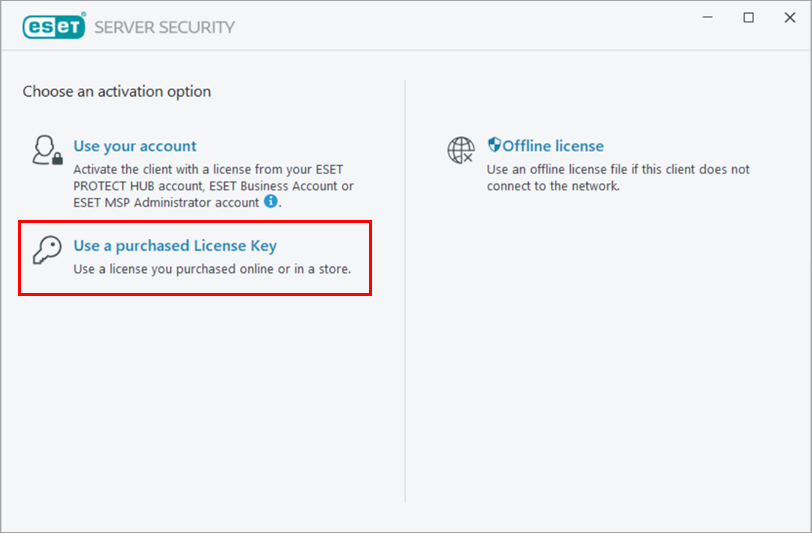
Figure 1-6 Type or copy/paste your License Key in the respective field and click Continue. If you lost your License Key, have your license information sent to you.
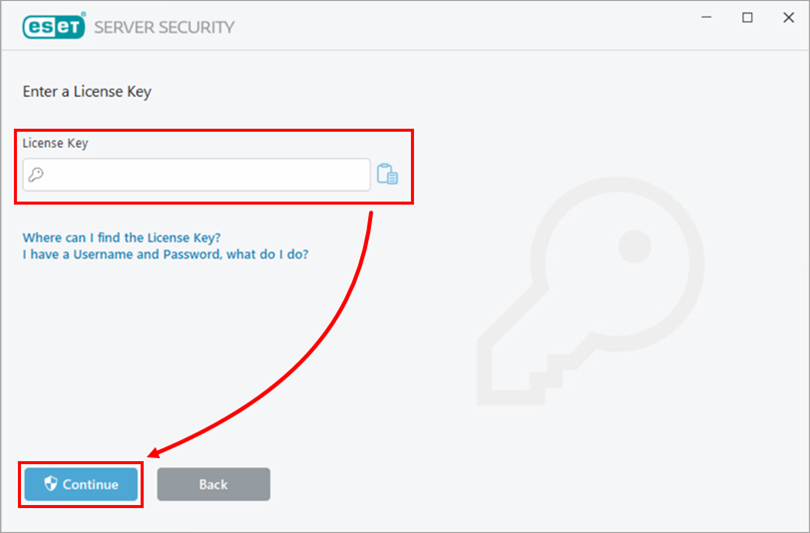
Figure 1-7 Click Finish Change.
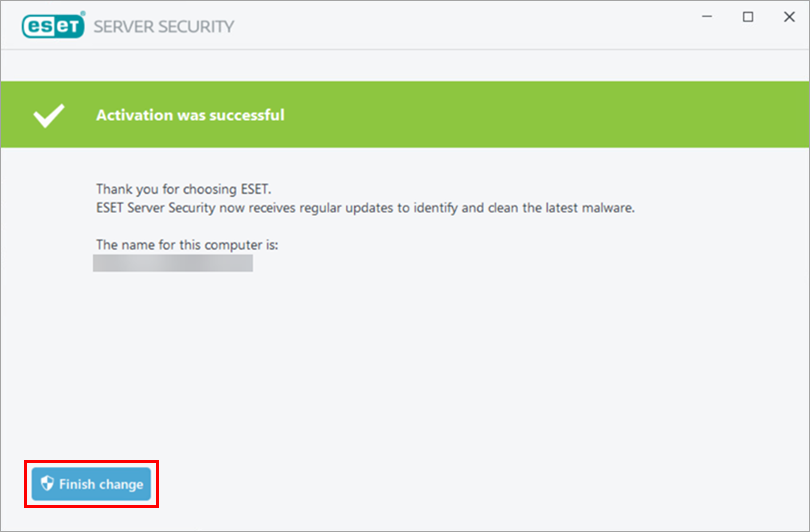
Figure 1-8 Click Enable to enable the Detection of potentially unwanted applications. Click Allow (recommended) to enable the ESET LiveGrid® feedback system.
ESET Server Security for Microsoft Windows Server has been successfully installed.
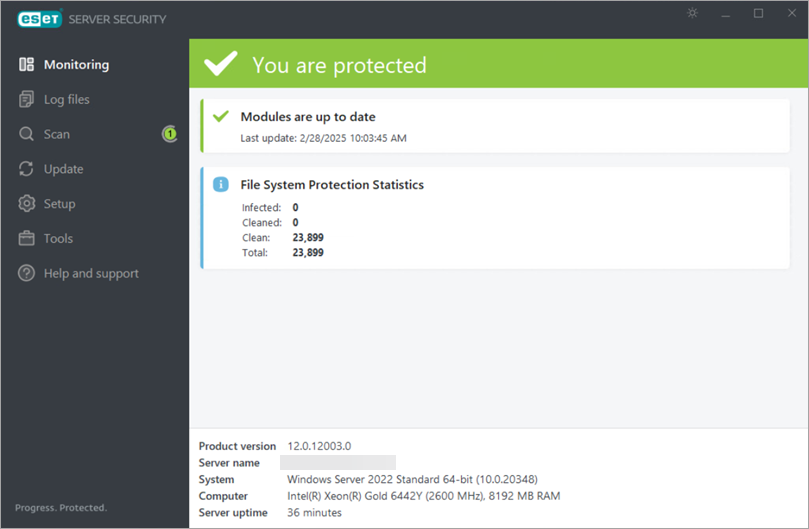
Figure 1-10