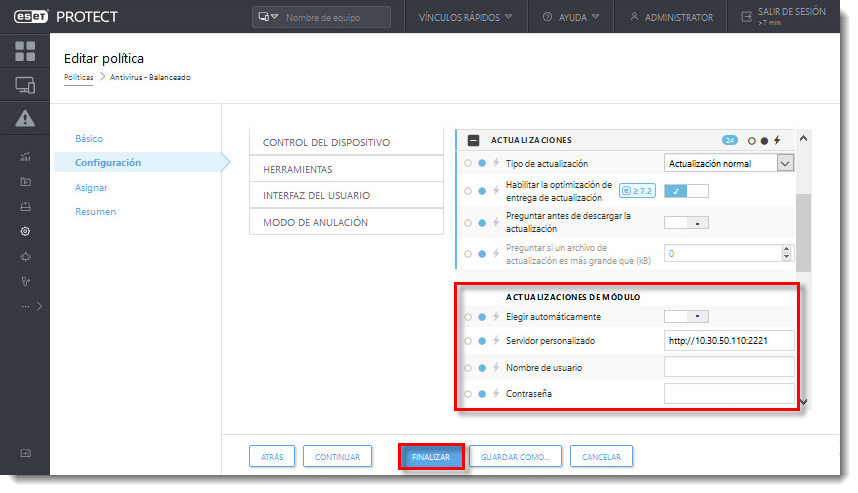Problema
- Configurar ESET Endpoint Antivirus (EEA), ESET Endpoint Security (EES) o ESET File Security para Microsoft Windows Server (EFSW) para funcionar como servidor mirror
- Habilitar la funcionalidad mirror en un equipo
- Configurar ajustes de una política para que el equipo descargue actualizaciones desde un mirror
Solución
I. Habilitar la funcionalidad mirror en un equipo
- En el equipo en el cual creará el servidor mirror, abra la ventana principal de su producto ESET para Windows.
- Presione la tecla F5 para abrir la Configuración avanzada.
- Haga clic en Actualización y expanda Perfiles → Mirror de actualización.
- Haga clic sobre el control deslizante próximo a Crear mirror de actualización para habilitarlo. Recomendamos que también defina un Nombre de usuario y Contraseña para los equipos que acceden al mirror. Haga clic en Aceptar cuando finalice.
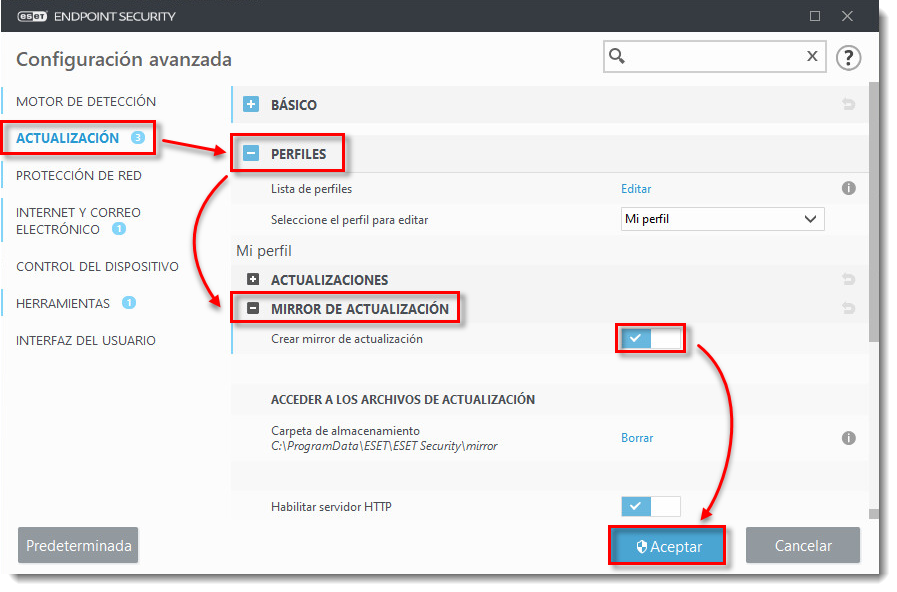
- Copie la dirección IP o el nombre de dominio completo (FQDN) del equipo en el cual creó el mirror de actualización. Usará estos datos para configurar los ajustes de la política de manera que los restantes equipos descarguen desde allí las actualizaciones. Prosiga con la parte II cuando haya copiado esta información.
II. Configurar ajustes de una política para que el equipo descargue actualizaciones desde un mirror
Ver permisos mínimos necesarios para el acceso de los usuarios
Un usuario deben contar con los siguientes permisos mínimos para el grupo que contiene el objeto modificado:
Un usuario debe contar con los siguientes permisos para cada objeto afectado:
Cuando los permisos estén definidos, efectúe los siguientes pasos.
- Abra la consola web de ESET PROTECT en su navegador e inicie sesión.
- Haga clic en Políticas y seleccione el casillero próximo a la política asignada a los equipos que recibirán las actualizaciones desde el mirror que creó en parte I.
- Haga clic Acciones y selecciones Editar.
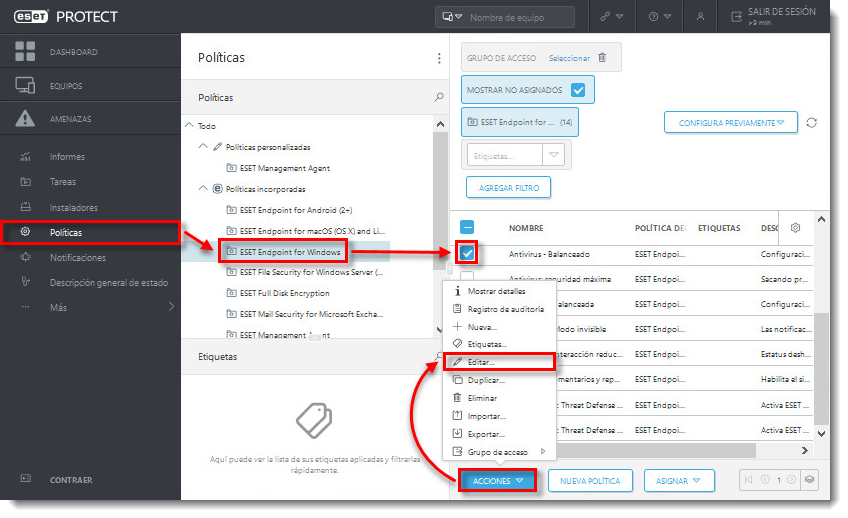
- Haga clic en Configuración, luego haga clic en Actualización y expanda Perfiles → Actualización.
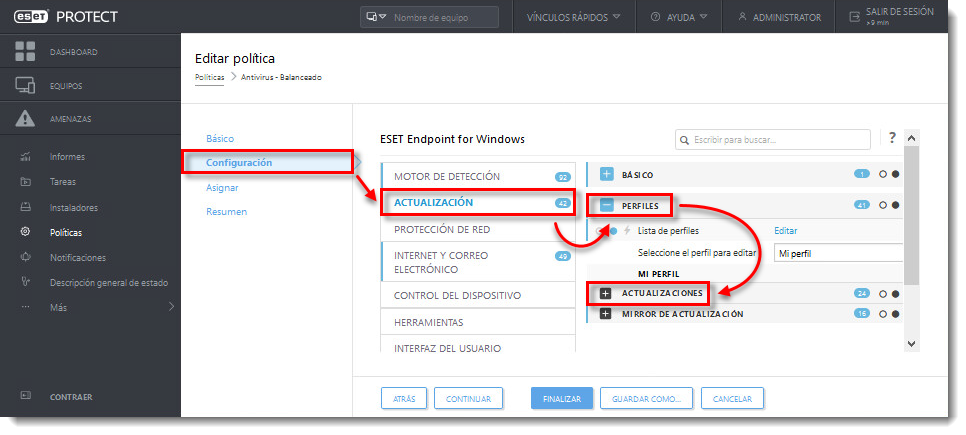
- Dentro de Actualizaciones de módulos, desmarque el casillero próximo a Elegir automáticamente. Dentro del campo Servidor personalizado, ingrese la dirección IP del equipo en el cual creó el mirror, seguido por dos puntos y el puerto utilizado (por ejemplo, http://10.30.50.110:2221). Si definió un nombre de usuario y contraseña para que los equipos accedan al mirror, ingrese ambos datos dentro de los campos correspondientes.
- Haga clic en Finalizar cuando culmine con los cambios. Los equipos asignados a esta política recibirán los nuevos ajustes la próxima vez que se reporten (cada 20 minutos, de forma predeterminada).