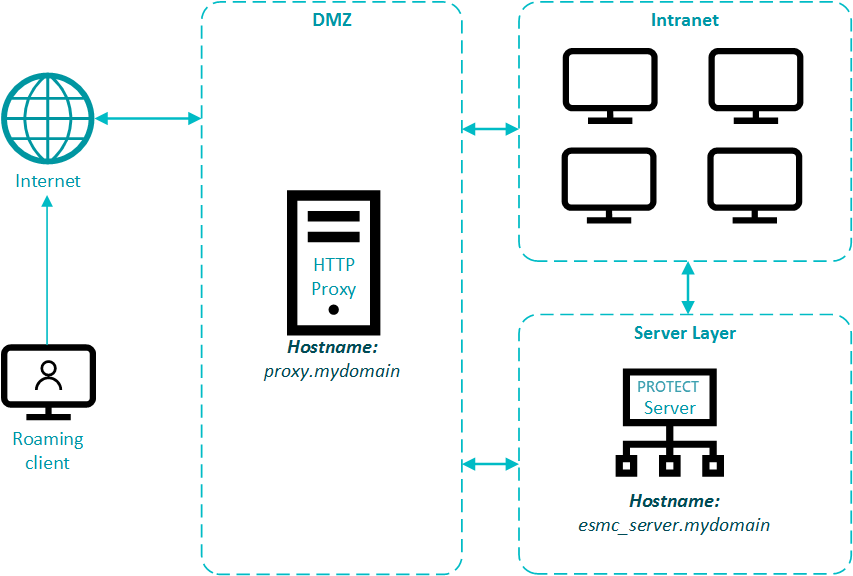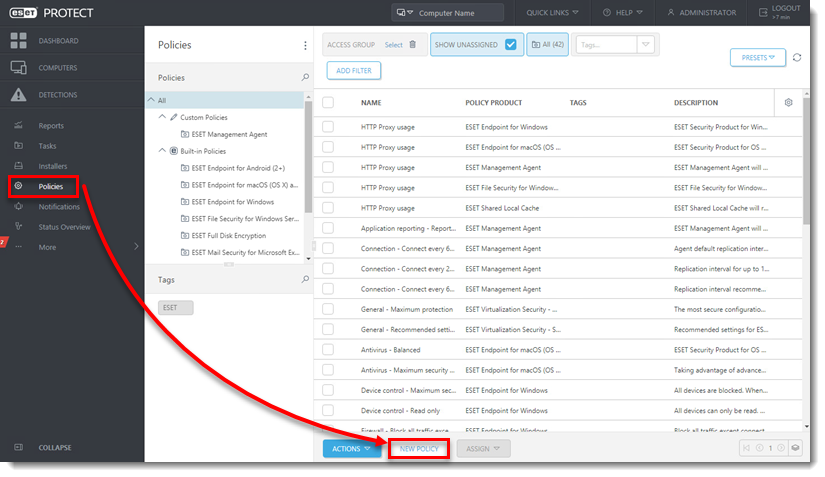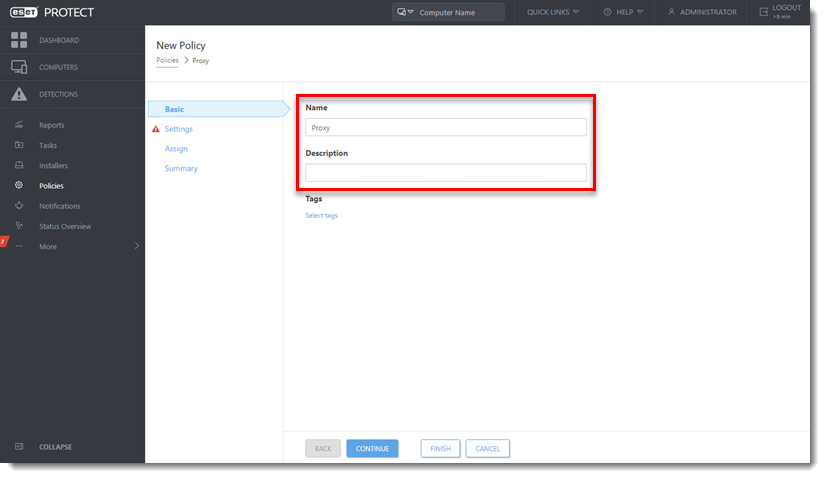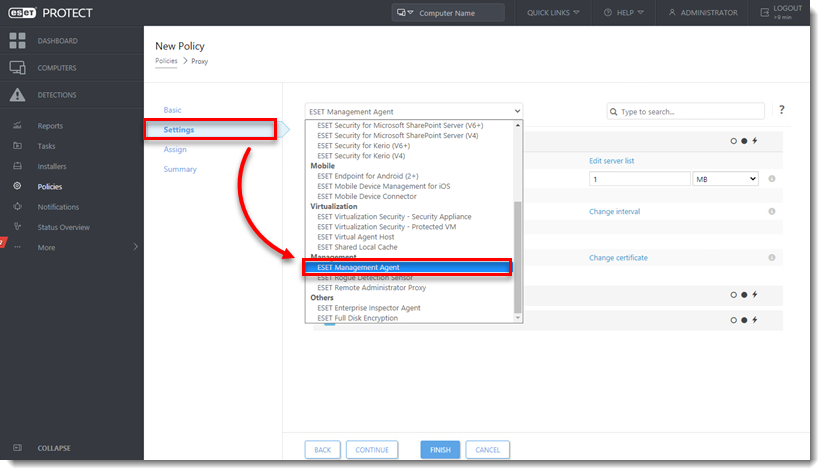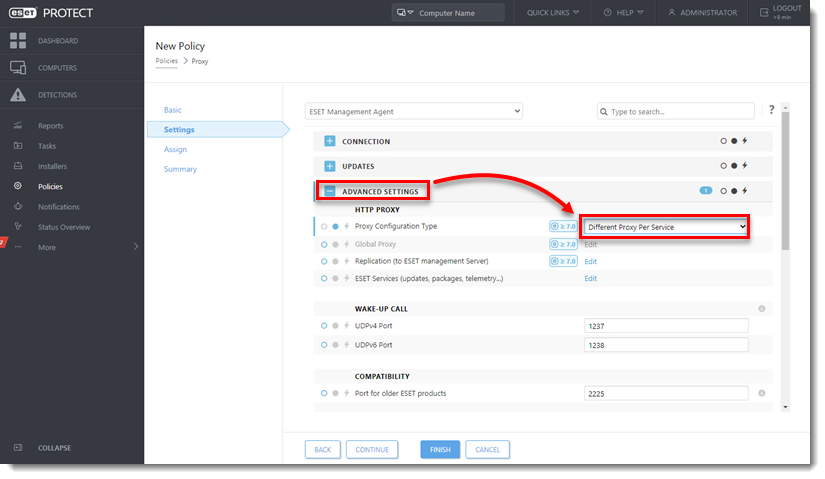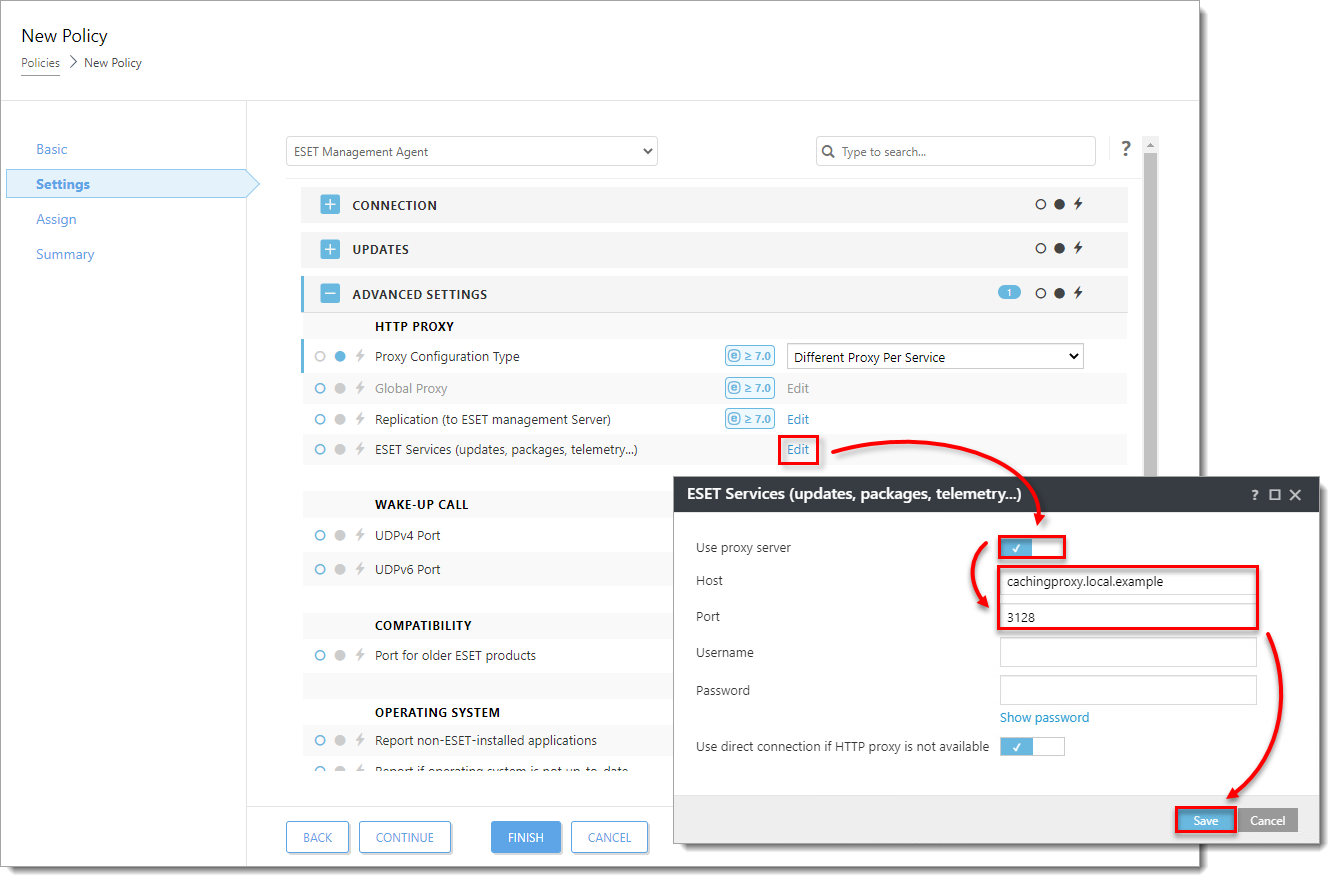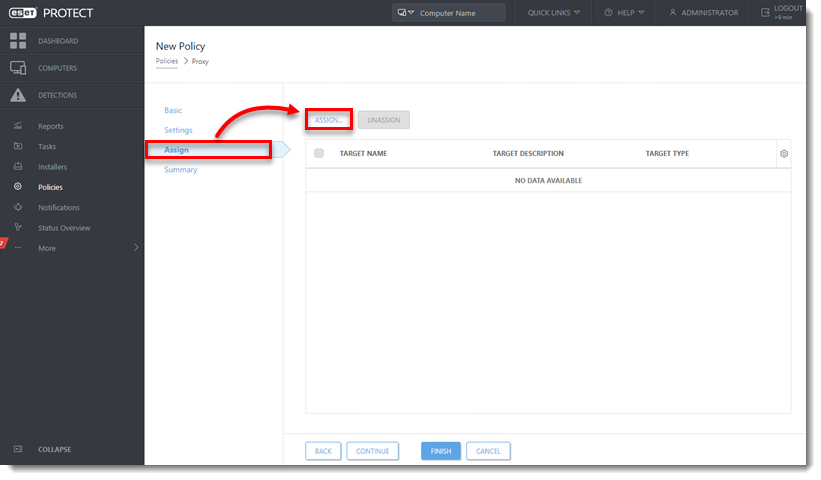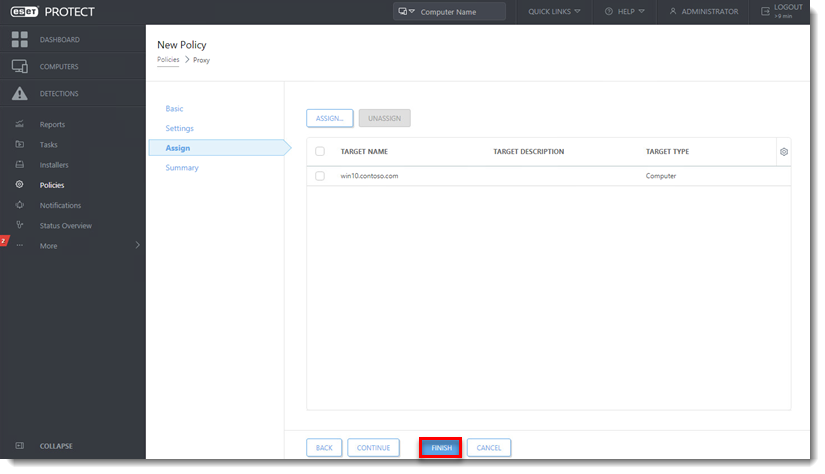Issue
Details
Click to expand
These installers have the correct configuration necessary for the following:
- Forwarding ESET Management Agents' replication (communication with ESET PROTECT Server)
- Caching ESET detection engine updates and installer files
- Caching ESET LiveGuard Advanced analysis results
Solution
About ESET Bridge
ESET Bridge is a new ESET software based on the open-source nginx software adjusted for the needs of ESET security solutions. ESET distributes ESET Bridge with ESET PROTECT On-Prem 10.0 (and later) as a Proxy component replacing the former Apache HTTP Proxy.
See the comparison of ESET Bridge and Apache HTTP Proxy. You can also use ESET Bridge with ESET PROTECT. You can connect up to 10,000 computers to ESET PROTECT using ESET Bridge.
Read more about ESET Bridge on ESET Online Help.
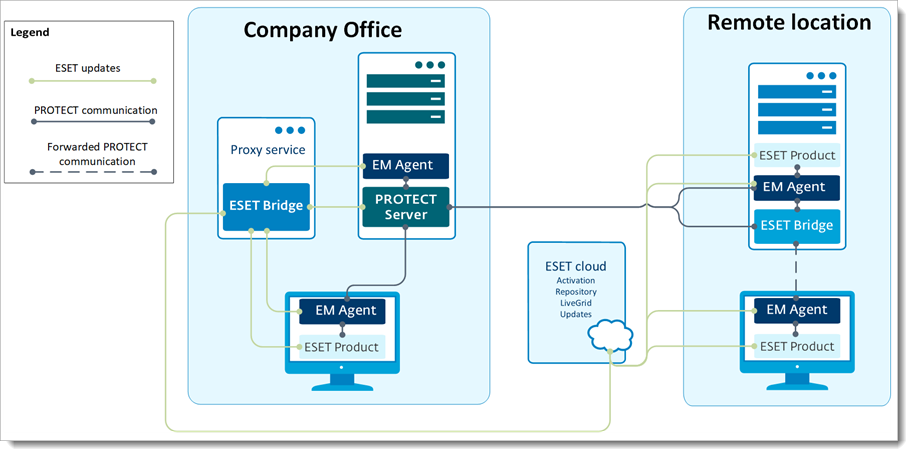
Use different proxy solutions for caching and replication
Users in some environments may need separate proxy solutions for caching and replication.
In the example below, one branch office uses a separate proxy for caching and another for replication to the ESET PROTECT Server in the main office.
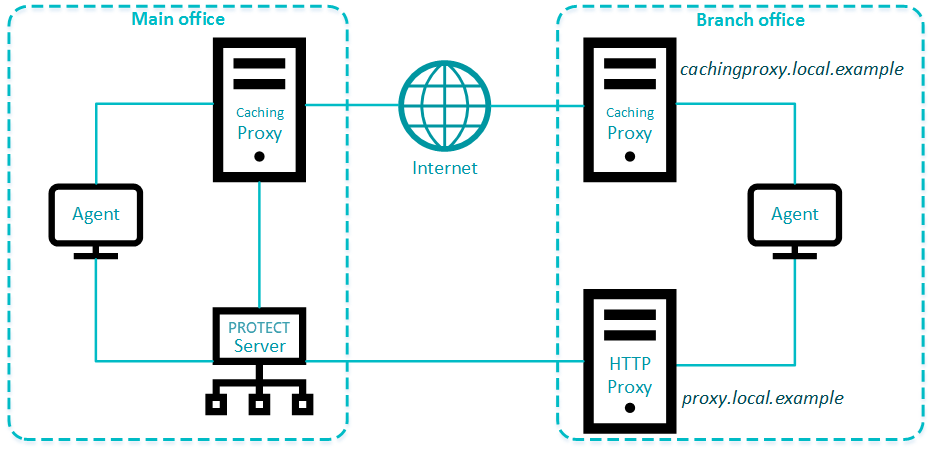
ESET Bridge 2 supports proxy chaining for both caching and traffic forwarding.
Protocols supported in normal mode and proxy chaining: HTTP, HTTPS, MQTT, TCP etc.
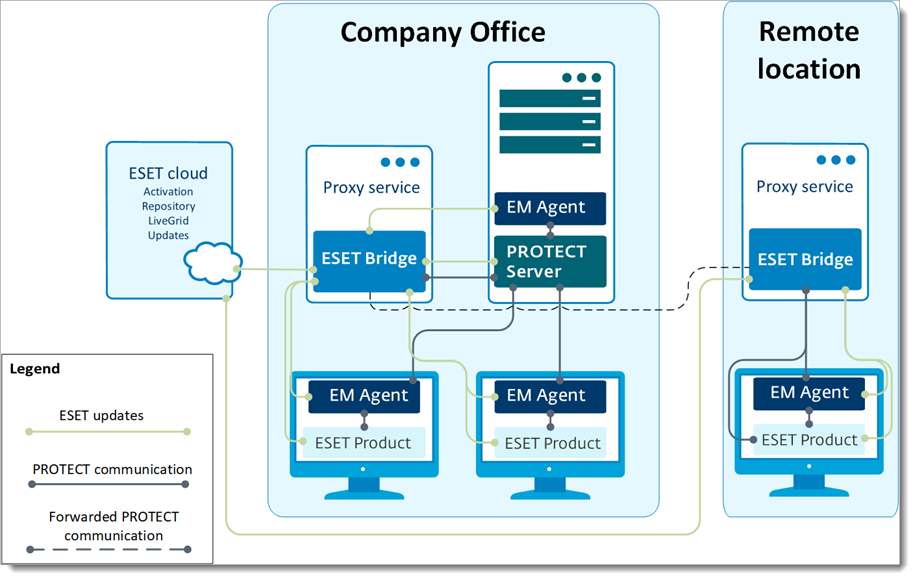
See the instructions for setting ESET Bridge in the proxy chaining mode.
ESET Bridge in an environment with DMZ
In a more complex infrastructure, with a subnet separating an internal LAN from untrusted networks (DMZ), deploying the ESET PROTECT Server out of the DMZ is recommended. Figure 5-1 illustrates one deployment scenario.
When setting up an environment such as this, we recommend adhering to the following guidelines:
- Use hostnames instead of IP addresses in ESET PROTECT On-Prem component settings.
- If client machines can leave the intranet (roaming clients): use dynamic groups and policies to ensure roaming clients use the server hostname resolvable from the internet only when they are external to the intranet. Clients that cannot leave the intranet should use a hostname that is only resolvable using the internal intranet to be sure their connection is not routed via the internet.
- ESET Bridge (when used for replication) does not aggregate connections from Agents and does not save bandwidth. Use ESET Bridge for replication only if necessary.
- Using ESET Bridge for caching updates and installers is recommended. Roaming agents should not use caching proxy when external to the intranet. This can be achieved by using a hostname for caching proxy which is not resolvable external to the intranet and allowing a direct connection.
- Firewall: open only necessary ports (see the list of used ports) for selected hostnames.