Issue
- Disable app statuses in ESET PROTECT On-Prem client workstations and the ESET PROTECT On-Prem Web Console
Solution
Click Policies, select the policy you want to modify and click Actions → Edit.
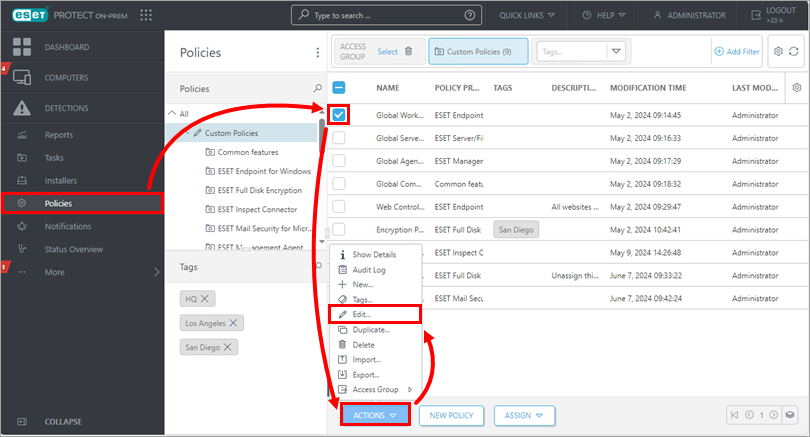
Figure 1-1 Click Settings, expand User Interface and click Notifications. Expand Application Statuses, and click Edit next to Application statuses.
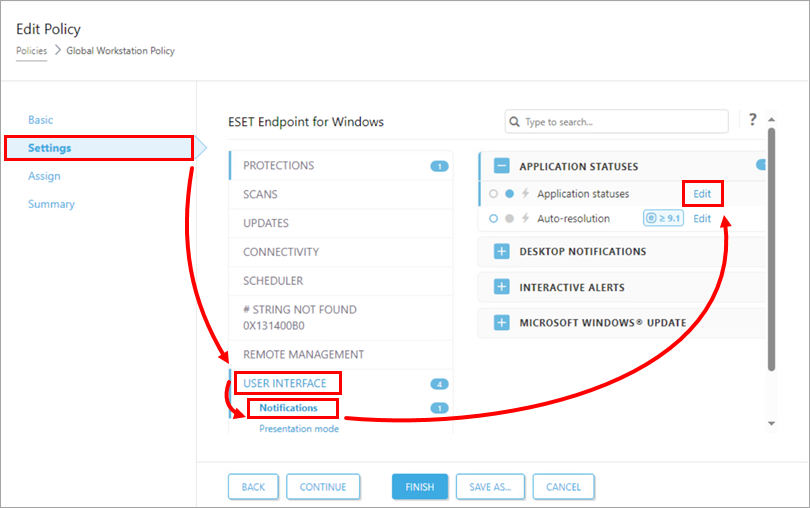
Figure 1-2 Scroll down to General, deselect the check boxes next to the app statuses you want to hide and click Save.
- Deselect the Show column to hide the status on client workstations.
Deselect the Send column to hide the status in the ESET PROTECT Web Console.
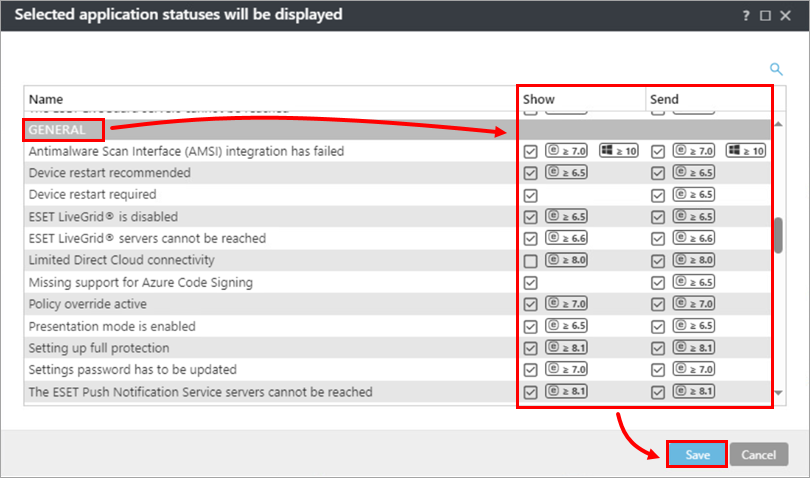
Figure 1-3
Click Finish to apply the changes. Clients will receive the policy changes the next time they check in to ESET PROTECT On-Prem.
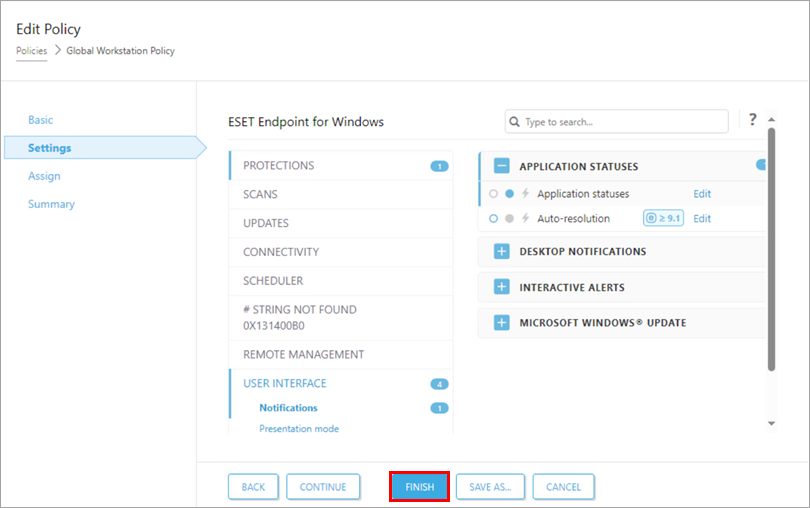
Figure 1-4