Issue
- Enable FileVault on Mac Workstations for managed ESET Endpoint Encryption (EEE) users with an EEE Pro license
Solution
- Log in to the ESET Endpoint Encryption Server (EEES).
- Under Workstations, select the Mac Workstation and click Details.
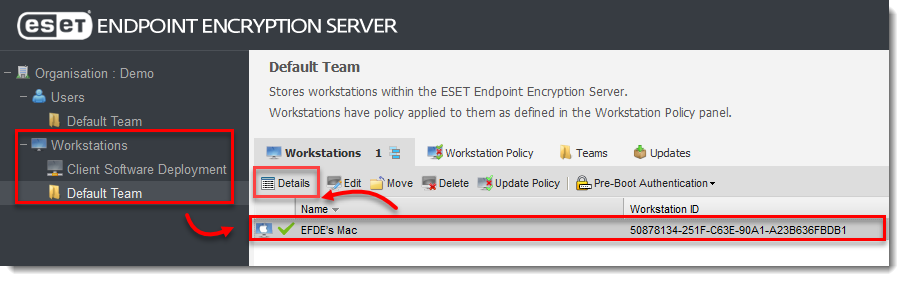
Figure 1-1 - Click Turn on FileVault.

Figure 1-2 - Click Yes.
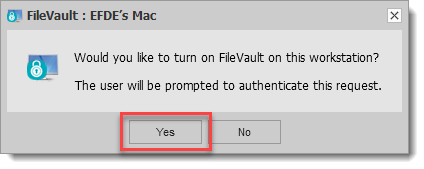
Figure 1-3 - On the Mac Workstation, in the system tray, click the EEES icon and then click Proxy Sync.
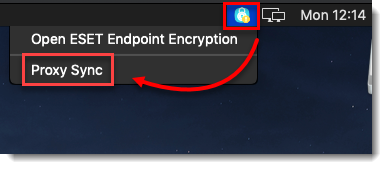
Figure 1-4 - Type the Mac password and click OK.
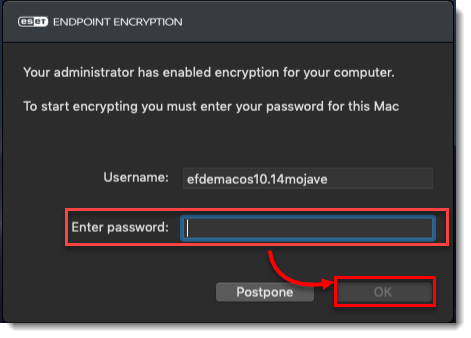
Figure 1-5 - FileVault will start encrypting the device. You can monitor the progress by opening ESET Endpoint Encryption.
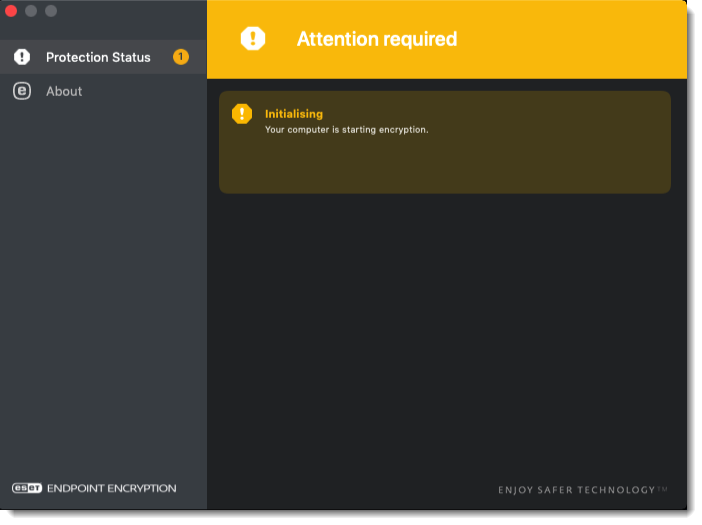
Figure 1-6 - After encryption is complete, EEE will display You are protected.
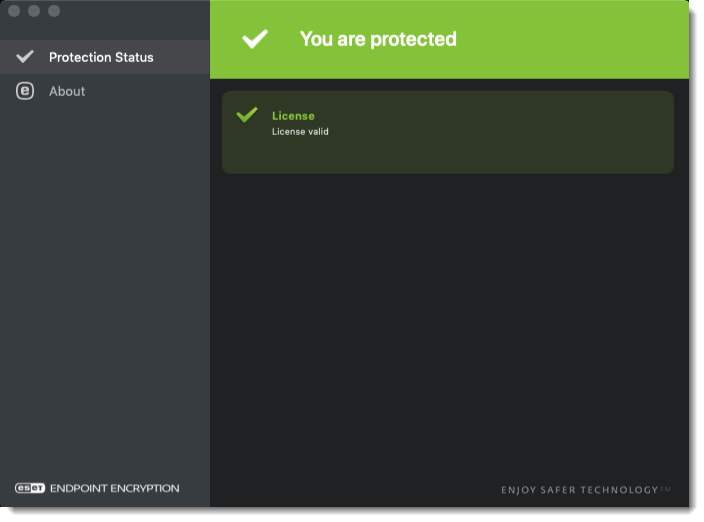
Figure 1-7