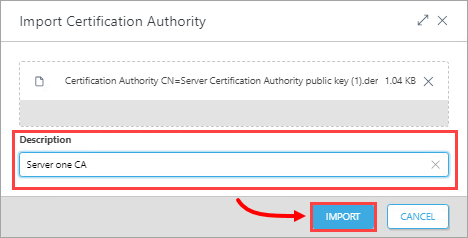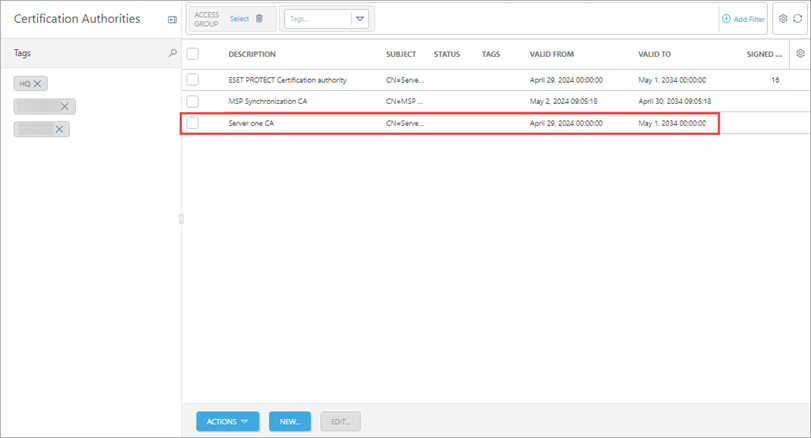Issue
Solution
- Install the new ESET PROTECT Server
- Export the Certificate Authority from the new ESET PROTECT Server
- Export the Agent Certificate
- Import the Certificate Authority (CA) .der file to the existing ESET PROTECT Server
- Migrate client computers from the old server
I. Install the new ESET PROTECT Server
-
Install ESET PROTECT Server using the All-in-one package installer (Windows) or choose another installation method (Windows manual installation, Linux or Virtual Appliance).
-
Import all required ESET licenses to ESET PROTECT On-Prem.
II. Export the Certificate Authority from the new ESET PROTECT Server (Server One in this example)
-
Click the More icon → Certification Authorities, click ESET PROTECT Certification authority and select Export Public Key. The file is saved with a
.derfile extension.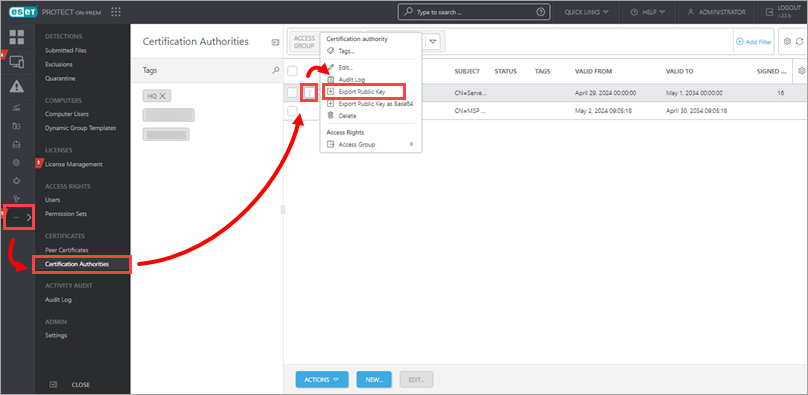
Figure 1-1
III. Export the Agent Certificate .pfx file from the new ESET PROTECT Server
-
Click the More icon → Peer Certificates, click Agent certificate and select Export. The file is saved with a
.pfxfile extension. Save the .pfx and .der files to a shared location that is accessible from Server Two.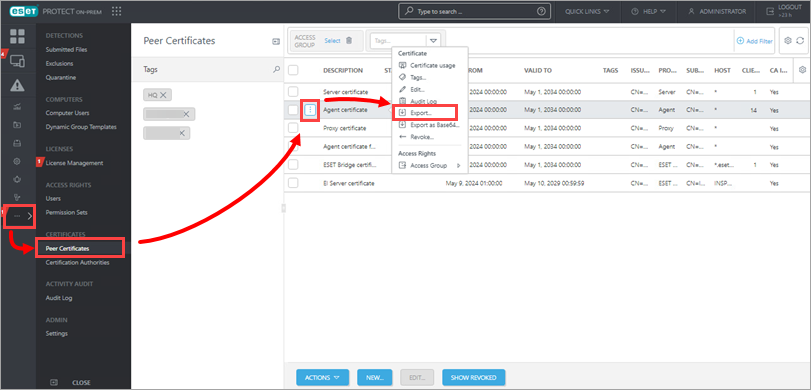
Figure 2-1
IV. Import the Certificate Authority (CA) .der file to the existing ESET PROTECT Server (Server Two in this example)
-
Click the More icon → Certification Authorities, click Actions and select Import Public Key.
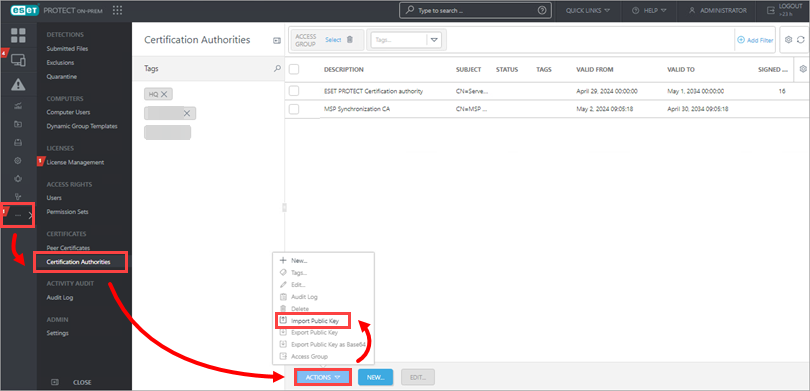
Figure 3-1 -
Click Choose file to upload, navigate to the shared location where you saved the Certificate Authority (CA) .der file, select the file and click Open.
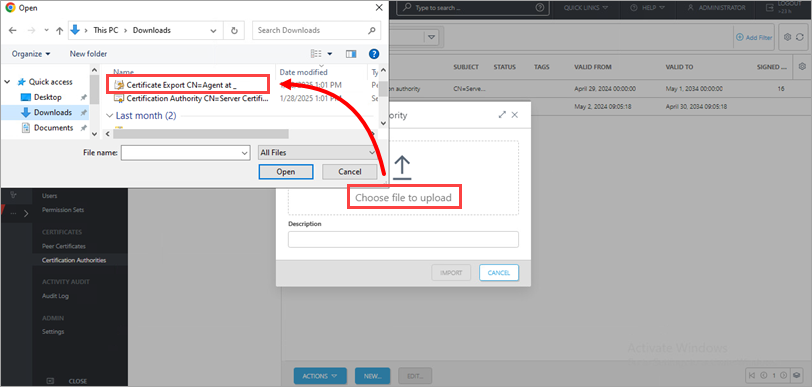
Figure 3-2
V. Migrate client computers from the old server
-
Click Policies → Actions → New.
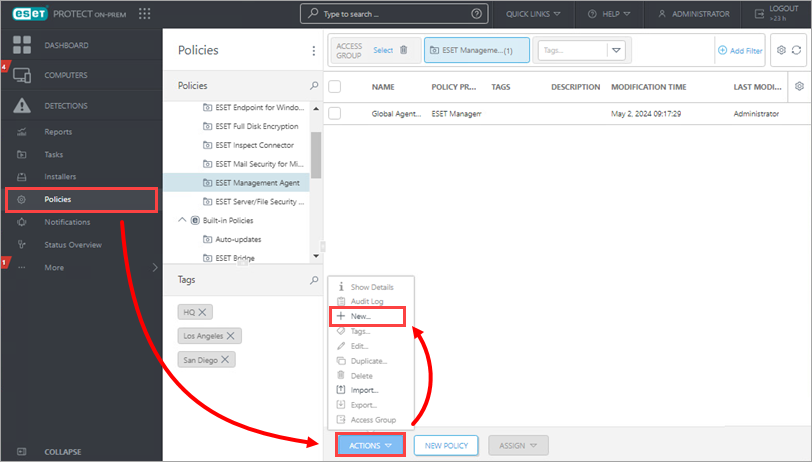
Figure 4-1
-
Type a Name and optional Description for the policy in the appropriate fields.
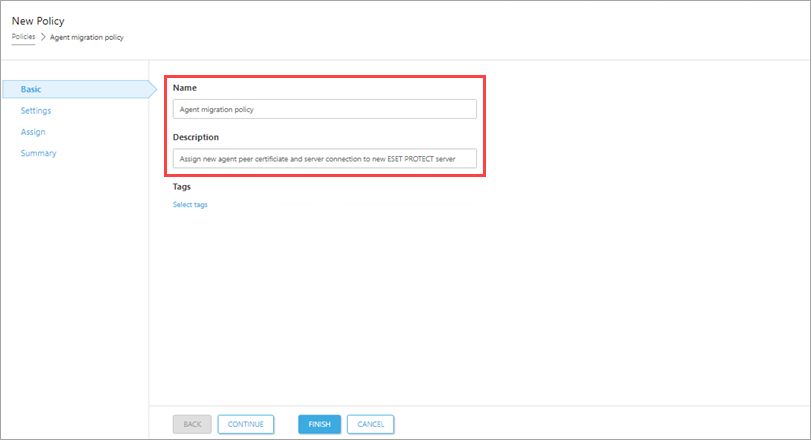
Figure 4-2
-
Click Settings, select ESET Management Agent from the drop-down menu and click Edit server list.
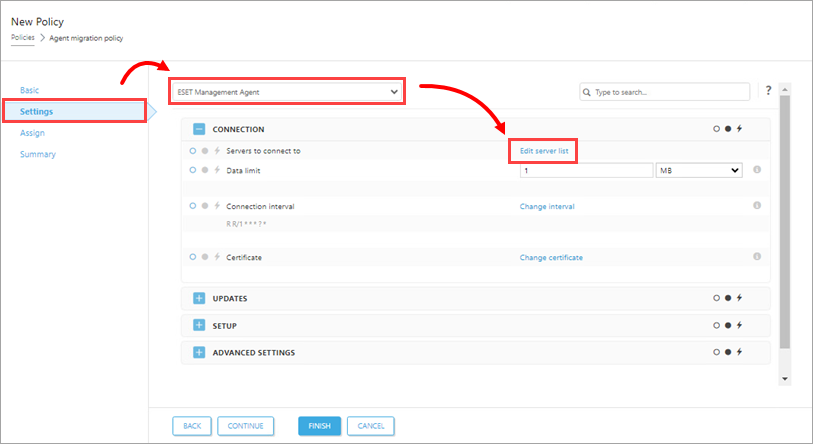
Figure 4-3
-
Click Add. Type the FQDN/IP address of the new server in the Host field and click OK.
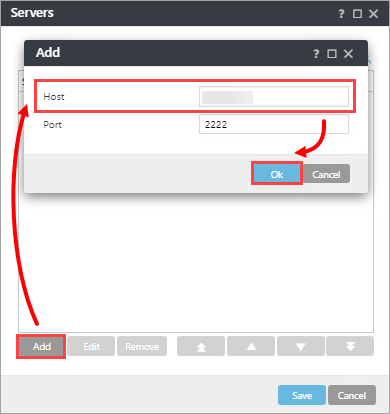
Figure 4-4
-
Verify the FQDN/IP address for the new server is correct and click Save.
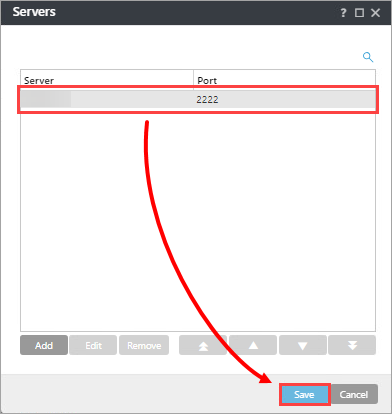
Figure 4-5
-
Click Change certificate.
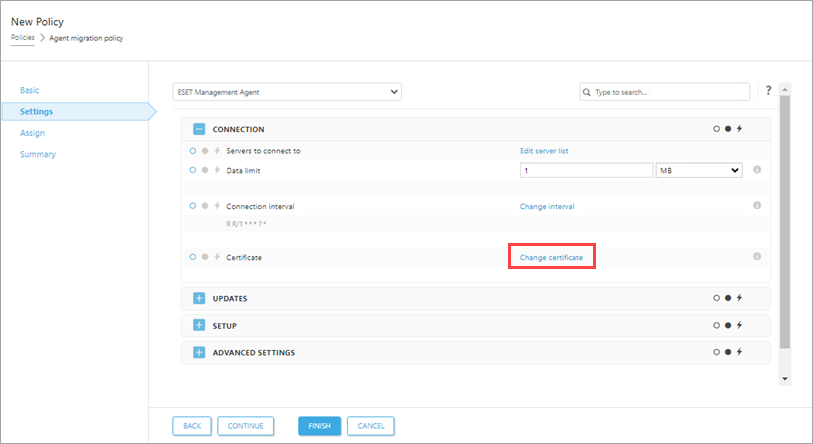
Figure 4-6 -
Select Custom certificate and click the folder icon.
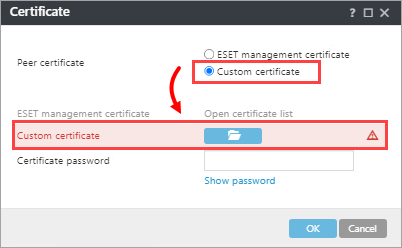
Figure 4-7 -
Navigate to the Agent Certificate
.pfxfile exported from the new ESET PROTECT Server, select the file and click Open.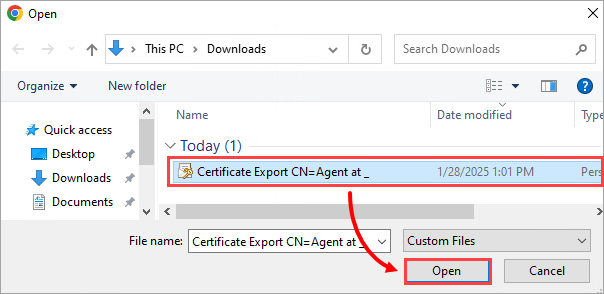
Figure 4-8 -
The Agent certificate is in the policy.
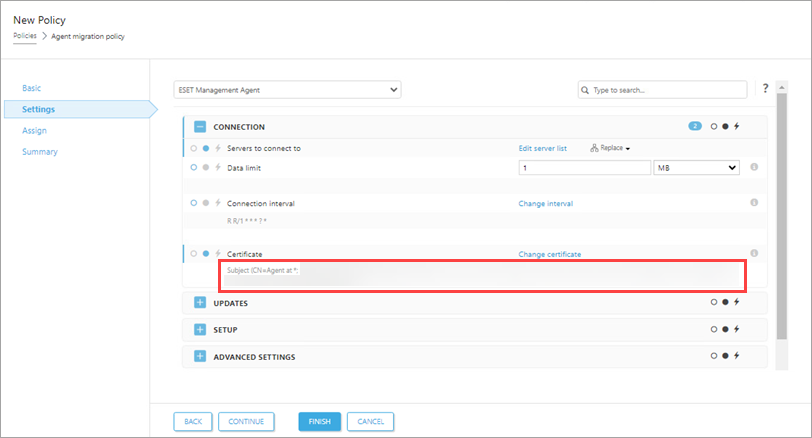
Figure 4-9
-
Click Assign → Assign, select a client computer (only select one to start) to migrate to the new server. Click OK.
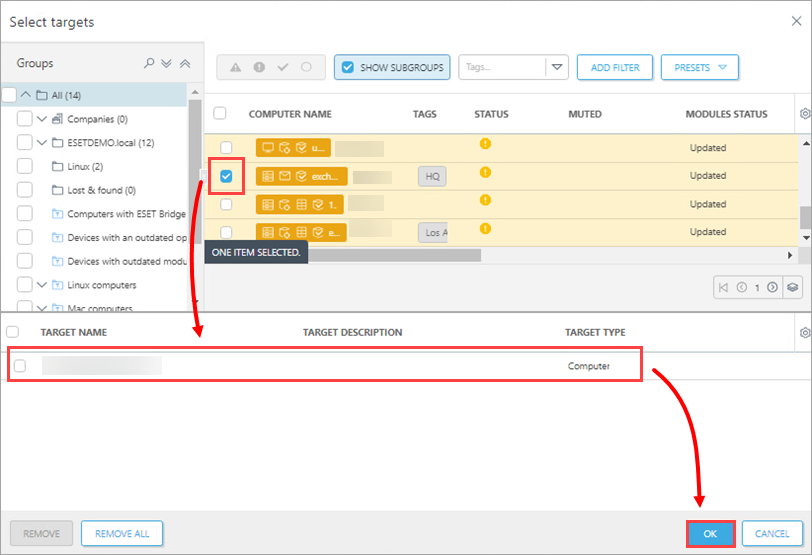
Figure 4-10 -
Click Finish.
-
Verify the test client computer is now connected to the new ESET PROTECT Server and that the Agent policy has the correct certificate.
-
After the test client computer's migration is successful, assign the new policy you created to the rest of your client computers to complete the migration to the new ESET PROTECT Server.
-
Client computers should now connect to your new ESET PROTECT Server. If the clients are not connecting, troubleshoot the upgrade/migration process.
-
After the new ESET PROTECT Server is running, decommission your old ESET PROTECT Server.