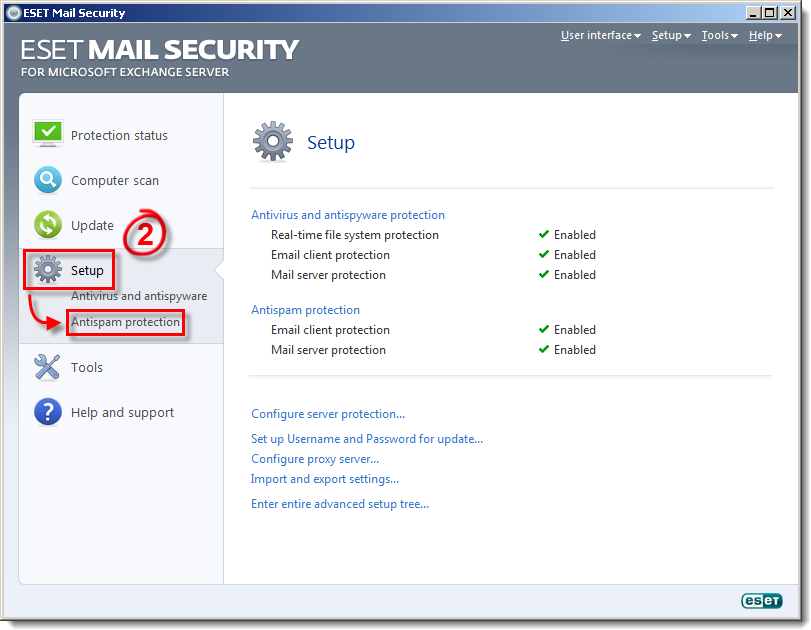Issue
- Add an email address to the User's Whitelist to prevent the ESET Mail Security spam filter from scanning communications from that email address.
- Add an email address to the User's Blacklist to have ESET Mail Security mark all communications from that email address as spam.
- Add an email address to the User's Exception list to always scan communications from that email address for spam. This feature is designed to protect you from spoofed emails that take advantage of your familiarity with a certain email address. Email addresses from existing client accounts are automatically added to this list when ESET Mail Security is installed.
Solution
Whitelisting or blacklisting using ESET Remote Administrator 5.x
A comma-delimited list of whitelist or blacklist items can be added using the ESET Configuration Editor to more conveniently add multiple entries to the ESET Mail Security for Microsoft Exchange Server (EMSX) Allowed Senders/Blocked Senders lists. To do so, follow the steps below:
- Open the ESET Remote Administrator Console (ERAC) by clicking Start → All Programs → ESET → ESET Remote Administrator Console → ESET Remote Administrator Console.
- Click Tools → Policy Manager.
- Select the policy that you want to modify and click Edit.
- Expand Windows Server v4.5 → Mail Security 4.5 for MS Exchange Server → Server protection → General mail server protection settings → Antispam protection → Antispam engine setup → Filtering and click Allowed senders list (WhiteList) or Blocked senders list (BlackList) depending on which list you want to add to.
- Click Console → Yes to save your changes. You can now export the entire configuration as an .xml file and import it directly into ESET Mail Security for Microsoft Exchange Server, or push the configuration out using ERAC.
I. Configure the User's Whitelist
- Open ESET Mail Security. Click Start → All Programs → ESET → ESET Mail Security → ESET Mail Security.
- Click Setup → Antispam protection.
Figure 1-1
Click the image to view larger in new window
- Click User's Whitelist.
Figure 1-2
Click the image to view larger in new window
- Click Add and type the email address you want to add to the Whitelist and the name you want to use for this Whitelist entry into the Email address and Name fields, respectively (see Figure 1-3).
- To add all senders on a domain to the Whitelist entry, select the check box next to Whole domain.
- To add all senders on a domain to the Whitelist entry, select the check box next to Whole domain.
- Once you are finished click OK.

Figure 1-3
II. Configure the User's Blacklist
- Open ESET Mail Security. Click Start → All Programs → ESET → ESET Mail Security → ESET Mail Security.
- Click Setup → Antispam Protection.
Figure 2-1
Click the image to view larger in new window
- Click User's Blacklist.
Figure 2-2
Click the image to view larger in new window
- Click Add and type the email address you want to add to the Blacklist and the name you want to use for this Blacklist entry into the Email address and Name fields, respectively (see Figure 2-3).
- To add all senders on a domain to the Blacklist entry, select the check box next to Whole domain.
- To add all senders on a domain to the Blacklist entry, select the check box next to Whole domain.
- Once you are finished click OK.

Figure 2-3
III. Configure the User's Exception list
- Open ESET Mail Security. Click Start → All Programs → ESET → ESET Mail Security → ESET Mail Security.
- Click Setup → Antispam protection.
Figure 3-1
Click the image to view larger in new window
- Click User's Exception list.
Figure 3-2
Click the image to view larger in new window
- Click Add and type the email address you want to add to the Exception list and the name you want to use for this Exception list entry into the Email address and Name fields, respectively.
- To add all senders on a domain to the Exception list entry, select the check box next to Whole domain.
- To add all senders on a domain to the Exception list entry, select the check box next to Whole domain.
- Once you are finished click OK.

Figure 3-3