Solution
To push an uninstall of ESET NOD32 Antivirus or ESET Smart Security to your password protected client(s), follow the steps below:
-
Open the ESET Remote Administrator Console (ERAC) by clicking Start → All Programs → ESET → ESET Remote Administrator Console.
-
At the bottom of the ERAC window, click Remote Install.
-
From the Remote Installation Tools tab, click Packages....
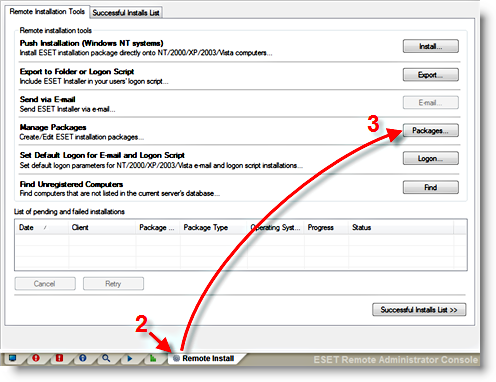
Figure 1-1
-
In the Installation Packages Editor window next to Type, select Uninstall ESET Security Products and NOD32 version 2 from the drop-down menu.
-
In the Edit/Clear command line associated with this package area at the bottom of the window, add the command PASSWORD="Password" and click Save → Close.

Figure 1-2 -
In the ERAC window, click Install.
-
In the Push Installation window next to Type, select Uninstall ESET Security Products and NOD32 version 2 from the drop-down menu.
-
Locate the client(s) you want to uninstall from the Network places tree, then click and drag the client(s) from the left window to the right one.
-
Select the client(s) in the Remote installation area and click Uninstall.

Figure 1-3