Issue
Solution
Apply a predefined policy
To set the Antivirus - Maximum security policy, follow the steps below. This policy contains more than 100 recommended settings for ESET Endpoint Security installed on your workstations.
-
Click Policies, expand Built-in Policies, select ESET Endpoint for Windows, and select the check box next to Antivirus - Maximum security.
-
Click Assign and then click Assign computers or Assign groups.
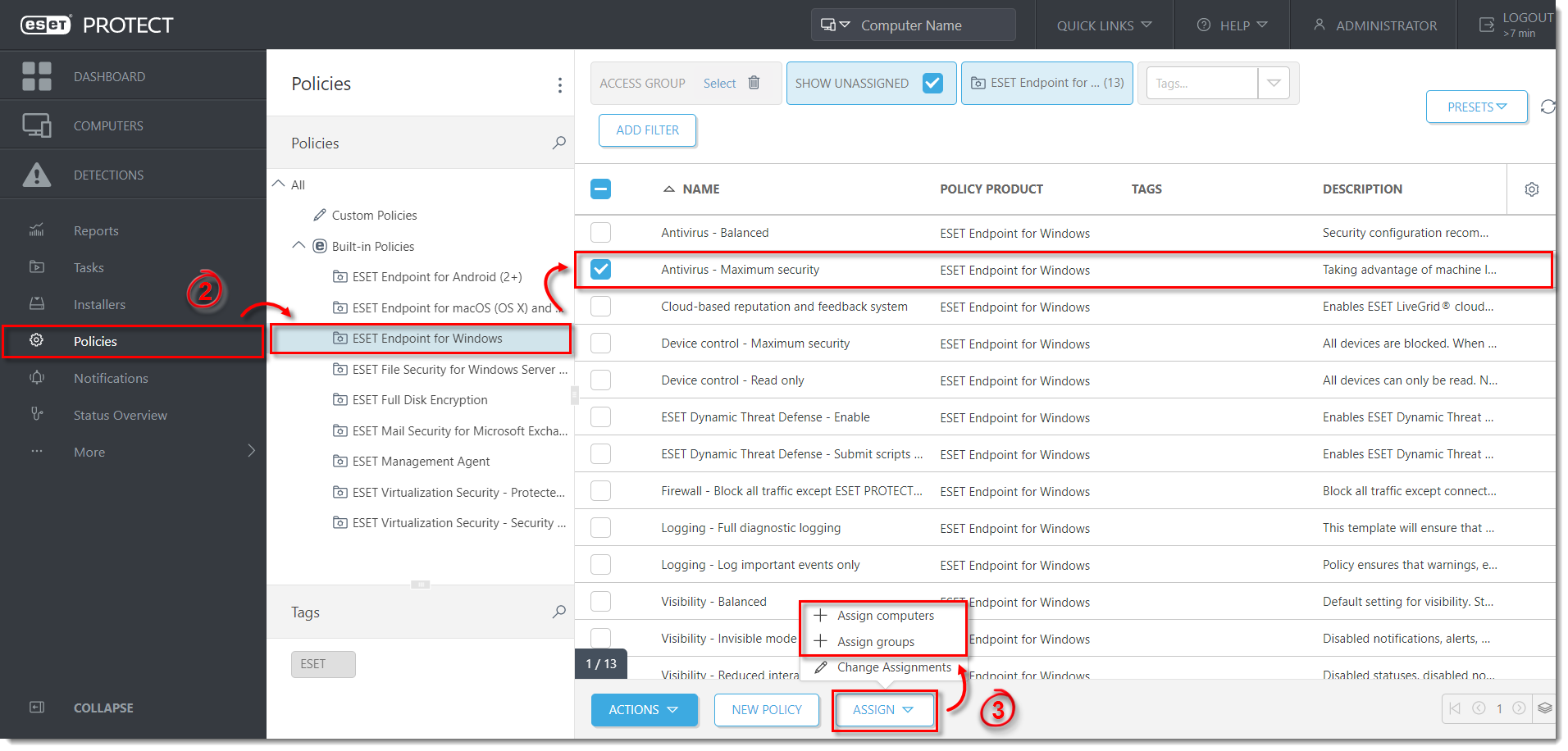
Click the image to view larger in new window
- Select the check box next to the appropriate computers you want to apply this policy to, and click OK.
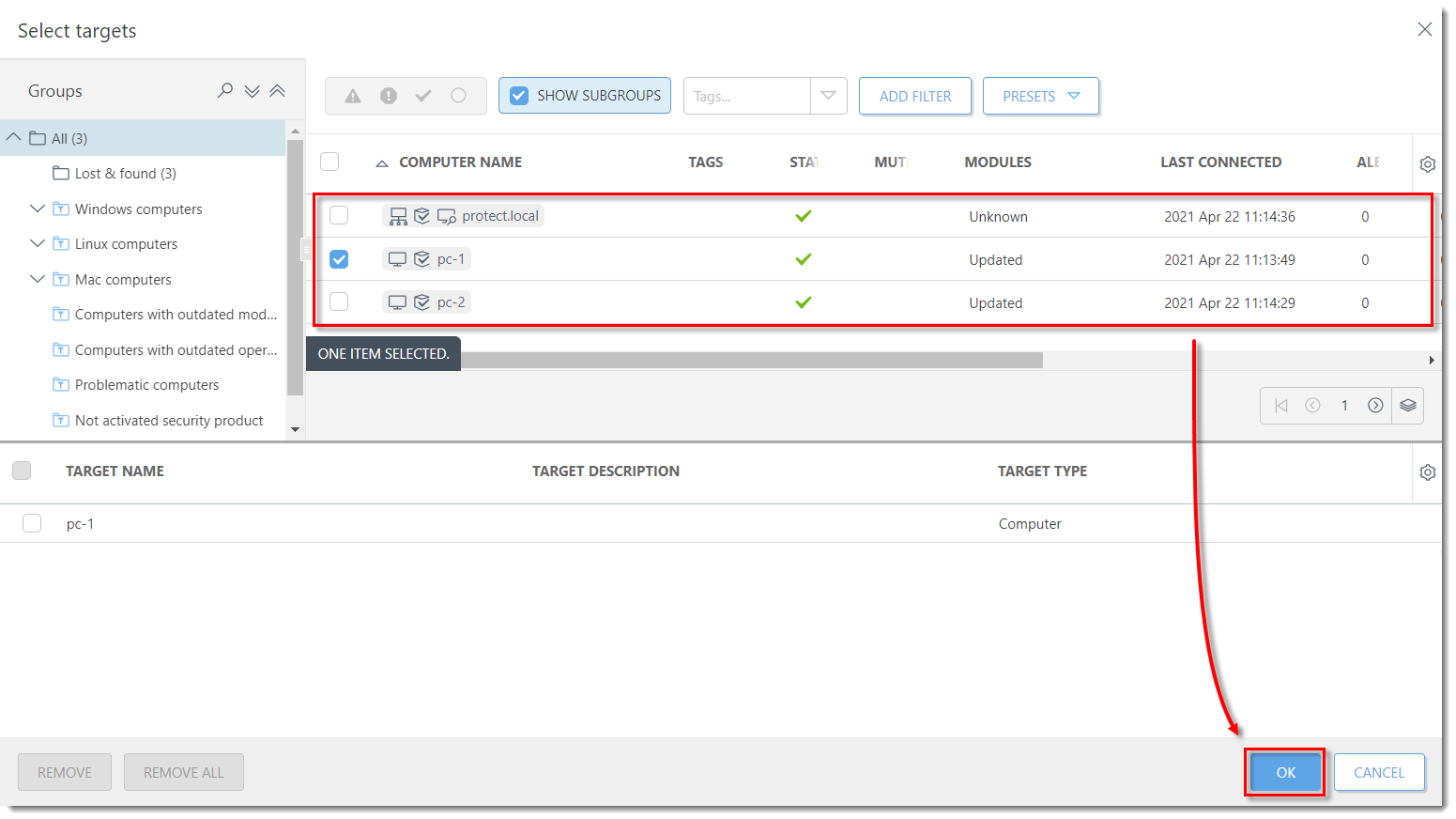
Click the image to view larger in new window
See the settings of the selected policy
- To see the settings of the selected policy, select the check box next to the desired policy and click Actions → Show Details.
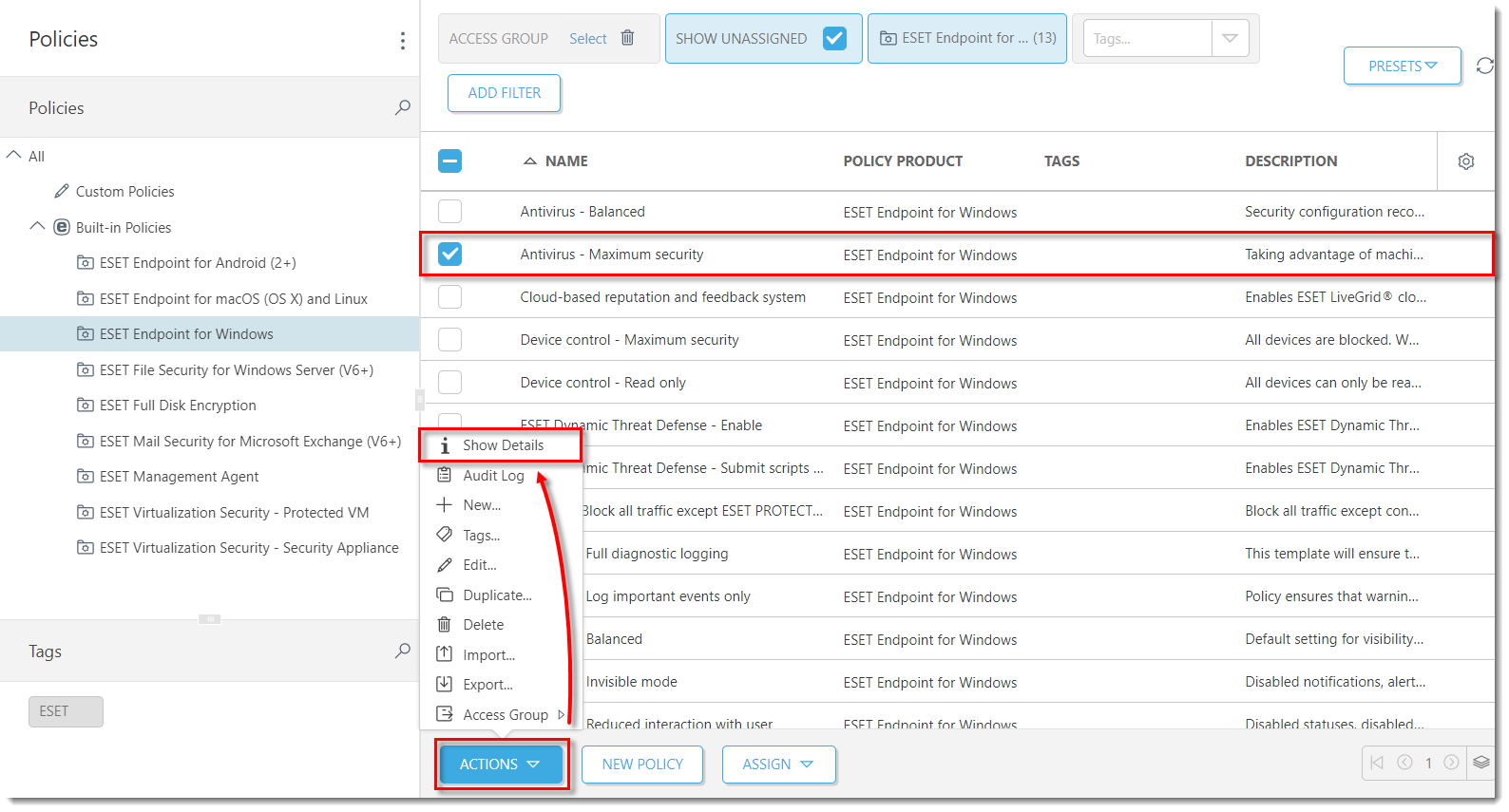
Click the image to view larger in new window
- Click Settings. For example, you can click Detection engine to expand the additional menu. If you click Real-time file systems protection, you can see the settings on the right side of the window. Read more about ESET PROTECT policies.
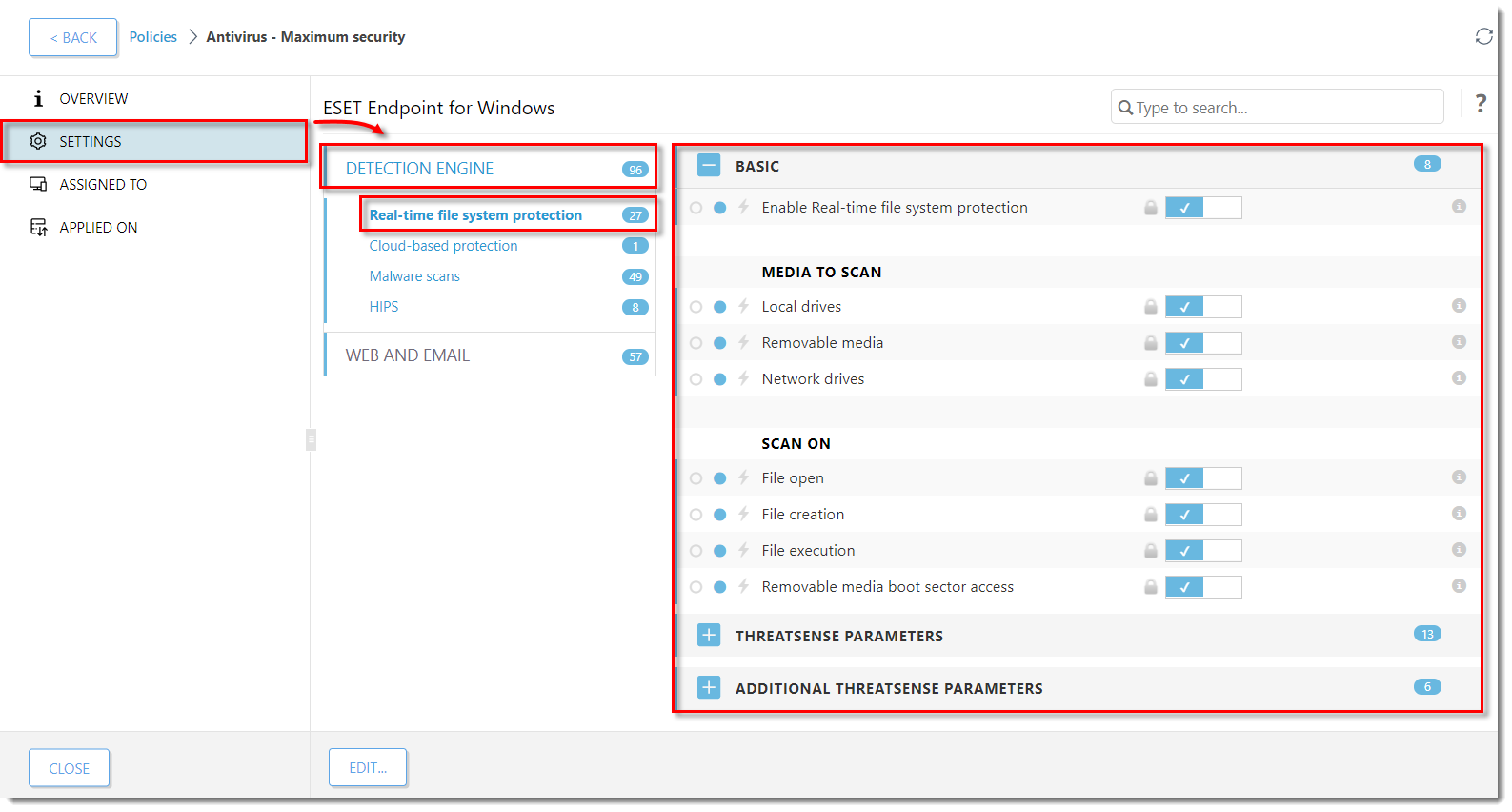
Click the image to view larger in new window