Issue
- Create a SysInspector log and submit it to ESET technical support for analysis
Details
Click to expand
ESET SysInspector is a free state-of-the-art diagnostic tool that is designed to improve your technical support experience. It conducts an in-depth analysis of your computer's configuration that will provide the technical support team with important information about how to resolve the problem you are experiencing.
Solution
![]() Are you a Mac user? Create log files on OS X.
Are you a Mac user? Create log files on OS X.
-
Follow the steps below to download the stand-alone version of ESET SysInspector. This is to ensure that your log file is not altered by malicious software.
-
Download the appropriate version of ESET SysInspector version for your machine using one of the links below:
-
-
-
When prompted, click Save and save the file to your Desktop.
-
Double-click the SysInspector icon on your Desktop and click Yes. Read the Terms and Conditions carefully and click I Accept.
-
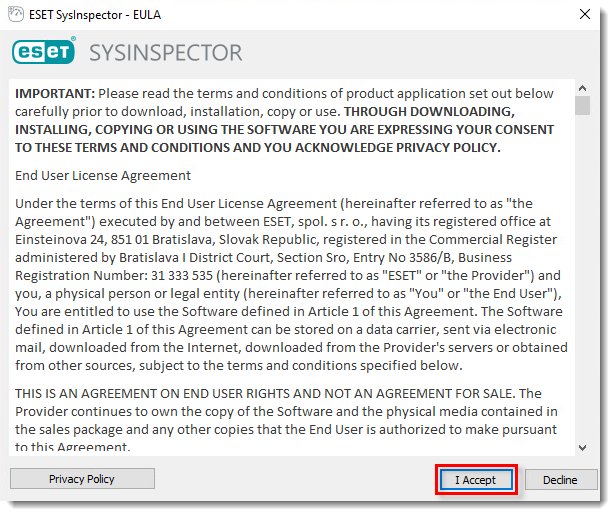
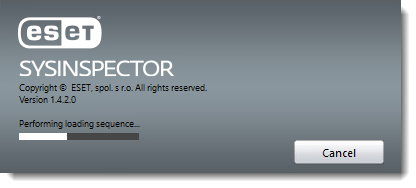
-
When the analysis is finished, the SysInspector main program window will be displayed. Click File → Save Log to save the log file. Click Yes if asked to confirm.
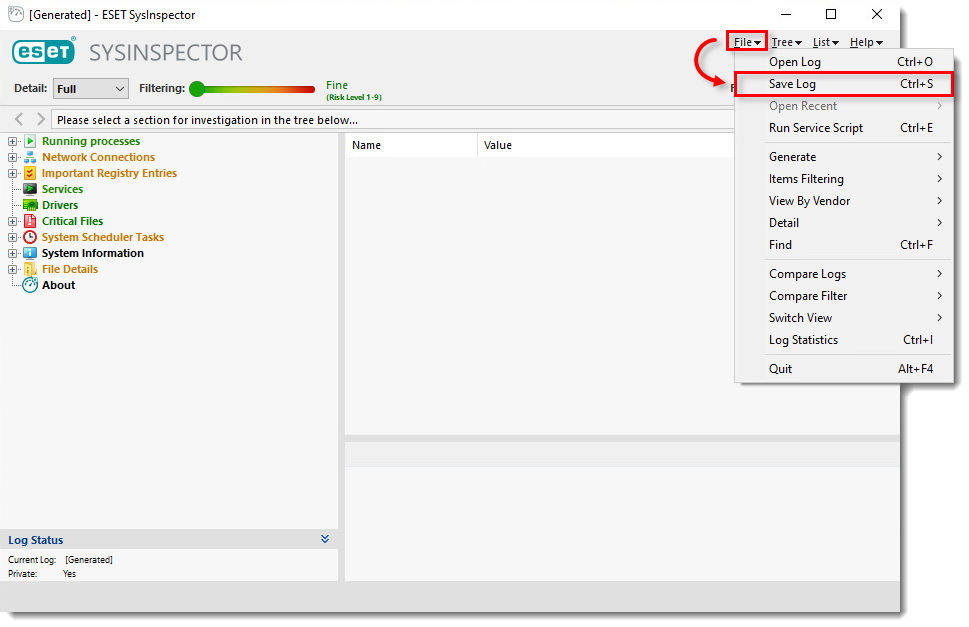
- Click Yes.
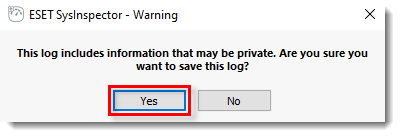
-
Select your Desktop and click Save to save the log file.
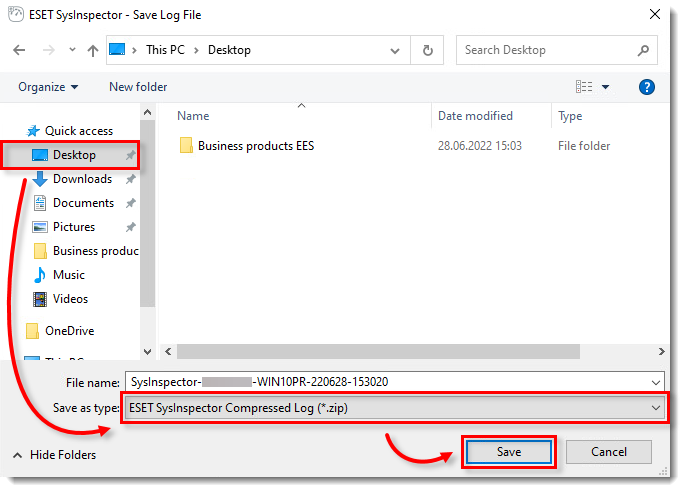
-
If you have not already done so, open a case with ESET technical support before you submit your log file.
-
Attach the zipped file
 to an email reply to ESET technical support. A technical support representative will examine the log and respond as soon as possible with the recommended action based on their findings. If you are unable to attach a zipped log file, change the file extension to .file (for example, SysInspector.file).
to an email reply to ESET technical support. A technical support representative will examine the log and respond as soon as possible with the recommended action based on their findings. If you are unable to attach a zipped log file, change the file extension to .file (for example, SysInspector.file).