Solution
- Press the F5 key to access Advanced setup.
- Click Web and Email, expand Protocol Filtering and then click Edit next to Excluded applications or Excluded IP addresses depending on the type of exclusion you want to create.
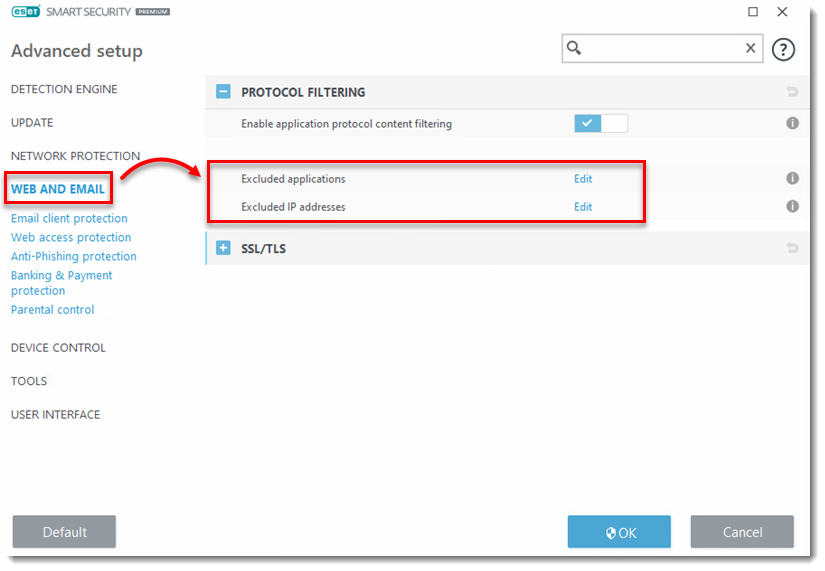
- Click Add.

- Select the application or type the IP address that you want to exclude in the Add application or Add IP address window. Click OK.
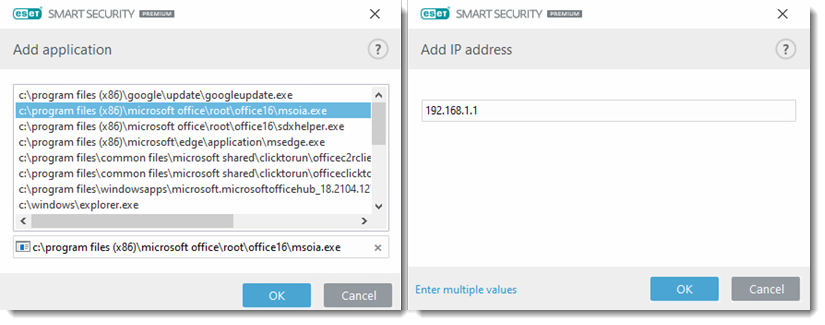
- The new exclusion will be displayed in the Excluded applications or Excluded IP addresses window. Click OK and OK again to exit Advanced setup.
